Home >Mobile Tutorial >iPhone >Tutorial on how to set up a typing keyboard on an Apple phone
Tutorial on how to set up a typing keyboard on an Apple phone
- WBOYWBOYWBOYWBOYWBOYWBOYWBOYWBOYWBOYWBOYWBOYWBOYWBforward
- 2024-03-22 21:41:16784browse
Tutorial on how to set up a typing keyboard on an Apple phone is a very practical skill for many Apple users. Through settings, users can adjust the style, size and other related settings of the keyboard according to personal preferences, making typing more convenient and efficient. In this article, PHP editor Yuzi will introduce you in detail how to set up a typing keyboard on your Apple phone to help you make better use of the phone's keyboard functions and improve your daily use experience.
1. First we open the settings.
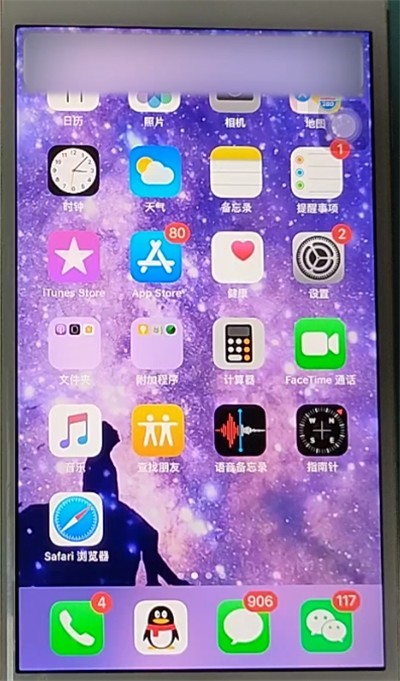
2. Find the [General] column in the settings list.
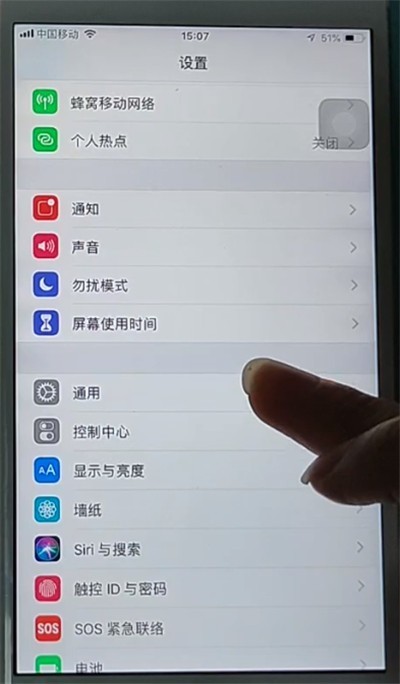
3. Find the [Keyboard] column in the general list.
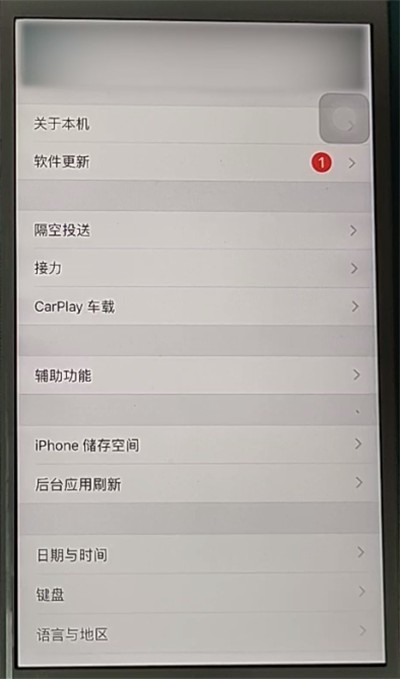
4. Then in the keyboard list, click the [Keyboard] column again.
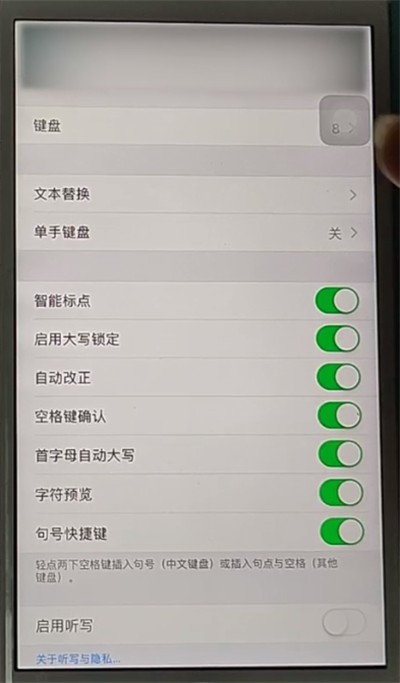
5. Then please click the [Simplified Chinese-Pinyin] column.
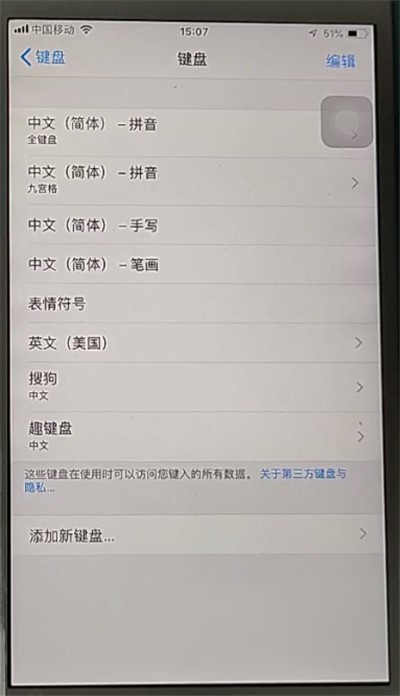
The above is the detailed content of Tutorial on how to set up a typing keyboard on an Apple phone. For more information, please follow other related articles on the PHP Chinese website!
Related articles
See more- How to set background color in html? Detailed analysis of HTML background color code
- Where to set the permission to prohibit installation of unknown applications
- How to fix the problem of Apple mobile phone screen color becoming negative?
- Can the battery of Apple mobile phone be replaced for free within one year?
- How to use @everyone function in WeChat on iPhone without becoming the group leader

