Home >Mobile Tutorial >iPhone >What should I do if iOS 17.4 encounters a bug and Face ID cannot be used?
What should I do if iOS 17.4 encounters a bug and Face ID cannot be used?
- WBOYWBOYWBOYWBOYWBOYWBOYWBOYWBOYWBOYWBOYWBOYWBOYWBforward
- 2024-03-22 17:30:061348browse
There is a bug in the iOS 17.4 system where Face ID cannot be used, causing trouble to users. In response to this problem, PHP editor Apple provides a solution for everyone. Through this article, you will learn how to deal with Face ID not working in iOS 17.4 system and restore your device to normal use.
It has been more than half a month since Apple pushed the official version of iOS 17.4 to everyone in the early morning of March 6th. Although the iOS 17.4 update has brought a wealth of new changes, such as optimizing the battery function of the iPhone 15 series, Siri quick calling, optimizing stolen device protection, and adding many new Emoji expressions. Despite this, user feedback on iOS 17.4 has been mixed. For example, many users encountered Face ID being unable to use after upgrading to iOS 17.4.
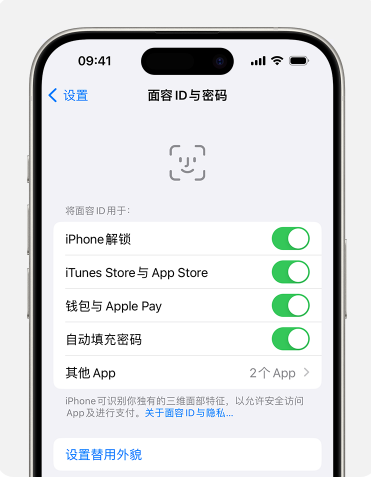
If you also encounter the problem that Face ID cannot be used after upgrading to iOS17.4, please follow the following steps to troubleshoot and solve the problem:
1: Check Face ID Settings
Open your iPhone, go to Settings, then tap Face ID & Passcode. Make sure Face ID is set up and the feature you're trying to use with Face ID is turned on.
You can also tap "Set Face ID" to set it up again.
Two: Make sure the TrueDepth camera is not blocked by anything
Remove any objects that may be blocking the TrueDepth camera, such as smudges, protective cases, or screen protectors.

Three: Make sure your face is not blocked
Make sure the TrueDepth camera can fully scan your eyes, nose and mouth.
By default, Face ID will not work properly if your mouth and nose are covered.
If you are wearing a mask and have set up Face ID with Mask*, make sure your eyes are not blocked. If you're wearing a mask, you may need to hold your iPhone higher. If your mask is worn too high or too close to your eyes, your iPhone may not unlock.
Face ID supports a variety of sunglasses, but "use face ID with a mask" does not support use with sunglasses. If you wear sunglasses designed to block certain types of light, they may block the infrared light used by the TrueDepth camera, so try using Face ID without your sunglasses.
Four: Make sure you are facing the TrueDepth camera
The field of view of the TrueDepth camera is similar to the field of view when taking a selfie or FaceTime call, no matter you lay your iPhone flat on a certain Whether holding it naturally or on a surface, make sure the iPhone is no more than an arm's length away from your face (approximately 25-50 cm/10-20 inches).
Five: Restart your device
Restart your iPhone and try using Face ID again.
Six: Add an alternate appearance
If your appearance seems to change a lot, you can set up an alternate appearance so that Face ID can still recognize you.
If none of the above methods can solve the problem that Face ID cannot be used, it is recommended that you upgrade the system to iOS17.4.1. Apple is currently testing the iOS/iPadOS 17.4.1 update, which is expected to be released in the next two days. will be launched.
The above is the detailed content of What should I do if iOS 17.4 encounters a bug and Face ID cannot be used?. For more information, please follow other related articles on the PHP Chinese website!
Related articles
See more- how long is iphone x
- 'A problem occurred, click to try again” Youtube error on iPhone [Solved]
- Huawei Mate60 Pro system upgrade: AI cloud enhancement functions are further improved, taking the photography experience to the next level
- How about the battery life of iPhone13Pro after upgrading to iOS17.1.1? Will iPhone13Pro lose power quickly after upgrading to iOS17.1.1?
- Does Huawei nova7se Lohas version support Hongmeng system upgrade? -Hongmeng system upgrade guide

