How to turn on the Apple iPhone 15 speaker
php editor Yuzai brings you how to turn on the speaker of Apple iPhone 15. As Apple's latest flagship phone, the iPhone 15 may have a different speaker opening method than previous iPhones. In daily use, turning on the speaker correctly can allow users to better enjoy music, videos and phone calls. Next, we will introduce in detail how to turn on the speaker of iPhone 15 so that you can easily master it.
When making a call using an iPhone, the handset is activated by default so that we can hear the other party's voice. If we can't hear the other party's voice during the call, or we want to make the call hands-free, we can turn on the iPhone's speaker.
If you want to turn on the speakers on your iPhone when making or receiving calls, you can do this as follows:
Method 1: When the device is not connected
When we do not connect via Bluetooth When you connect any wireless headphones or speakers to your iPhone, you can tap the audio tile directly in the call screen that appears when you answer or make a call.
This will enable the iPhone's speakers and the audio tile in the call screen will turn white.


Method 2: When the device is already connected to the iPhone
When the iPhone is connected to the speaker or headset, we can click on the call screen Audio tile to enable the speakers.

An overflow menu will appear showing a list of options, here click on the speaker to turn it on.
Similarly, the audio tile on the call screen will turn white when the iPhone speaker is turned on.
Method 3: Turn on the speakerphone for all calls
If you like to turn on the speakerphone every time you make or receive a call on your iPhone, you can set it up directly so that the speakerphone is automatically enabled every time a call is connected. mode without manually enabling it.
Open your iPhone and enter “Settings”.
In "Settings", select "Accessibility" - "Touch".
On this screen, scroll down and select Call Audio Routing.
Then select "Speakers" on the next screen.
After setting this, the next time you make or answer a call, your iPhone will automatically turn on the device's speaker, allowing you to make hands-free calls. The audio tile within the call screen will be highlighted in white on all calls.
The above is the detailed content of How to turn on the Apple iPhone 15 speaker. For more information, please follow other related articles on the PHP Chinese website!
 How to Install iOS 18 Public Beta on iPhoneMay 16, 2025 am 10:18 AM
How to Install iOS 18 Public Beta on iPhoneMay 16, 2025 am 10:18 AMWith iOS 18 now available in public beta, adventurous iPhone users who are not developers might want to try out the new operating system on their devices. The iOS 18 public beta provides early access to exciting new features such as dark mode icons a
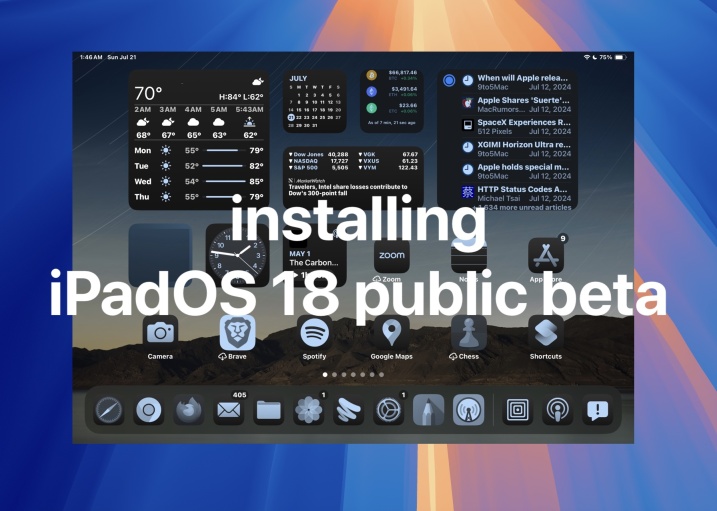 How to Install iPadOS 18 Public BetaMay 16, 2025 am 09:41 AM
How to Install iPadOS 18 Public BetaMay 16, 2025 am 09:41 AMWith the iPadOS 18 public beta now accessible, any interested iPad user can install this beta version on a compatible device.Testing iPadOS 18 public beta allows users to explore new features and the updated operating system ahead of its official rel
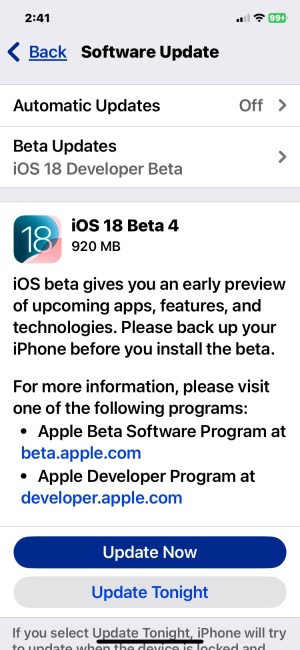 iOS 18 Beta 4 & iPadOS 18 Beta 4 Available to DownloadMay 16, 2025 am 09:40 AM
iOS 18 Beta 4 & iPadOS 18 Beta 4 Available to DownloadMay 16, 2025 am 09:40 AMApple has launched iOS 18 beta 4 and iPadOS 18 beta 4 for iPhone and iPad users participating in the developer beta testing program. A corresponding public beta version is expected to be released shortly after.The developer beta program is designed f
 How to Switch from iOS 18 Public Beta to Developer Beta, or Vice VersaMay 16, 2025 am 09:38 AM
How to Switch from iOS 18 Public Beta to Developer Beta, or Vice VersaMay 16, 2025 am 09:38 AMWant to transition from the iOS 18 public beta to the iOS 18 developer beta? You can easily make this switch on your iPhone or iPad if you desire.The primary advantage of opting for the iOS 18 developer beta is that you generally receive beta updates
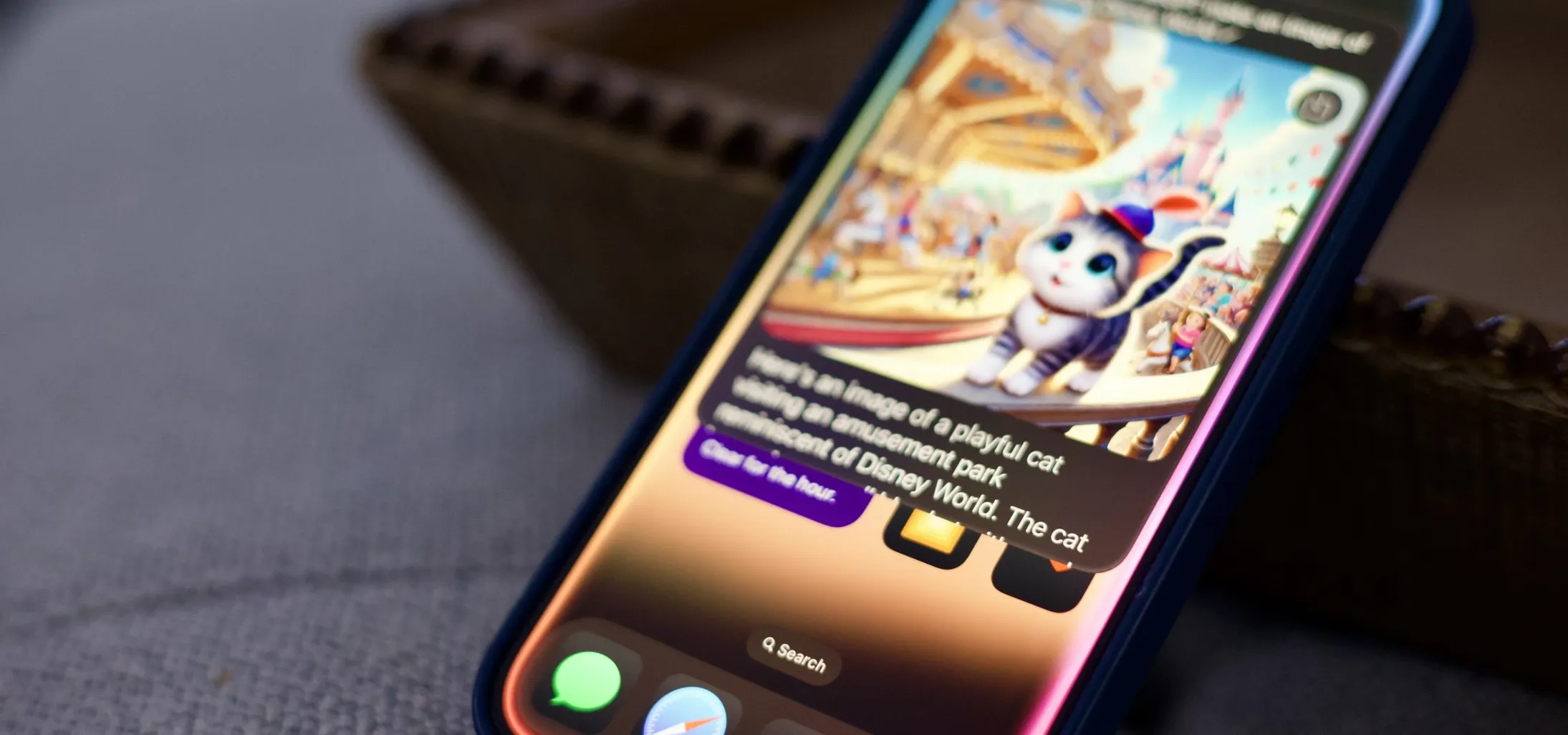 How to Generate Text, Images, and Insights with Apple Intelligence's Built-in ChatGPT Integration May 16, 2025 am 09:29 AM
How to Generate Text, Images, and Insights with Apple Intelligence's Built-in ChatGPT Integration May 16, 2025 am 09:29 AMSiri has traditionally used sources like Google and Wikipedia for answers, but with the release of iOS 18.2 and iPadOS 18.2, Apple has enhanced its virtual assistant by integrating ChatGPT. This upgrade allows users to leverage ChatGPT for generating
 Generate Professional Drawings in Seconds Using Image Wand on iOS 18.2 or iPadOS 18.2 May 16, 2025 am 09:13 AM
Generate Professional Drawings in Seconds Using Image Wand on iOS 18.2 or iPadOS 18.2 May 16, 2025 am 09:13 AMCreating professional-quality visuals with Apple's Image Wand in iOS 18.2 and iPadOS 18.2 can be a game-changer, even for those lacking in artistic skills. This feature, an extension of Apple Intelligence's Image Playground, allows users to generate
 iPhone 16 & iPhone 16 Pro Announced with Faster Chips & Apple Intelligence SupportMay 16, 2025 am 09:11 AM
iPhone 16 & iPhone 16 Pro Announced with Faster Chips & Apple Intelligence SupportMay 16, 2025 am 09:11 AMApple has unveiled the new iPhone 16 lineup, featuring the iPhone 16, iPhone 16 Plus, iPhone 16 Pro, and iPhone 16 Pro Max. All models in the series are equipped with Apple Intelligence, an upcoming AI feature set slated for release in October.As par
 These Free iPhone Apps Are Basically Digital Fidget ToysMay 16, 2025 am 05:38 AM
These Free iPhone Apps Are Basically Digital Fidget ToysMay 16, 2025 am 05:38 AMYour smartphone might be the most distracting device you possess. It constantly seeks your attention and is always available when you feel the urge to scroll endlessly. It's easy to spend hours each day playing with your phone.But what if this time c


Hot AI Tools

Undresser.AI Undress
AI-powered app for creating realistic nude photos

AI Clothes Remover
Online AI tool for removing clothes from photos.

Undress AI Tool
Undress images for free

Clothoff.io
AI clothes remover

Video Face Swap
Swap faces in any video effortlessly with our completely free AI face swap tool!

Hot Article

Hot Tools

Zend Studio 13.0.1
Powerful PHP integrated development environment

WebStorm Mac version
Useful JavaScript development tools

SublimeText3 English version
Recommended: Win version, supports code prompts!

SublimeText3 Chinese version
Chinese version, very easy to use

PhpStorm Mac version
The latest (2018.2.1) professional PHP integrated development tool






