Home >Mobile Tutorial >iPhone >Convert multiple live photos to single video on iPhone
Convert multiple live photos to single video on iPhone
- 王林forward
- 2024-03-21 15:51:10869browse
Did you know you can take multiple Live Photos from your iPhone's Photo Library and convert them into a single continuous video? Read on to find out how it's done.

On iPhone and iPad, Live Photos brings your photos to life by adding a few seconds of video before and after you take them, creating vivid memories instead of static images.
While original photos are great, stringing together several photos to create a video montage is also a great option. Doing this can weave a series of moments into a coherent story, giving your memories a more enjoyable form. And, with video, it’s even easier to share and relive memories with others.
Whether it’s a series of shots from a special event, a day out with friends, or a compilation of everyday moments, the following steps show you how to convert multiple live photos into a video that can be viewed as a single Encapsulate its essence in a way that a photo or traditional video might not.
- In the Photos app, tap the Album icon at the bottom of the screen.
- Scroll down to "Media Type" and tap Live Photos.
- Tap Select in the upper right corner, then tap the live photos you want to include in the video so that each photo has a small check mark.
- Click on the circle icon containing three dots in the lower right corner.
- Choose "Save as Video" in the pop-up menu.
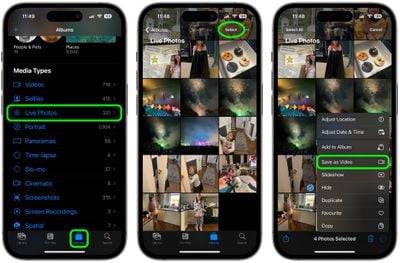
#That’s what it’s all about. To view the newly created video, return to Album view and select Video under the Media Types section. Please note that the date of the video will match when the live photos were originally taken, so they may not appear as the newest videos in your collection.
The above is the detailed content of Convert multiple live photos to single video on iPhone. For more information, please follow other related articles on the PHP Chinese website!

