How to transfer files when AirDrop isn't working
When you want to transfer images or other files to nearby Apple devices, often the most convenient way is to use AirDrop. However, sometimes AirDrop may not work properly. In this case, you can consider the following alternatives.
AirDrop is a very convenient feature that allows you to quickly and easily transfer files to and from other Apple devices at home or on a shared Wi-Fi network, or on the go. Starting with iOS 17.1 and macOS Sonoma, AirDrop can continue to transfer files even if the two parties are in different locations, bringing greater convenience to users.
All participants need to be logged in to iCloud, but starting with iOS 17.1, once you successfully start a transfer, the recipient does not have to stay within your Bluetooth range until the transfer is complete. However, if this option isn't available to you or your recipient, here are some tips on how to work around it.
AirDrop Troubleshooting
If you both use Apple devices and AirDrop isn't cooperating, it might be worth taking a minute to try troubleshooting AirDrop. Make sure you and the recipient both have Bluetooth turned on, are connected to the same Wi-Fi network, and are within 30 feet of each other.
If these conditions are met, try turning off Wi-Fi and Bluetooth on both devices and then turning them back on. Then try AirDrop transfer again. If it still doesn't work or isn't the right solution for the situation, let's turn to some other options to get the job done.
Transfer via email
If the file you are sending is not large, consider sending an email with a zipped attachment of the file. You can easily create folders in the Files app on your iPhone or iPad and move the files you want to send into them.
If you are using a Mac, you can create the folder locally. Once you have the items you want in a folder, you can right-click or Control-click the folder and select the option to compress the folder.
For iPhone or iPad, you can click and hold on the folder or file and select the "Compress" option.
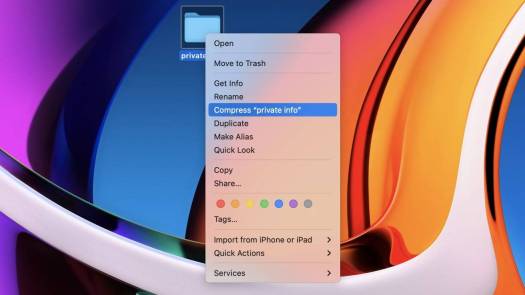
This will create a .zip file that can be opened on Apple, Android and Windows devices. Create an email to the recipient, attach the zip file, and off you go.
Transfer money via iCloud.com
Another quick option is to open the Files app on your iPhone or iPad (called the iCloud Drive app on a Mac) and create a folder , which contains the recipient's name and the item you want to transfer.
After you create a folder, you can right-click or Control-click, or hold on an iPhone or iPad, and select Share.

There, you can add one or more "collaborators" who can access the folder's contents but not your other iCloud items. This will create a link URL that you can send to the recipient via email or text message.
They can access the folder even if they're not on their iPhone or Mac. Once you've determined that the transfer has occurred, you can choose to stop sharing the folder or remove participants at any time.
Transfer via Third-Party Cloud
If you want to move files wirelessly to other devices, paid and limited free third-party options are also available. Services like Box, Dropbox, Sync.com, WeTransfer, and many similar companies offer cloud storage that works similarly to how iCloud sharing works.
Move the files you want to share to a folder on the cloud storage service of your choice. Use the tools provided by the service to generate a link to that shared folder, then text or email the recipient the link so they can download the content they want.
Transfer via USB Drive
If the number or size of files you want to transfer is too large to easily be emailed or put into iCloud or other services, sometimes a small USB "thumb" drive is available Or a portable SSD external drive may do the trick. This is especially effective if you want to transfer files from one computer to another, rather than for a mobile device.
That said, multi-connector USB thumb drives now exist. For smartphone transfers, a thumb drive or portable SSD drive with USB-C and Lightning plugs will make it easy for any modern smartphone or tablet to receive what you want to send.
Copy the files you want to transfer onto the thumb drive, then attach it to the target device and copy them to the device. Thumb drives and most portable SSDs are usually pre-formatted for Windows computers, which makes them readable on all platforms.
The above is the detailed content of How to transfer files when AirDrop isn't working. For more information, please follow other related articles on the PHP Chinese website!
 Apple News Food Made Love Cooking Again (and Turned Me Into a Subscriber)Apr 18, 2025 am 06:11 AM
Apple News Food Made Love Cooking Again (and Turned Me Into a Subscriber)Apr 18, 2025 am 06:11 AMApple News Food: Start my cooking journey Apple News' new food section (iOS 18.4 and above) conquered me with its simplicity and elegant design and ease of use. It brings together recipes from many well-known food publishers and presents each step of cooking steps clearly. Saying goodbye to the ad-filled recipe website, Apple News Food provides clear step-by-step instructions, ingredient lists, pictures, videos, etc., and more importantly, it cleverly uses interactive functions to assist in cooking, making the whole process smooth. The well-designed food section made me activate the month-long free trial of Apple News without hesitation, which was unimaginable before me
 The Best iPads of 2025Apr 18, 2025 am 01:01 AM
The Best iPads of 2025Apr 18, 2025 am 01:01 AMChoosing the Right iPad: A Comprehensive Guide Apple's iPad lineup offers a tablet for every need, but selecting the perfect one can be overwhelming. This guide simplifies the process, helping you choose the ideal iPad based on your specific requirem
 The Apple Watch Is 10 Years Old. Here's Why I Never Bought OneApr 15, 2025 am 06:09 AM
The Apple Watch Is 10 Years Old. Here's Why I Never Bought OneApr 15, 2025 am 06:09 AMThe Apple Watch: Still Not Convinced After a Decade Despite over 200 million units sold since 2015, the Apple Watch remains absent from my wrist. While its health and fitness features are impressive, they don't appeal to someone like me who doesn't
 Don't Like the Latest Apple Mail Changes? Here's How to Get Rid of ThemApr 14, 2025 am 12:54 AM
Don't Like the Latest Apple Mail Changes? Here's How to Get Rid of ThemApr 14, 2025 am 12:54 AMNew features of Apple Mail app: Categories, Summary, and Contact Photos The Apple Mail app recently updated its iPhone, iPad and Mac versions, adding features like Gmail-like email classification, notifications and email summary, and contact photos in your inbox. But not everyone likes these new changes. Fortunately, you can disable these new features and restore to a simpler way to use them. Here's how to do it: Disable Apple Mail Classification The email classification feature is designed to sort your inboxes to make it easier to process incoming messages. This feature is suitable for any device running iOS or iPadOS 18.2 and Mac computers with macOS 15.4 installed. Categories include: Main: Mail thinks the most
 We Don't Need Slimmer Phones, But You Might Want One AnywayApr 13, 2025 am 03:01 AM
We Don't Need Slimmer Phones, But You Might Want One AnywayApr 13, 2025 am 03:01 AMUltra-thin phones: Amazing design or risky? Samsung and Apple are about to release ultra-thin flagship phones Samsung Galaxy S25 Edge and Apple iPhone 17 Air are about to be released, and its ultra-thin design has sparked heated discussions. While many fans are concerned about their design compromises, ultra-thin phones still have some attractive advantages. Ultra-thin design: how much does it cost? First of all, these devices are expensive. Ultra-thin design requires custom parts and improved manufacturing processes, greatly increasing costs and ultimately passing them on to consumers. While prices may change at any time, reliable news shows that the iPhone 17 Air may be priced the same as the $899 iPhone Plus, or even likely to completely replace the latter; while the S25 Edge
 I Regret Ignoring This Apple Watch Running FeatureApr 13, 2025 am 12:58 AM
I Regret Ignoring This Apple Watch Running FeatureApr 13, 2025 am 12:58 AMTake advantage of the Apple Watch running features: From default training to custom planning I've been using default running training I finally found the pacemaker and custom training Easy way to create custom Apple Watch training Make the most of your Apple Watch I'm currently training for a half marathon, which means I'm running three times a week, one to two hours a day, making the most of my Apple Watch. I've been running 142 miles this year, but I've just discovered a game-changing Apple Watch running feature. Related ###### I ran a half marathon with AirPods 4, how effective I'm curious about the new AirPod
 8 Tech Features I Wish Existed in Real LifeApr 12, 2025 am 12:59 AM
8 Tech Features I Wish Existed in Real LifeApr 12, 2025 am 12:59 AMLife Hacks We Wish Were Real: Tech Features We Crave in Real Life Modern technology offers incredible conveniences, so much so that we often take them for granted. Pausing live TV, undoing computer errors, or voice-commanding music – these are ever
 Fix the Wait Limit in iPhone Shortcuts With This Simple TrickApr 11, 2025 am 03:05 AM
Fix the Wait Limit in iPhone Shortcuts With This Simple TrickApr 11, 2025 am 03:05 AMApple's Shortcuts app offers a "Wait" action for short pauses, but it's unreliable for longer durations. This limitation stems from iOS's background app restrictions. A clever workaround uses custom Focus modes to achieve extended waits,


Hot AI Tools

Undresser.AI Undress
AI-powered app for creating realistic nude photos

AI Clothes Remover
Online AI tool for removing clothes from photos.

Undress AI Tool
Undress images for free

Clothoff.io
AI clothes remover

AI Hentai Generator
Generate AI Hentai for free.

Hot Article

Hot Tools

SecLists
SecLists is the ultimate security tester's companion. It is a collection of various types of lists that are frequently used during security assessments, all in one place. SecLists helps make security testing more efficient and productive by conveniently providing all the lists a security tester might need. List types include usernames, passwords, URLs, fuzzing payloads, sensitive data patterns, web shells, and more. The tester can simply pull this repository onto a new test machine and he will have access to every type of list he needs.

WebStorm Mac version
Useful JavaScript development tools

ZendStudio 13.5.1 Mac
Powerful PHP integrated development environment

Safe Exam Browser
Safe Exam Browser is a secure browser environment for taking online exams securely. This software turns any computer into a secure workstation. It controls access to any utility and prevents students from using unauthorized resources.

MinGW - Minimalist GNU for Windows
This project is in the process of being migrated to osdn.net/projects/mingw, you can continue to follow us there. MinGW: A native Windows port of the GNU Compiler Collection (GCC), freely distributable import libraries and header files for building native Windows applications; includes extensions to the MSVC runtime to support C99 functionality. All MinGW software can run on 64-bit Windows platforms.






