Home >Mobile Tutorial >Mobile News >Where to enable split-screen mode on Huawei mobile phones_Introduction to how to set up split-screen mode on Huawei mobile phones
Where to enable split-screen mode on Huawei mobile phones_Introduction to how to set up split-screen mode on Huawei mobile phones
- WBOYWBOYWBOYWBOYWBOYWBOYWBOYWBOYWBOYWBOYWBOYWBOYWBforward
- 2024-03-21 12:41:021429browse
Huawei mobile phones contain many practical functions that can meet the different needs of users. Sometimes we want to divide the screen into upper and lower screens. How to enable this function? Let the editor tell you now, let’s take a look together!
Introduction to how to set up split-screen mode on Huawei mobile phones
1. Start split-screen with your knuckle: Touch the screen with one knuckle forcefully, and then swipe across the screen to start split-screen. .
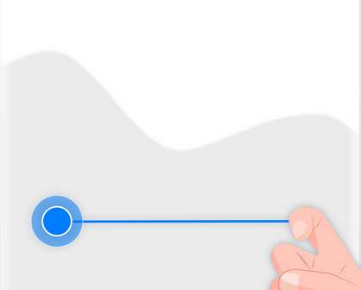
2. Swipe up with two fingers to start split screen: After opening an app that supports split screen, slide up with two fingers from the bottom of the screen to start split screen.
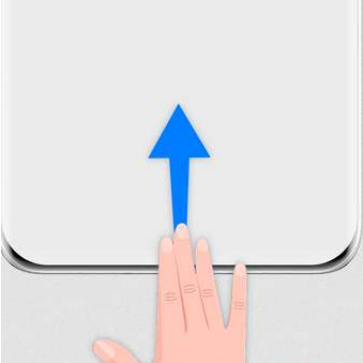
3. In addition, users can also open the background running interface and click on the small window in the upper right corner of the software to realize split screen. Then click the small horizontal bar on the split screen and drag it to where you want to place it.
4. It should be noted that not all applications can support split-screen operation. Only after the software itself supports split-screen operation, split-screen viewing can be achieved through the above method.
The above is the detailed content of Where to enable split-screen mode on Huawei mobile phones_Introduction to how to set up split-screen mode on Huawei mobile phones. For more information, please follow other related articles on the PHP Chinese website!
Related articles
See more- Is Maimang a genuine Huawei phone?
- How to set emoticons to follow the screen of Huawei mobile phones
- How to import Huawei mobile phone data to iQOO12Pro?
- Teach you how to record and save WeChat voice calls on your Apple phone, and record and save other people's voices in WeChat calls on your Huawei phone.
- How to connect USB to mobile phone The latest detailed tutorial on connecting USB flash drive to Huawei mobile phone

