Home >System Tutorial >Windows Series >How to turn off automatic updates in win10_Where to turn off automatic updates in win10
How to turn off automatic updates in win10_Where to turn off automatic updates in win10
- WBOYWBOYWBOYWBOYWBOYWBOYWBOYWBOYWBOYWBOYWBOYWBOYWBforward
- 2024-03-20 21:50:16905browse
php editor Strawberry will show you how to turn off automatic updates in win10. Win10 automatic update is a function that comes with the system, and sometimes it may interfere with users' normal use. Turning off Win10 automatic updates can be achieved through the "Update & Security" option in settings. Here, you can choose to temporarily turn off updates, or adjust update settings to suit your personal needs. Turning off Win10 automatic updates can help users manage system updates more flexibly and avoid unnecessary interference.
Method 1: Click Task Manager to close
1. Right-click the taskbar and select "Task Manager";
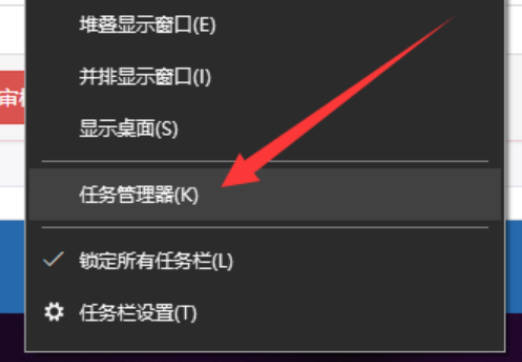
2. Click the Method Services option on Task Manager and click at the bottom to turn on the service;
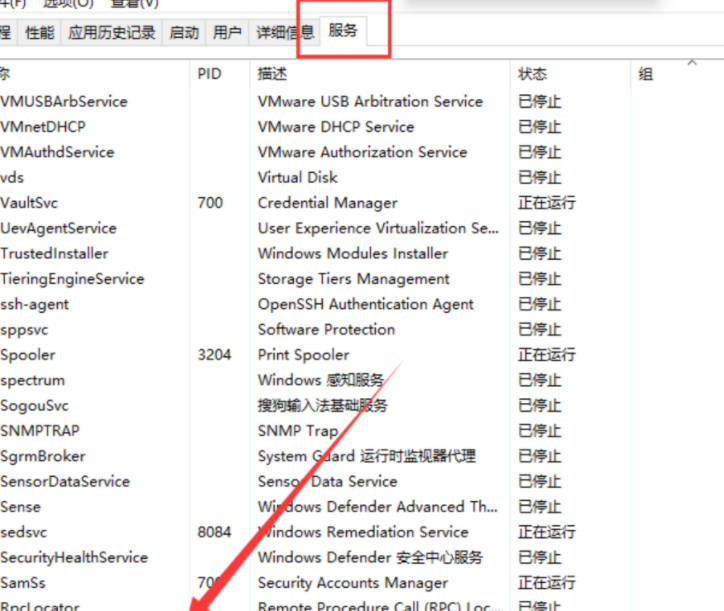
3. Find Windows Update and select Disable it to close Automatic updates.
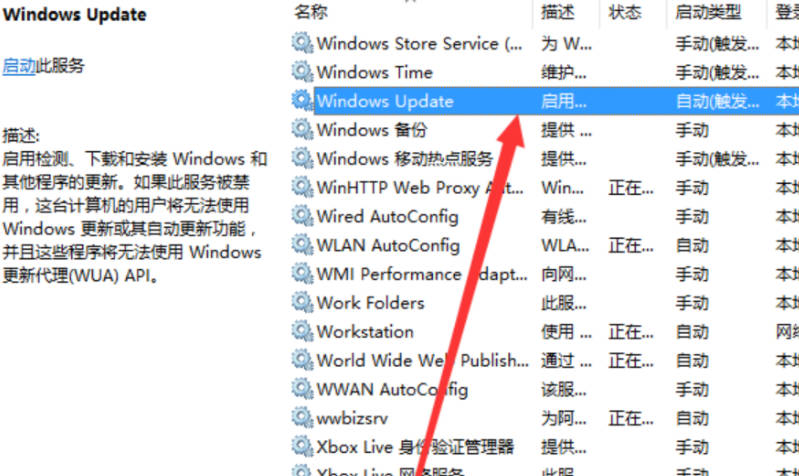
Method 2: Turn off the Windows Update service
1. Press the "Windows R" key to open the run dialog box and enter "services.msc". Then click OK again.
2. In the pop-up service window, find the "Windows Update" option and double-click it to open it.
3. In the pop-up "Windows Update Properties" dialog box, set the "Startup Type" to "Disabled".
4. Then click "Restore", set all the selected parts in the picture to "No Operation", and then click "Apply" and "OK".
The above is the detailed content of How to turn off automatic updates in win10_Where to turn off automatic updates in win10. For more information, please follow other related articles on the PHP Chinese website!

