Home >Software Tutorial >Office Software >How to adjust line spacing in WPS documents to make it more convenient
How to adjust line spacing in WPS documents to make it more convenient
- WBOYWBOYWBOYWBOYWBOYWBOYWBOYWBOYWBOYWBOYWBOYWBOYWBforward
- 2024-03-20 18:51:12773browse
php editor Baicao teaches you how to easily adjust line spacing in WPS documents to make the document layout more beautiful. With simple steps, you can quickly change the spacing between lines of text to make the layout clearer and neater. Follow our guidance to make your document editing work more efficient!
First, start the WPS software, and then find the line spacing icon in the start menu. You will see a small inverted triangle on the right, as shown in the red circle in the picture.
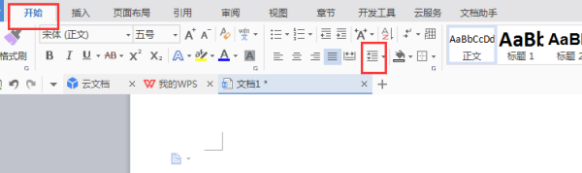
#2. Click on the inverted triangle, and the corresponding line spacing value will appear. [Click on other], (as shown in the red circle in the figure).
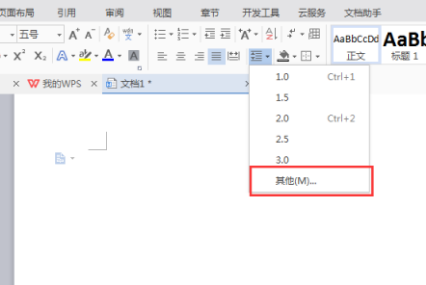
3. After clicking Other, a paragraph dialog box will appear. Click on the line spacing under Spacing and select the [Fixed Value] option, (circled in red in the figure) shown).
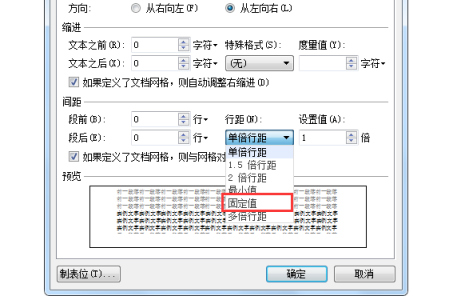
#4. Then set the fixed value to the desired value. The value set here is 18 points (as shown in the red circle in the figure).
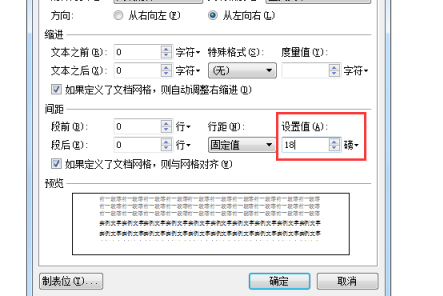
#5. Finally, click OK to complete the line spacing setting (as shown in the red circle in the figure).

The above is the detailed content of How to adjust line spacing in WPS documents to make it more convenient. For more information, please follow other related articles on the PHP Chinese website!

