Home >Software Tutorial >Office Software >How to adjust the character spacing for a more beautiful WPS document
How to adjust the character spacing for a more beautiful WPS document
- WBOYWBOYWBOYWBOYWBOYWBOYWBOYWBOYWBOYWBOYWBOYWBOYWBforward
- 2024-03-20 11:43:051127browse
How to adjust the word spacing for a more beautiful WPS document? This is a common problem that many people encounter when using WPS. Adjusting the word spacing can make the document look neater and more beautiful, and improve the reading experience. In WPS, the method of adjusting word spacing is very simple and only takes a few steps to complete. This article will introduce in detail how to adjust the word spacing in WPS documents to make your documents look more professional and beautiful. Let’s take a look!
First we open a blank WPS document.
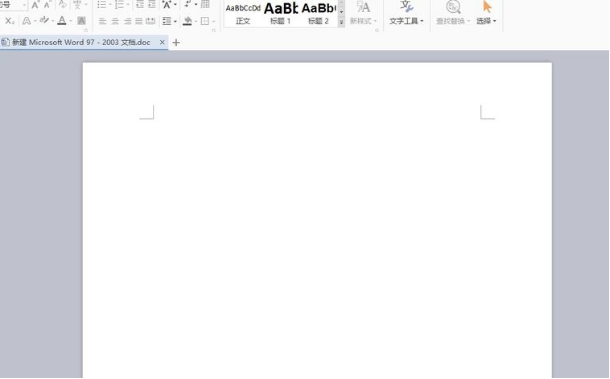
Then enter a line of words as shown below.
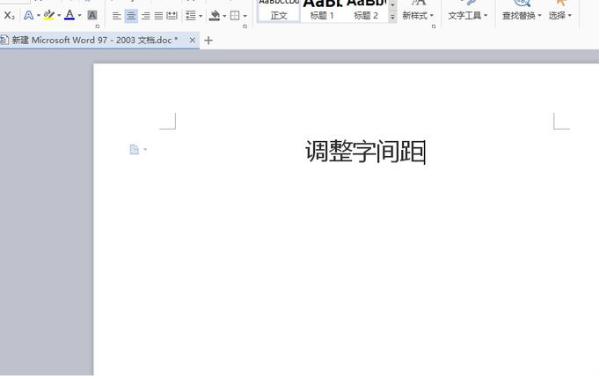
Select the line we entered. (Special reminder that the text must be selected for operation, otherwise the program will not know what to adjust)

Right-click the mouse and select "Font". You can also use the command shortcut key ctrl D. Use whichever one you find more convenient.
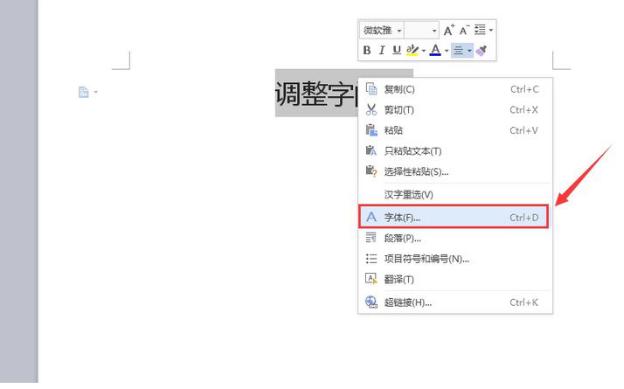
The font dialog box will pop up.
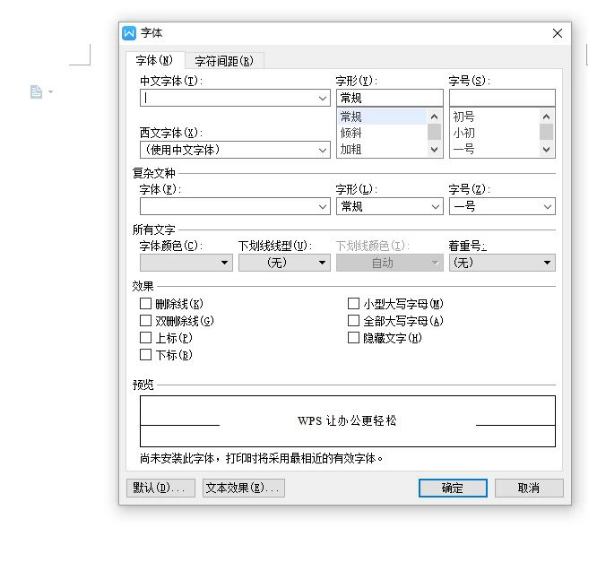
Select to enter the "Character Spacing" interface in the upper left corner.
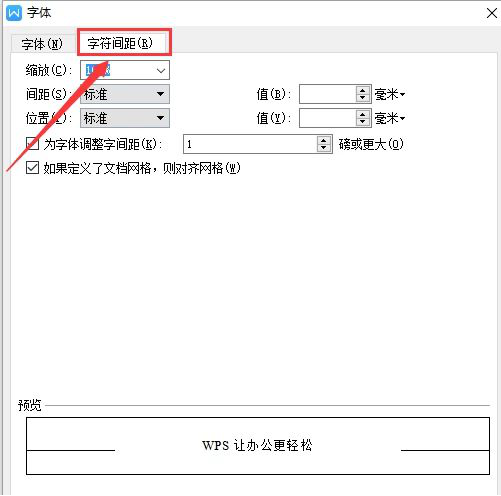
As shown in the figure below, we set the spacing and value, and then click OK. Pay attention to the units and do not set the word spacing too large, as this will also affect the beauty of the layout.
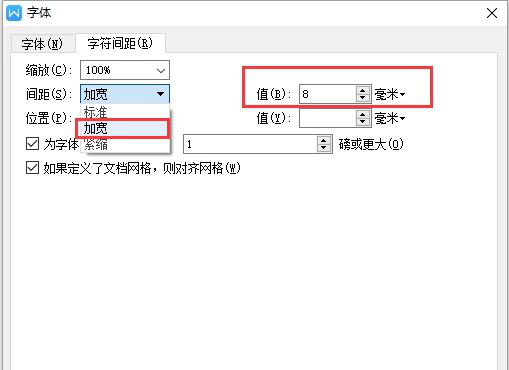
The character spacing is now set. Isn't it very simple?
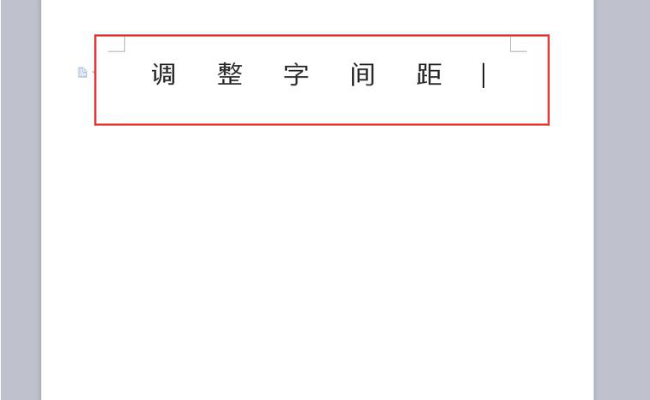
The above is the detailed content of How to adjust the character spacing for a more beautiful WPS document. For more information, please follow other related articles on the PHP Chinese website!

