Home >Software Tutorial >Office Software >How to use Excel mode
How to use Excel mode
- WBOYWBOYWBOYWBOYWBOYWBOYWBOYWBOYWBOYWBOYWBOYWBOYWBforward
- 2024-03-20 12:52:151650browse
php editor Strawberry uses the mode function in Excel to help users quickly find the most frequent value in the data set. Mode is an important concept in statistics, which can help users analyze the characteristics of data sets and discover the distribution patterns of data. With a few simple steps, you can easily obtain the mode of the data set, providing strong support for data analysis. Let's take a look at how to use the mode function in Excel for data analysis.
In our daily work, we often look for the data that appears most often in the data. If there are a lot of data to be filtered, it is not very convenient to search. In fact, Excel has many functions that can be used, and Excel mode can solve the problem. For the above question, how to use Excel mode? You can follow the editor to take a look!
We want to calculate the value with the most frequency. We can directly use "MODE.SNGL" to calculate it immediately.
The function represented by the "MODE.SNGL" function refers to "returning the most frequently occurring or recurring value in a set of data or data area".
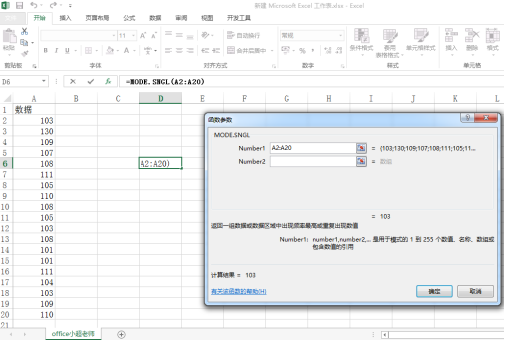
However, careful students will find that although we calculate the value in this way. But within this group, the value "103" is not the only one that appears multiple times.
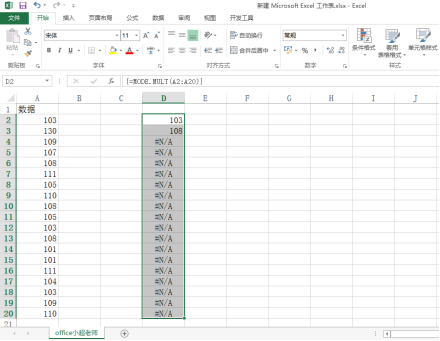
Other values also appear multiple times. In this case, we directly use the "MODE.MULT" function to calculate, but note that this function finally returns an array. So we select a range, enter the formula, and finally fill it in with "ctrl shift enter".
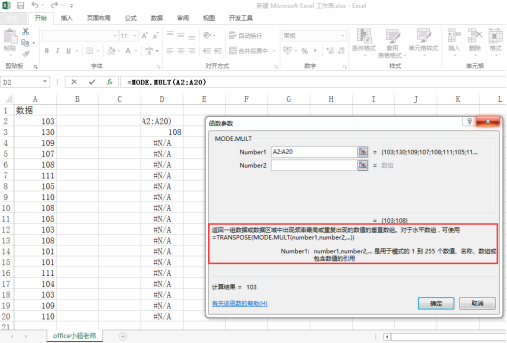
Function description:
The MODE function is used to return the mode in a set of data or data area, which is the number with the highest frequency. Its syntax structure is:
=MODE(parameter 1, parameter 2,...), the parameters are 1 to 255 values, arrays or references
The COUNTIF function is a statistical function, used Used to count the number of cells that meet a certain condition
COUNTIF syntax: =COUNTIF (search area, search condition)
The above is the detailed content of How to use Excel mode. For more information, please follow other related articles on the PHP Chinese website!

