Home >System Tutorial >Windows Series >How to solve the problem that the Win11 tray icon does not display_Win11 tray icon does not display the solution
How to solve the problem that the Win11 tray icon does not display_Win11 tray icon does not display the solution
- 王林forward
- 2024-03-20 12:37:141067browse
In the Win11 system, sometimes the tray icon does not appear, which troubles users. In response to this situation, PHP editor Apple has compiled some solutions for everyone, hoping to help everyone solve the problem of Win11 tray icon not displaying. Next, let’s take a look at these solutions!
1. First, press the [Win Members)];
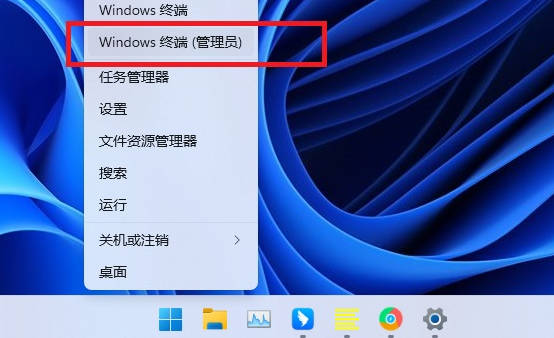
2. Click to open the [Administrator: Windows PowerShell] window, ① click the [drop-down arrow], ② position [hold down Ctrl and click Click Open as Administrator] Command Prompt, etc.;
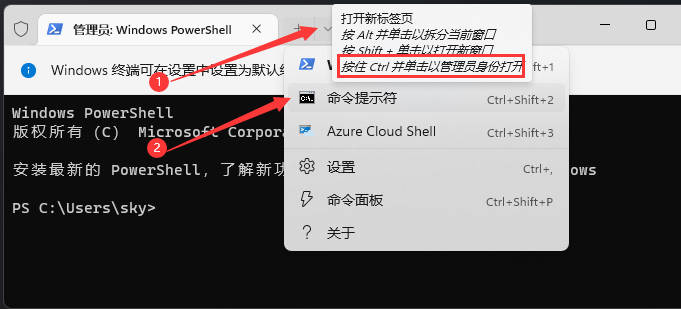
3. This will open the [Administrator: Command Prompt] window;
Administrator: In the command prompt window interface, enter the following command: reg delete HKCUSOFTWAREMicrosoftWindowsCurrentVersionIrisService /f && shutdown -r -t 0. After entering this command, the computer will automatically restart. This command will delete the registry value of the IRIS service, thereby Solve the problem of Win11 tray icon not displaying
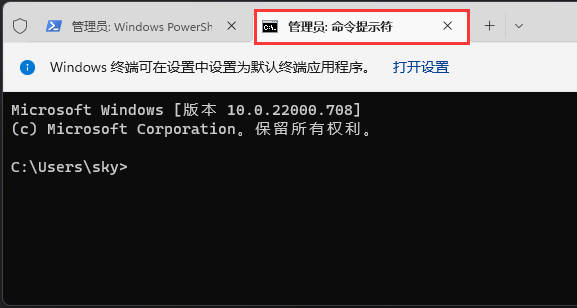
The above is the detailed content of How to solve the problem that the Win11 tray icon does not display_Win11 tray icon does not display the solution. For more information, please follow other related articles on the PHP Chinese website!

