php editor Xinyi will introduce you in detail how to operate Excel table formulas. Excel table formulas are one of the very important functions in Excel software, which can help users quickly perform data calculation and analysis. Mastering the use of Excel table formulas can improve work efficiency and simplify data processing processes. In Excel, you can easily create various complex calculation formulas with just a few simple steps, making data processing more efficient and convenient. Next, let us learn the specific steps of operating Excel table formulas!
1. First, open excel. Since I am doing a demonstration here, I randomly input two sets of data. Now we have to calculate the product of these two sets of data. We want to calculate the product of columns A and B. Place the cell at D4, as shown in the red circle in the figure below:
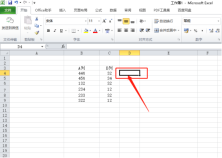
2. Then, in the cell Enter the equal sign in the cell, select the first parameter cell B4, enter the multiplication sign, select the second parameter cell C4, and press the [Enter] key on the keyboard to calculate the product, as shown in the red circle in the figure below As shown:

3. Select the cell and drag the mouse downward to fill in the remaining cells, as shown by the red arrow in the figure below:

4. We can also use the function function inside, select cell D4, click [Formula]-[Insert Function] on the menu bar, and find it in the pop-up function [product] function, click [OK], as shown in the red circle in the figure below:

5. Enter the parameters in the form, you can preview the results in advance, and then click [ OK] button, as shown in the red circle in the figure below:

#6. Finally, find out the product, as shown in the red circle in the figure below:

# We have learned the multiplication operation of Excel table formulas through the 6 steps above. Isn’t it very simple? This formula is very common. You must master it skillfully. You can use it at any time in your future work. In the next issue, the editor will share with you how to use table formulas for division, addition, and subtraction.
The above is the detailed content of How to operate Excel table formulas. For more information, please follow other related articles on the PHP Chinese website!
 How to AutoSum in ExcelApr 22, 2025 am 09:05 AM
How to AutoSum in ExcelApr 22, 2025 am 09:05 AMThis concise guide explains Excel's AutoSum feature and its efficient uses. Learn to quickly sum columns, rows, or visible cells, and troubleshoot common AutoSum issues. Excel's SUM function is incredibly popular, prompting Microsoft to include a ded
 Excel Switch function – the compact form of nested IF statementApr 22, 2025 am 09:04 AM
Excel Switch function – the compact form of nested IF statementApr 22, 2025 am 09:04 AMThis article introduces the Excel SWITCH function, explaining its syntax and demonstrating its use in simplifying complex nested IF statements. If you've struggled with lengthy nested IF formulas, the SWITCH function offers a significant time-saving
 How to do a running total in Excel (Cumulative Sum formula)Apr 21, 2025 am 11:16 AM
How to do a running total in Excel (Cumulative Sum formula)Apr 21, 2025 am 11:16 AMThis concise guide demonstrates how to efficiently calculate running totals (cumulative sums) in Excel using a SUM formula with strategically placed absolute and relative cell references. A running total displays the accumulated sum of a dataset as
 Excel LEN function: count characters in cellApr 21, 2025 am 10:10 AM
Excel LEN function: count characters in cellApr 21, 2025 am 10:10 AMAre you looking for an Excel formula to count characters in a cell? If so, then you have certainly landed up on the right page. This short tutorial will teach you how you can use the LEN function to count characters in Excel, with or with
 How to count words in Excel - formula examplesApr 21, 2025 am 09:59 AM
How to count words in Excel - formula examplesApr 21, 2025 am 09:59 AMThis tutorial demonstrates how to count words in Excel using a combination of the LEN, SUBSTITUTE, and TRIM functions. It offers both case-sensitive and case-insensitive formulas for counting total words or specific words/text within a cell or range
 Excel: Split string by delimiter or pattern, separate text and numbersApr 21, 2025 am 09:19 AM
Excel: Split string by delimiter or pattern, separate text and numbersApr 21, 2025 am 09:19 AMThis tutorial demonstrates how to efficiently split cells in Excel using both formulas and the advanced "Split Text" feature. Learn to separate text using commas, spaces, or any delimiter, and to split alphanumeric strings into their text
 Excel Solver tutorial with step-by-step examplesApr 21, 2025 am 09:15 AM
Excel Solver tutorial with step-by-step examplesApr 21, 2025 am 09:15 AMThis tutorial explains how to locate and utilize the Solver add-in within various Excel versions, ranging from 2003 to 365. Step-by-step instructions and practical examples demonstrate Solver's application in optimizing solutions for linear programm
 Excel Format Painter and other ways to copy formattingApr 20, 2025 am 10:29 AM
Excel Format Painter and other ways to copy formattingApr 20, 2025 am 10:29 AMThis tutorial demonstrates three efficient methods for copying formatting in Excel: Format Painter, Fill Handle, and Paste Special. These techniques are compatible with all Excel versions (2007-365). Proper formatting enhances worksheet presentation


Hot AI Tools

Undresser.AI Undress
AI-powered app for creating realistic nude photos

AI Clothes Remover
Online AI tool for removing clothes from photos.

Undress AI Tool
Undress images for free

Clothoff.io
AI clothes remover

Video Face Swap
Swap faces in any video effortlessly with our completely free AI face swap tool!

Hot Article

Hot Tools

MantisBT
Mantis is an easy-to-deploy web-based defect tracking tool designed to aid in product defect tracking. It requires PHP, MySQL and a web server. Check out our demo and hosting services.

Dreamweaver Mac version
Visual web development tools

SublimeText3 Mac version
God-level code editing software (SublimeText3)

PhpStorm Mac version
The latest (2018.2.1) professional PHP integrated development tool

WebStorm Mac version
Useful JavaScript development tools





