Home >Software Tutorial >Office Software >How to use excel icons
How to use excel icons
- 王林forward
- 2024-03-20 11:25:06719browse
php editor Yuzai introduces you how to use excel icons. In Excel, the icon function can help users display data more intuitively and improve the readability and beauty of tables. By choosing the appropriate icon type and style, the data can be presented more vividly and clearly for readers. When making charts or data analysis, rational use of icon functions can make the work more efficient and professional. Next, let us learn how to use the icon function in Excel to improve the effect of data display!
1. Open the excel form and simply enter some data information. For example, we enter some simple sales information about the salesperson.
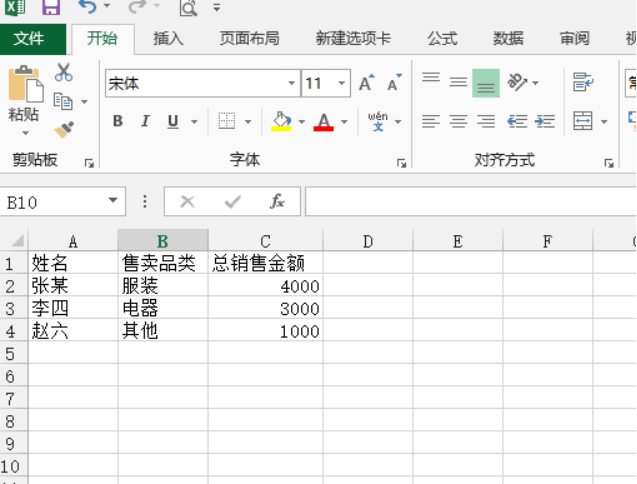
#2. Select the total sales amount column and select "Conditional Formatting" - "Icon Set".
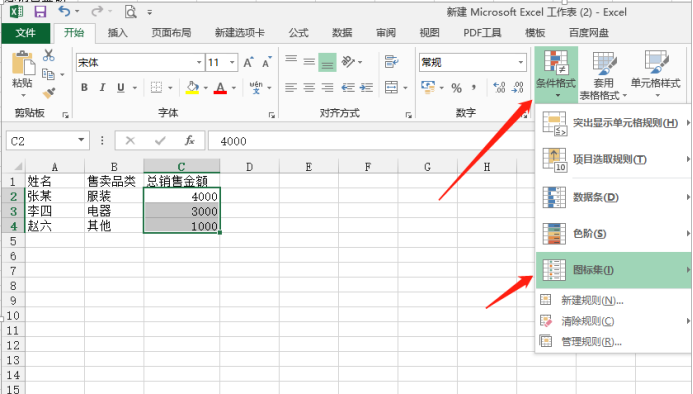
#3, the icon set has many style options, we can choose one according to our needs.
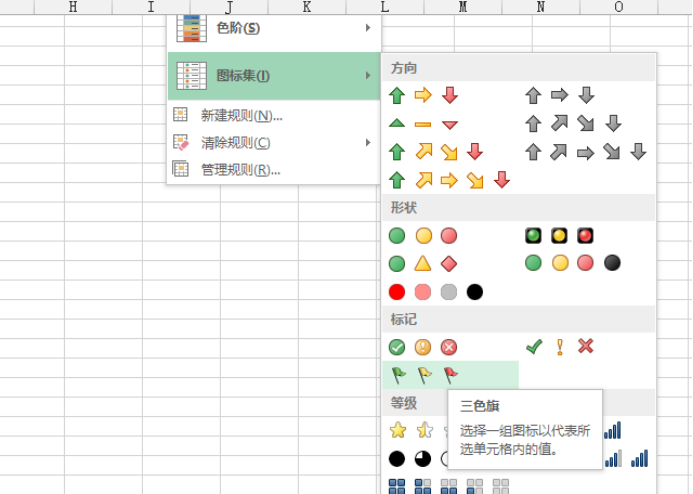
#4. If you still need to readjust the data according to certain order rules, you can select Icon Set - Other Rules to set the numbers and styles. In the picture below, we classify them according to numbers. Different numerical values correspond to icons of different colors. The color or shape of the icon can be set by category.
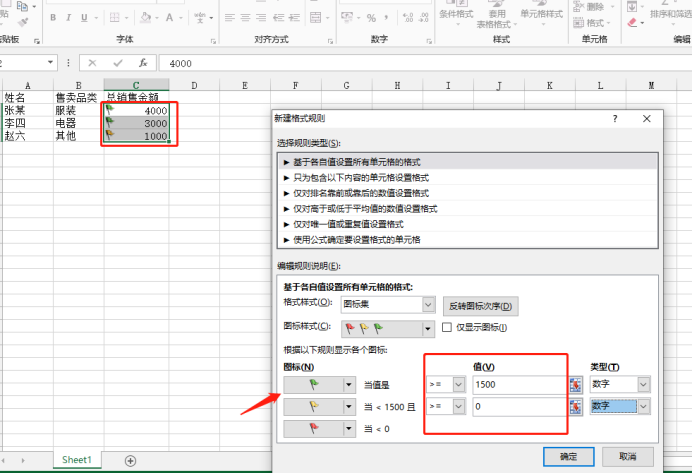
#Have you learned how to use excel icons? We will not demonstrate the countless rules one by one. You can try to operate them yourself. The more operations you do, the better the icon effect will be, and the data will be displayed more beautifully and intuitively.
The above is the detailed content of How to use excel icons. For more information, please follow other related articles on the PHP Chinese website!

