Home >Software Tutorial >Mobile Application >How to switch the play source of rice porridge anime
How to switch the play source of rice porridge anime
- PHPzforward
- 2024-03-19 21:28:071348browse
php editor Apple will introduce you how to switch the playback source in the rice porridge animation app. When you use the Porridge Animation App to watch anime, you may encounter the situation that some resources cannot be played. At this time, you can try to switch the playback source to solve the problem. In the Porridge Animation App, the operation of switching playback sources is very simple. You only need to enter the playback interface, click the "More" button in the upper right corner, and then select "Switch Line" to see different playback sources to choose from. After selecting another playback source, you can try to play the animation again to solve the playback problem.

How to switch the play source of rice porridge anime
Answer:Select the playback source directly on the playback interface
Details description:
Mobile version
1. Enter the software.

2. Select any anime and enter the play page.

3. Find [Switch Source] to switch to different playback sources.

Web version
1. Enter the webpage [https://dick.xfani.com/].

2. Enter the animation playback page.
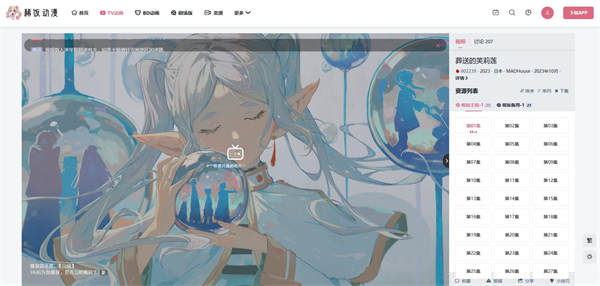
3. You can switch between different playback sources below the resource list.

The above is the detailed content of How to switch the play source of rice porridge anime. For more information, please follow other related articles on the PHP Chinese website!
Related articles
See more- How to allow multiple users to use Youku membership? Detailed explanation on how to use multiple members of Youku!
- How to bind bank card and check balance using WeChat mobile phone operation guide
- Share how to export national karaoke accompaniment and teach you how to extract song accompaniment
- A simple guide to batch transfer photos from iPhone to computer
- Share the iQiyi member login method: how to let others scan the code to log in, so that two people can share a VIP account

