Home >Software Tutorial >Office Software >How to add pages in word
How to add pages in word
- WBOYWBOYWBOYWBOYWBOYWBOYWBOYWBOYWBOYWBOYWBOYWBOYWBforward
- 2024-03-19 20:40:292221browse
php editor Baicao teaches you how to add page numbers in Word documents. In Word documents, adding page numbers can help readers better navigate the document content. Next, we will introduce in detail how to add page numbers in Word documents.
1. First, create and open a word document. We can see that the new word document has one page. As shown in the figure below:
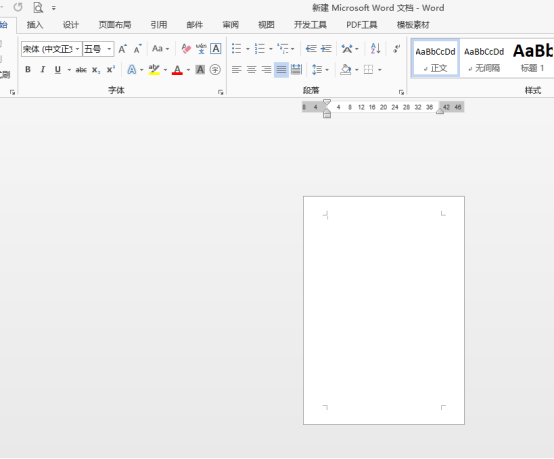
2. We want to add a page to the document. If we want to add a page behind the document, we can move the mouse to the bottom of the document, and then double-click the left key, the cursor appears at the bottom of the document. We press the enter key to enter a blank line. You can click the Enter key a few more times to enter a few more blank lines until a new page appears and the cursor jumps to the next page.
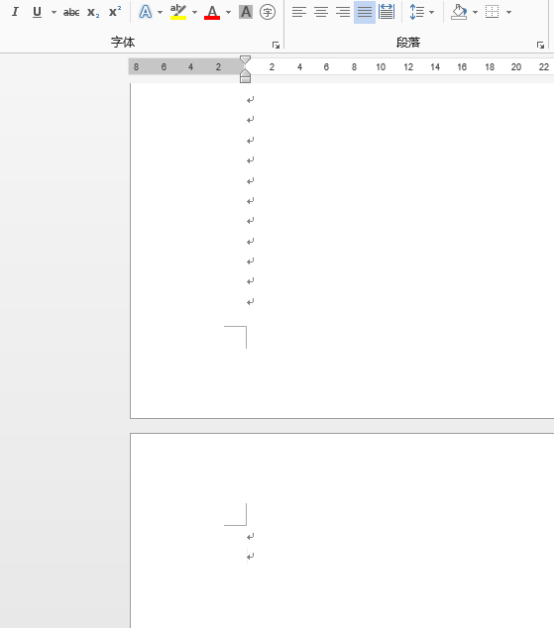
Of course, we have other ways to add pages to word. For example, if we want to add a page between two pages, we first stay at the add page position and click Click [Insert] in the Word menu, and then click [Blank Page] on the left toolbar to insert a new page at the current cursor. As shown in the figure below:
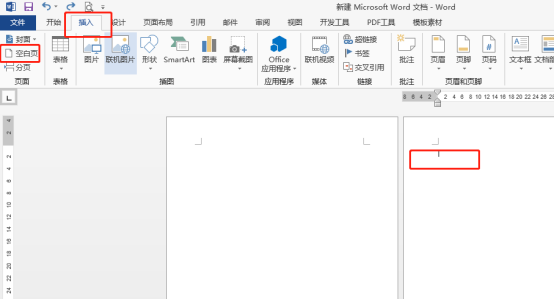
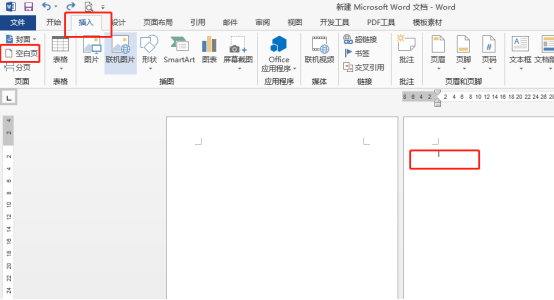
#We can also use layout mode to add pages. Similarly, place the cursor at the location where you want to insert a page, click the menu [Page Layout] - [Separator], select "Page Break" from the drop-down menu on the right and click to insert a page. As shown below:
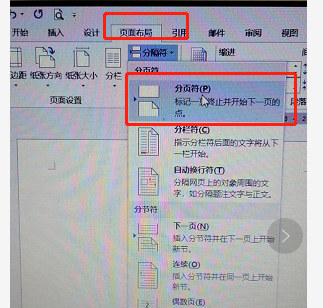
The above is the detailed content of How to add pages in word. For more information, please follow other related articles on the PHP Chinese website!

