How to set the language settings of Little Red Car
php editor Youzi will introduce to you how to set the language of Xiaohongche. In the Xiaohongche application, language settings can help users use and understand the application more conveniently, while providing a better user experience. Through simple operations, users can choose different language settings according to their own needs, including Chinese, English and other options. In the settings page, users can easily find and adjust language settings to make the Xiaohongche application more relevant to users' usage habits and provide users with more convenient services.
How to set the language setting of Little Red Car
First start the application and you will browse to the local wallpaper material. If you want more choices, you can go to the Creative Workshop to browse and download a variety of beautiful wallpapers.
2. As shown in the picture, there is a gear-shaped logo in the upper right corner of the main interface. Please pay attention to the setting options pointed by the red arrow.

3. Click the settings button, and the settings window will pop up. The following figure shows the settings window. The menu bar contains multiple options such as performance, general, and plug-ins.

4. Switch to the general settings, as shown in the figure, the arrow indicates the user interface language setting, which is now set to Simplified Chinese.

5. Select this option, and a small triangle symbol will appear on the right side. Click lightly and the language options for each country will pop up. The red box is the Chinese language.

After changing the language, please wait patiently for the software to restart. After the device restarts, you can enjoy the Chinese interface.
The above is the detailed content of How to set the language settings of Little Red Car. For more information, please follow other related articles on the PHP Chinese website!
 Xenoblade Chronicles X: Definitive Edition - Every Piece Of Missable ContentApr 11, 2025 am 01:06 AM
Xenoblade Chronicles X: Definitive Edition - Every Piece Of Missable ContentApr 11, 2025 am 01:06 AMXenoblade Chronicles X: Definitive Edition boasts a massive amount of content, but some elements are missable. While not extensive, Missing certain content requires a new playthrough. This guide details everything you can miss, categorized for clarit
 Promise Mascot Agency: Complete Shiori's Stamp Rally Side Quest WalkthroughApr 11, 2025 am 01:04 AM
Promise Mascot Agency: Complete Shiori's Stamp Rally Side Quest WalkthroughApr 11, 2025 am 01:04 AMKaso-Machi in Promise Mascot Agency is brimming with collectibles, making exploration a Treasure Hunt. However, locating specific items, like the stamp rally booths for Shiori's side quest, requires a guide. This guide details all 25 locations. Co
 Elden Ring best Perfumer build, stats, and weaponsApr 11, 2025 am 01:03 AM
Elden Ring best Perfumer build, stats, and weaponsApr 11, 2025 am 01:03 AMElden Ring Perfume Genre Building Guide: Added interactive maps to help you collect items you need "Eldon Far: Shadow of the Tree of Elder" DLC finally makes the viable genre of Elder Far Perfume, and you have a lot of flexibility to decide how it works. You can choose elemental genres (assuming you have enough attribute points), use perfume bottles as auxiliary weapons to enhance other genres, or ignore all other weapons and attack enemies with perfume bottles only. The unique and especially powerful Ashes skill of the perfumer makes the last option more likely to succeed than you think. Our guide to building the Elden Far Fragrance Perfume genre breaks down in detail what attribute points you need to make this genre effective, and which weapons and talismans are most effective.
 Best Elden Ring Intelligence build: How to make a Mage or Sorcerer buildApr 11, 2025 am 01:00 AM
Best Elden Ring Intelligence build: How to make a Mage or Sorcerer buildApr 11, 2025 am 01:00 AMElden Ring: A guide to building the ultimate intelligence flow spell (including interactive maps!) Smart players know that in FromSoftware's game, spell flow is a fun-filled construction direction. And in Elden's Round of Magic, the best intelligence flow construction has more options than ever before, with over 70 – sometimes extremely powerful – spells for you to play. With the right magic build, you can even rely on magic alone to easily deal with tricky bosses without feeling overly powerless. (Of course, you will still feel vulnerable, because it is always difficult to avoid this feeling in Eldon's Ring of Magic unless you have a much higher level than your enemy.) For a spellmaster build, you need to keep syllables from the beginning
 Love and Deepspace birthdays: A complete list of LaDS birthday events and rewardsApr 11, 2025 am 12:59 AM
Love and Deepspace birthdays: A complete list of LaDS birthday events and rewardsApr 11, 2025 am 12:59 AMLove and Deepspace: A Dating Sim with Birthday Surprises! Love and Deepspace blends futuristic alien battles with the charm of a dating sim, and birthdays are no exception! This game celebrates its romanceable characters' birthdays with special in-g
 Path Of Exile 2: Rogue Exiles, ExplainedApr 11, 2025 am 12:57 AM
Path Of Exile 2: Rogue Exiles, ExplainedApr 11, 2025 am 12:57 AMPath of Exile 2's Dawn of the Hunt league, launched April 4, 2025, introduced Rogue Exiles, a challenging endgame element. This guide details these formidable foes. Rogue Exiles: A Threat Unlike Others Unlike the player exile, who fights for good,
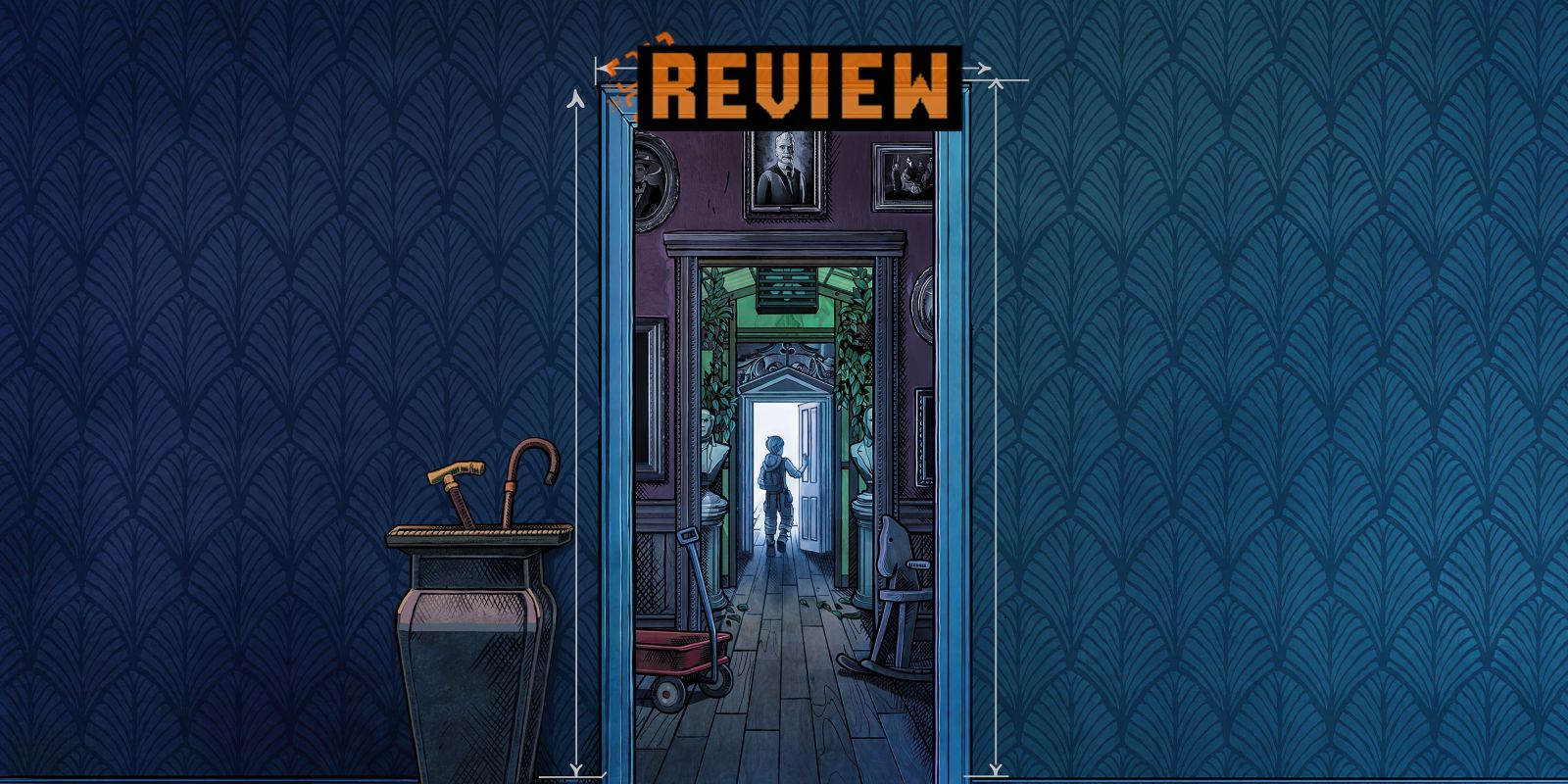 Blue Prince: Beginner TipsApr 11, 2025 am 12:55 AM
Blue Prince: Beginner TipsApr 11, 2025 am 12:55 AMUnravel the mysteries of Blue Prince, a challenging puzzle game blending escape room elements with randomized roguelike gameplay! Your goal: discover the elusive Room 46 within a sprawling manor. This guide offers hints to navigate this unique, pers
 Sephiria: 8 Beginner TipsApr 10, 2025 pm 10:08 PM
Sephiria: 8 Beginner TipsApr 10, 2025 pm 10:08 PMSephiria: Adventures in the Pixel World Sephiria attracts players with its cute pixel style and smooth operation, but the difficulty of its dungeon adventures gradually increases as they go deeper. From unpredictable bosses to a wide variety of enemies, the game is full of challenges. However, the game's extensive equipment and weapon systems allow players to choose unique combat styles to cope with these challenges. In addition, mastering some tips and strategies will help to better explore this mysterious world. Master sprint and blocking skills Sephiria's core combat mechanics are similar to many roguelike hacking and slashing games. This means that sprint (or dodge) and blocking will be the most effective combat skills in the game. Always pay attention to enemies when sprinting


Hot AI Tools

Undresser.AI Undress
AI-powered app for creating realistic nude photos

AI Clothes Remover
Online AI tool for removing clothes from photos.

Undress AI Tool
Undress images for free

Clothoff.io
AI clothes remover

AI Hentai Generator
Generate AI Hentai for free.

Hot Article

Hot Tools

WebStorm Mac version
Useful JavaScript development tools

DVWA
Damn Vulnerable Web App (DVWA) is a PHP/MySQL web application that is very vulnerable. Its main goals are to be an aid for security professionals to test their skills and tools in a legal environment, to help web developers better understand the process of securing web applications, and to help teachers/students teach/learn in a classroom environment Web application security. The goal of DVWA is to practice some of the most common web vulnerabilities through a simple and straightforward interface, with varying degrees of difficulty. Please note that this software

SublimeText3 Linux new version
SublimeText3 Linux latest version

Safe Exam Browser
Safe Exam Browser is a secure browser environment for taking online exams securely. This software turns any computer into a secure workstation. It controls access to any utility and prevents students from using unauthorized resources.

MantisBT
Mantis is an easy-to-deploy web-based defect tracking tool designed to aid in product defect tracking. It requires PHP, MySQL and a web server. Check out our demo and hosting services.






