Home >Software Tutorial >Office Software >How to replace content in Excel?
How to replace content in Excel?
- WBOYWBOYWBOYWBOYWBOYWBOYWBOYWBOYWBOYWBOYWBOYWBOYWBforward
- 2024-03-19 17:52:24713browse
How to replace content in Excel? This is a question often asked by many beginners. In Excel, replacing content is a common operation, which can help users quickly modify data in tables and improve work efficiency. In this article, PHP editor Xigua will introduce in detail how to replace content in Excel, so that you can easily master this technique.
1. First, we open the Excel file and click [Search and Select] on the menu bar (as shown in the red circle in the figure below).
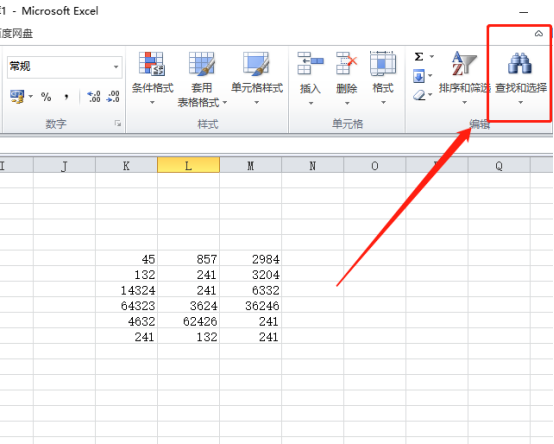
#2. Then, we click the Find and Replace button and click the [Replace] command in the submenu inside (as shown in the red circle in the figure below).
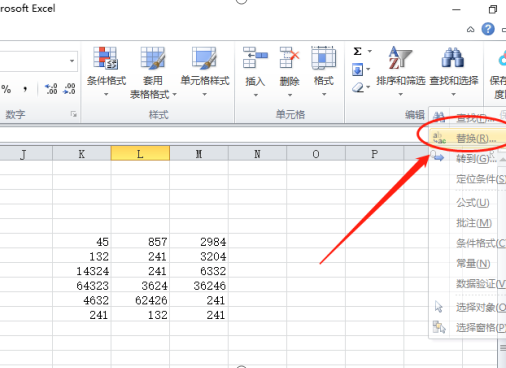
#3. Next, a pop-up box will pop up (as shown in the red circle in the picture below).
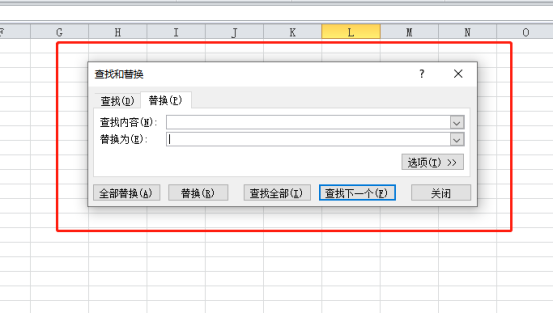
4. We enter the content we want to find in the [Search content] column, and enter the content we want to replace in [Replace with]. For example: I enter the content in the [Search content] column. 241, replaced by input 231, (as shown in the red circled part in the figure below).
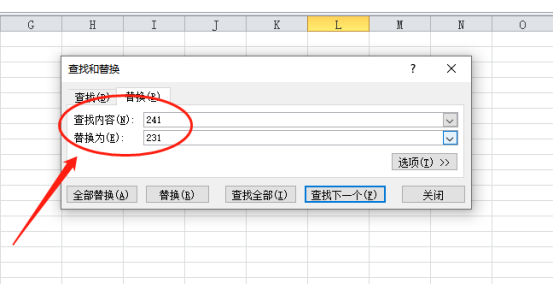
5. Finally, we click the [Replace All] button in the lower left corner, and all 241 in the document will be replaced, and then click the [OK] button, (as shown below (shown in the red circle in the figure).
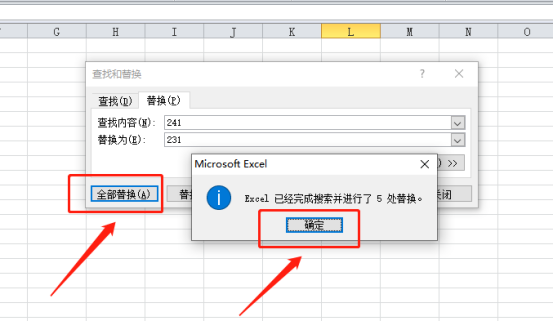
The above is the detailed content of How to replace content in Excel?. For more information, please follow other related articles on the PHP Chinese website!
Related articles
See more- How to solve the problem that WPS table cannot be replaced and it shows that it is protected?
- How to replace all the wrong words in the text
- What should I do if the number in the excel table changes to 000?
- How to print excel table on a piece of paper
- How to replace different content in excel at one time

