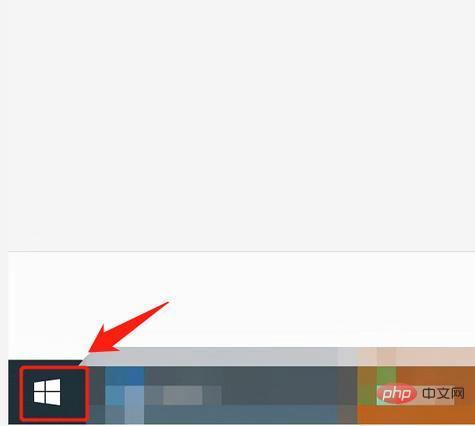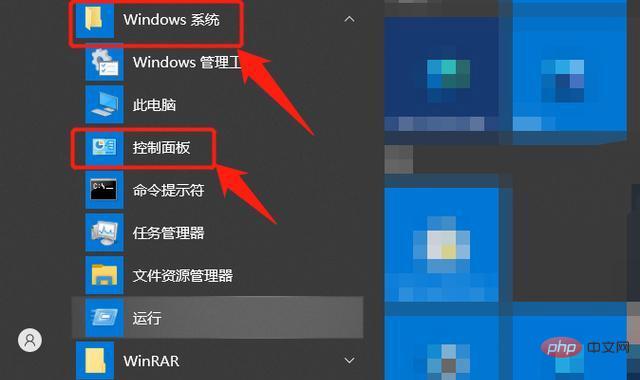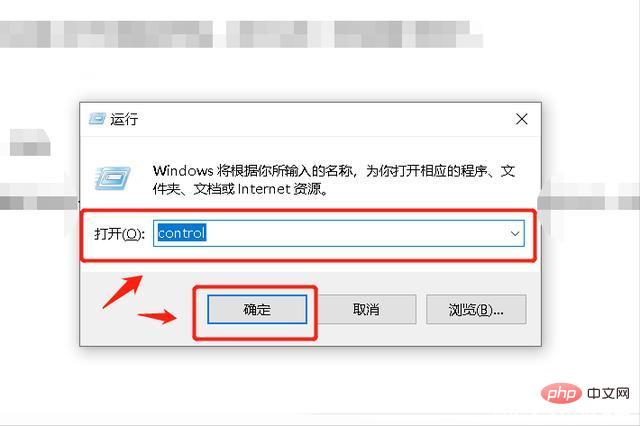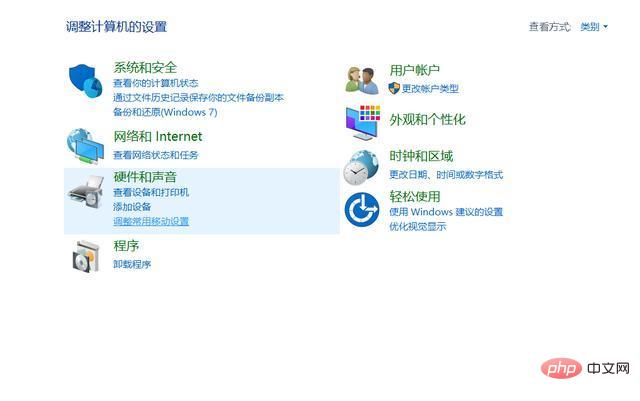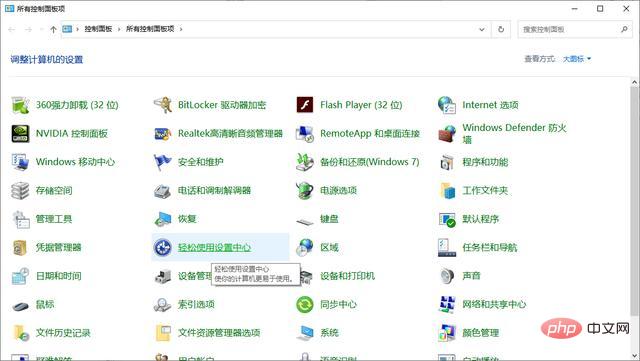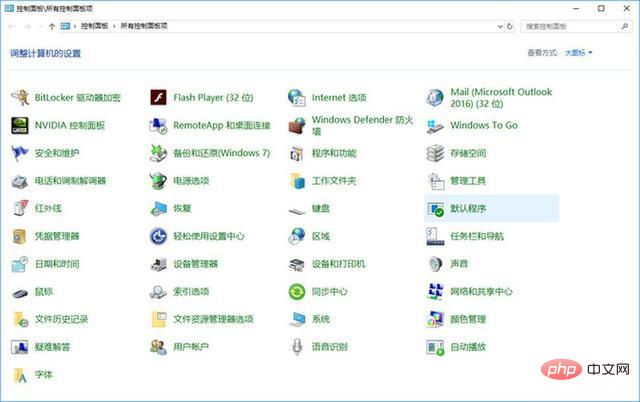Method 1: Search through the "Start" menu, click the "Settings" icon, in the "Settings" window, find and click the "System" option, in the menu on the left side of the "System" page, select " Control Panel" to open the control panel. Method 2: For quick access through the run window, use the shortcut key "Win R" key combination to open the "Run" window, enter "control" in the run window, and then press the Enter key to open the control panel.

#Where is the win 10 control panel?
Method 1: Find
# through the "Start" menu 1. Click the "Start" button in the lower left corner of the Windows desktop and open the "Start" "menu. In the "Start" menu, you can see a "Settings" icon, click on it.
##2. In the "Settings" window, find and click the "System" option. In the menu on the left side of the "System" page, select "Control Panel" to open the control panel.
Method 2: Quickly access
through the running window
1. Use the shortcut key "Win R" key combination to open the "Run" window.
2. Enter "control" in the run window and press the Enter key. . This will open the control panel directly.
Function of the control panel
Control The panel is an important part of the Windows system, providing various system settings and management functions, including but not limited to the following:
1. User account management: Add in the control panel , delete or change user accounts, set user permissions, etc.
2. Hardware and sound: Manage and configure the hardware devices connected to the computer, including printers, audio devices, etc.
3. Network and Internet: Provides functions such as network connection settings and Internet option configuration.
4. Programs: Manage programs installed on the computer, including adding or deleting programs , change default programs, etc.
5. System and security: Provides functions such as system information viewing, backup and recovery, and Windows updates.
6. Appearance and personalization: You can personalize desktop backgrounds, themes, screensavers, etc.
7. Clock, language and region: Provides setting options such as clock, date, language, region and so on.
8. Devices and printers: You can view and manage the devices and printers connected to the computer.
9. Accessibility options: Provides some auxiliary functions, such as screen magnifier, on-screen keyboard, etc.
The above is the detailed content of where is windows 10 control panel. For more information, please follow other related articles on the PHP Chinese website!
Statement:The content of this article is voluntarily contributed by netizens, and the copyright belongs to the original author. This site does not assume corresponding legal responsibility. If you find any content suspected of plagiarism or infringement, please contact admin@php.cn