Tips and precautions for mastering the Linux tee command
Tips and precautions for mastering the Linux tee command
In the Linux system, the tee command is a powerful and commonly used command tool. Its main function is to read data from the standard input and simultaneously Data is output to standard output and one or more files. This article will introduce the basic usage of the tee command, some tips and precautions, and provide specific code examples to help readers better master the tee command.
Basic usage
The basic syntax of tee command is as follows:
tee [OPTION]... [FILE]...
Here, OPTION are some options that control the behavior of the tee command, and FILE is the file name to be output.
Tips and Notes
- Output to screen and file simultaneously
The most common usage is to output data to screen (standard output) and a file. For example, to output the results of the ls command to the screen and save it to a file:
ls | tee output.txt
- Append content to file
If you need to append data to the end of the file instead of overwriting the file content, you can use the -a option (append) of the tee command:
ls | tee -a output .txt
- Specify multiple output files
The tee command can output data to multiple files at the same time, using spaces to separate different files Just name:
ls | tee file1.txt file2.txt
- Use tee command to pass data
tee command You can also pass data to other commands to implement data pipeline operations. For example, you can pass the data to the grep command for filtering:
ls | tee output.txt | grep "example"
- Pay attention to permission issues
When outputting data to a file, pay attention to the write permissions of the directory to ensure that you have sufficient permissions to write the data to the target file.
Specific code example
In order to demonstrate the use of the tee command more clearly, the following is a specific code example based on the above techniques:
# Output the ls command results to the screen and save to output.txt ls | tee output.txt #Append date command results to output.txt date | tee -a output.txt # Output the ls command results to file1.txt and file2.txt ls | tee file1.txt file2.txt # Pass data to grep command and output to output.txt ls | tee output.txt | grep "example"
Through the above code examples, readers can more intuitively understand the usage and effect of the tee command.
In short, mastering the Linux tee command can help users handle data output and saving needs more efficiently. At the same time, users need to pay attention to permission issues and reasonable usage skills to avoid errors. I hope this article will be helpful to readers and allow them to better use the tee command to optimize the Linux system operating experience.
The above is the detailed content of Tips and precautions for mastering the Linux tee command. For more information, please follow other related articles on the PHP Chinese website!
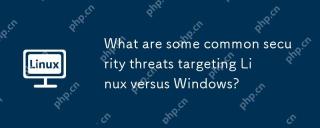 What are some common security threats targeting Linux versus Windows?May 05, 2025 am 12:03 AM
What are some common security threats targeting Linux versus Windows?May 05, 2025 am 12:03 AMLinux and Windows systems face different security threats. Common Linux threats include Rootkit, DDoS attacks, exploits, and permission escalation; common Windows threats include malware, ransomware, phishing attacks, and zero-day attacks.
 How does process management differ between Linux and Windows?May 04, 2025 am 12:04 AM
How does process management differ between Linux and Windows?May 04, 2025 am 12:04 AMThe main difference between Linux and Windows in process management lies in the implementation and concept of tools and APIs. Linux is known for its flexibility and power, relying on kernel and command line tools; while Windows is known for its user-friendliness and integration, mainly managing processes through graphical interfaces and system services.
 What are the typical use cases for Linux versus Windows?May 03, 2025 am 12:01 AM
What are the typical use cases for Linux versus Windows?May 03, 2025 am 12:01 AMLinuxisidealforcustomization,development,andservermanagement,whileWindowsexcelsineaseofuse,softwarecompatibility,andgaming.Linuxoffershighconfigurabilityfordevelopersandserversetups,whereasWindowsprovidesauser-friendlyinterfaceandbroadsoftwaresupport
 What are the differences in user account management between Linux and Windows?May 02, 2025 am 12:02 AM
What are the differences in user account management between Linux and Windows?May 02, 2025 am 12:02 AMThe main difference between Linux and Windows in user account management is the permission model and management tools. Linux uses Unix-based permissions models and command-line tools (such as useradd, usermod, userdel), while Windows uses its own security model and graphical user interface (GUI) management tools.
 How does the command line environment of Linux make it more/less secure than Windows?May 01, 2025 am 12:03 AM
How does the command line environment of Linux make it more/less secure than Windows?May 01, 2025 am 12:03 AMLinux'scommandlinecanbemoresecurethanWindowsifmanagedcorrectly,butrequiresmoreuserknowledge.1)Linux'sopen-sourcenatureallowsforquicksecurityupdates.2)Misconfigurationcanleadtovulnerabilities.Windows'commandlineismorecontrolledbutlesscustomizable,with
 How to Make a USB Drive Mount Automatically in LinuxApr 30, 2025 am 10:04 AM
How to Make a USB Drive Mount Automatically in LinuxApr 30, 2025 am 10:04 AMThis guide explains how to automatically mount a USB drive on boot in Linux, saving you time and effort. Step 1: Identify Your USB Drive Use the lsblk command to list all block devices. Your USB drive will likely be labeled /dev/sdb1, /dev/sdc1, etc
 Best Cross-Platform Apps for Linux, Windows, and Mac in 2025Apr 30, 2025 am 09:57 AM
Best Cross-Platform Apps for Linux, Windows, and Mac in 2025Apr 30, 2025 am 09:57 AMCross-platform applications have revolutionized software development, enabling seamless functionality across operating systems like Linux, Windows, and macOS. This eliminates the need to switch apps based on your device, offering consistent experien
 Best Linux Tools for AI and Machine Learning in 2025Apr 30, 2025 am 09:44 AM
Best Linux Tools for AI and Machine Learning in 2025Apr 30, 2025 am 09:44 AMArtificial Intelligence (AI) is rapidly transforming numerous sectors, from healthcare and finance to creative fields like art and music. Linux, with its open-source nature, adaptability, and performance capabilities, has emerged as a premier platfo


Hot AI Tools

Undresser.AI Undress
AI-powered app for creating realistic nude photos

AI Clothes Remover
Online AI tool for removing clothes from photos.

Undress AI Tool
Undress images for free

Clothoff.io
AI clothes remover

Video Face Swap
Swap faces in any video effortlessly with our completely free AI face swap tool!

Hot Article

Hot Tools

SecLists
SecLists is the ultimate security tester's companion. It is a collection of various types of lists that are frequently used during security assessments, all in one place. SecLists helps make security testing more efficient and productive by conveniently providing all the lists a security tester might need. List types include usernames, passwords, URLs, fuzzing payloads, sensitive data patterns, web shells, and more. The tester can simply pull this repository onto a new test machine and he will have access to every type of list he needs.

Safe Exam Browser
Safe Exam Browser is a secure browser environment for taking online exams securely. This software turns any computer into a secure workstation. It controls access to any utility and prevents students from using unauthorized resources.

Atom editor mac version download
The most popular open source editor

Dreamweaver CS6
Visual web development tools

MantisBT
Mantis is an easy-to-deploy web-based defect tracking tool designed to aid in product defect tracking. It requires PHP, MySQL and a web server. Check out our demo and hosting services.







