php editor Xigua found that some users found that the fonts were blurred when using the software in the win10 system. This problem may affect the user experience, so it needs to be solved in time. In Windows 10 system, blurry fonts may be caused by incorrect display settings, resolution issues, or compatibility of the software itself. Next, we will introduce in detail how to solve the problem of blurred software fonts in win10 system.
Win10 system font is blurry, how to solve it? (Take my I9 Sugon 16 as an example)
When using computers, many users may encounter fonts that are blurred and difficult to read. To solve this problem, we provide you the following tutorial. These methods come from daily interactions among Mechanic fans and apply to all makes and models of computers.
Option 1: Adjust the display resolution
Many computer friends have new computers or after reinstalling the system, it is caused by the graphics card driver.
So how do we know if it is a problem with the graphics card driver?
Step one: Right-click on the desktop and select Graphics Card Settings in the pop-up option bar.
(Forgive me for using a virtual machine, I tried to simulate the fault phenomenon without success)

Step 2: Find the display resolution and actual monitor in the pop-up window The resolution does not match.
(For example, if you have a 1080 monitor, the resolution of this display is not 1920×1080)
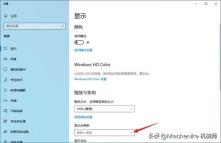
Step 3: It is found that the resolution does not match through the previous step. At this time Update the driver through the NVIDIA official website or system update to fix the problem of blurred fonts caused by the graphics card driver.
Option 2: Adjust the scaling and layout ratio
The second case is due to the automatic setting of the high-resolution screen system Caused by unreasonableness.
Step one: Still right-click on the desktop, and then select the graphics card driver in the pop-up option bar.
(Sorry that Youwei is using a virtual machine, I tried to simulate the fault phenomenon without success)
Step 2: In the pop-up setting window, change the 125 automatically set by the original system. Change % to 100%
Don’t rush to close the settings page after setting, minimize the settings interface and compare.
(Machine friends can adjust according to their own preferences. Since there are only these two virtual machine options, the demonstration cannot be complete)
Step 3: After modification, click Advanced Zoom Settings Step 4: Windows will be allowed to try to repair the application so that it does not open blurry. After opening, log off the system or restart the system to solve the problem of blurry fonts.
Step 4: Windows will be allowed to try to repair the application so that it does not open blurry. After opening, log off the system or restart the system to solve the problem of blurry fonts.  The above two methods can basically solve most of the font blur situations. If the problem is not solved by the above methods, you can try the following two solutions.
The above two methods can basically solve most of the font blur situations. If the problem is not solved by the above methods, you can try the following two solutions. 
Option 3: Adjust system settings Performance options
It may also be caused by improper system visual settings.
The first step: Right-click on 'This Computer'>'Properties'
The second step: Open the advanced system settings on the pop-up settings window, open advanced, open performance settings Step 3: Adjust the visual effects for optimal performance in the performance selection that opens.
Step 3: Adjust the visual effects for optimal performance in the performance selection that opens. 

Option 4: Adjust text display
Step 1: Right-click on the desktop and select Personalize in the pop-up option bar

Step 2: Select the font in the settings window, select Adjust ClearType text, and adjust according to its guidance. After completion, log out of the system or restart the system.
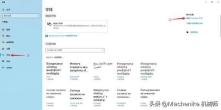
The above is the detailed content of Some software fonts in win10 are blurry. For more information, please follow other related articles on the PHP Chinese website!
 Download Hidester VPN/Proxy to Access Your Favorite Content - MiniToolApr 22, 2025 am 12:50 AM
Download Hidester VPN/Proxy to Access Your Favorite Content - MiniToolApr 22, 2025 am 12:50 AMLearn about Hidester VPN and Hidester proxy and download Hidester VPN for Windows, Mac, Android, and iOS to use this VPN service to view websites with no limit. For more useful free computer tools and troubleshooting tips, you may visit php.cn Softwa
![Windows Keyboard Opening Shortcuts Instead of Typing [Fixed]](https://img.php.cn/upload/article/001/242/473/174525409770635.png?x-oss-process=image/resize,p_40) Windows Keyboard Opening Shortcuts Instead of Typing [Fixed]Apr 22, 2025 am 12:48 AM
Windows Keyboard Opening Shortcuts Instead of Typing [Fixed]Apr 22, 2025 am 12:48 AMHave you ever encountered the trouble of “Windows keyboard opening shortcuts instead of typing”? In this post from php.cn, you will learn how to fix this issue.
 Easy Ways to Add the Control Panel Icon to Desktop on Win 10 / 11Apr 22, 2025 am 12:46 AM
Easy Ways to Add the Control Panel Icon to Desktop on Win 10 / 11Apr 22, 2025 am 12:46 AMIn this post, php.cn Software will introduce what Control Panel is and how to add the Control Panel icon to desktop on your Windows 10 or Windows 11 computer. You can also learn some related information about desktop icon settings.
 Granblue Fantasy Relink Save File Location & Backup Save DataApr 22, 2025 am 12:45 AM
Granblue Fantasy Relink Save File Location & Backup Save DataApr 22, 2025 am 12:45 AMIf you play Granblue Fantasy: Relink on your PC, you may wonder where you can find its save file. In this post, php.cn introduces everything you want to know - Granblue Fantasy Relink save file location and how to back up the savegame of this game.
 How to Fix Event ID 1104: The Security Log Is Now Full? - MiniToolApr 22, 2025 am 12:44 AM
How to Fix Event ID 1104: The Security Log Is Now Full? - MiniToolApr 22, 2025 am 12:44 AMEvent Viewer keeps track of activity for better management. However, if the upper limit of the security log is reached, no more events can be logged. In this post on php.cn Website, we will show you how to deal with Event ID 1104 the security log is
 Watch: How to Enable Secure Boot on Gigabyte Motherboard?Apr 22, 2025 am 12:43 AM
Watch: How to Enable Secure Boot on Gigabyte Motherboard?Apr 22, 2025 am 12:43 AMSecure Boot is a security standard that can prevent your computer from booting with untrustworthy software. Enabling it will add an extra layer of security to your device. In this post from php.cn Website, we will show you how to enable Secure Boot o
 Windows 11 23H2 Release Date: September 26, 2023 - MiniToolApr 22, 2025 am 12:42 AM
Windows 11 23H2 Release Date: September 26, 2023 - MiniToolApr 22, 2025 am 12:42 AMComing to a new year, what Windows 11 users are looking forward to are not only the patch updates but also the annual major update for Windows 11. This post will talk about the Windows 11 23H2 release date. In addition, if you want to recover deleted
 How to Turn off Bixby on Samsung Phone? See a Guide! - MiniToolApr 22, 2025 am 12:41 AM
How to Turn off Bixby on Samsung Phone? See a Guide! - MiniToolApr 22, 2025 am 12:41 AMCan you completely disable Bixby? How to turn off Bixby on Samsung phones? It is not hard to disable this voice assistant. In this post from php.cn, we will go to any length to help you find the method. Besides, a way to turn off “Hi, Bixby” is also


Hot AI Tools

Undresser.AI Undress
AI-powered app for creating realistic nude photos

AI Clothes Remover
Online AI tool for removing clothes from photos.

Undress AI Tool
Undress images for free

Clothoff.io
AI clothes remover

Video Face Swap
Swap faces in any video effortlessly with our completely free AI face swap tool!

Hot Article

Hot Tools

SecLists
SecLists is the ultimate security tester's companion. It is a collection of various types of lists that are frequently used during security assessments, all in one place. SecLists helps make security testing more efficient and productive by conveniently providing all the lists a security tester might need. List types include usernames, passwords, URLs, fuzzing payloads, sensitive data patterns, web shells, and more. The tester can simply pull this repository onto a new test machine and he will have access to every type of list he needs.

DVWA
Damn Vulnerable Web App (DVWA) is a PHP/MySQL web application that is very vulnerable. Its main goals are to be an aid for security professionals to test their skills and tools in a legal environment, to help web developers better understand the process of securing web applications, and to help teachers/students teach/learn in a classroom environment Web application security. The goal of DVWA is to practice some of the most common web vulnerabilities through a simple and straightforward interface, with varying degrees of difficulty. Please note that this software

SAP NetWeaver Server Adapter for Eclipse
Integrate Eclipse with SAP NetWeaver application server.

MinGW - Minimalist GNU for Windows
This project is in the process of being migrated to osdn.net/projects/mingw, you can continue to follow us there. MinGW: A native Windows port of the GNU Compiler Collection (GCC), freely distributable import libraries and header files for building native Windows applications; includes extensions to the MSVC runtime to support C99 functionality. All MinGW software can run on 64-bit Windows platforms.

Safe Exam Browser
Safe Exam Browser is a secure browser environment for taking online exams securely. This software turns any computer into a secure workstation. It controls access to any utility and prevents students from using unauthorized resources.





