 System Tutorial
System Tutorial MAC
MAC How to mark a message session as unread on WeChat Mac - How to mark a message session as unread
How to mark a message session as unread on WeChat Mac - How to mark a message session as unreadHow to mark a message session as unread on WeChat Mac - How to mark a message session as unread
php editor Zimo will introduce to you how to mark message conversations as unread in the Mac version of WeChat. In the daily use of WeChat, sometimes you may miss some important messages and want to mark them as unread for later processing. This article will teach you how to implement this function on your Mac computer. Follow the editor's guidance to make your WeChat message management more convenient!
Step 1: Open WeChat.

Step 2: Click the session icon.

Step 3: Find the conversation you want to mark and right-click.

Step 4: Click the ‘Mark as Unread’ option on the right-click menu.

Step 5: After successfully marking, you will be prompted that there is an unread message.
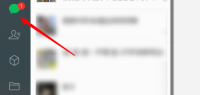
Step 6: The corresponding conversation will also display the unread icon.

The above is the detailed content of How to mark a message session as unread on WeChat Mac - How to mark a message session as unread. For more information, please follow other related articles on the PHP Chinese website!
 How to Install MacOS Sequoia Public BetaMay 15, 2025 am 10:39 AM
How to Install MacOS Sequoia Public BetaMay 15, 2025 am 10:39 AMThe MacOS Sequoia public beta program is now available, providing Mac users with an early chance to explore the new major MacOS system software update. However, it's important to note that, like all beta versions, MacOS Sequoia public beta may be mor
 How to Run Ubuntu Linux on Apple Silicon MacMay 15, 2025 am 10:37 AM
How to Run Ubuntu Linux on Apple Silicon MacMay 15, 2025 am 10:37 AMInterested in running Ubuntu Linux on your Apple Silicon Mac? It's now simpler than ever to run Ubuntu alongside MacOS without the hassle of partitioning, dual booting, or risking your Mac's operating system. Thanks to virtual machine technology, you
 How to See Individual Core CPU Usage on Mac with powermetricsMay 15, 2025 am 10:31 AM
How to See Individual Core CPU Usage on Mac with powermetricsMay 15, 2025 am 10:31 AMThere are multiple methods to track CPU usage on a Mac, with the most popular being Activity Monitor for the graphical interface and htop or top for command line users. While Activity Monitor can display an optional core graph and htop shows CPU core
 chronod on Mac – High CPU Use & Network Access Requests ExplainedMay 15, 2025 am 10:18 AM
chronod on Mac – High CPU Use & Network Access Requests ExplainedMay 15, 2025 am 10:18 AMSome Mac users occasionally find that the "chronod" process in MacOS either consumes a lot of system resources or requests access to a network connection. Sometimes, chronods are also marked by overly alert antivirus applications. While many people will ignore this situation, there are also curious Mac users who actively explore what specific processes that consume a lot of resources are, or what the intentions are of a process that requires or requires Internet access. So, what is chronod on Mac? Why does it use high CPU and system resources? Why does it require network access? Let's dive into the chronod process to better understand its functionality. What is chronod? The chronod process is
 Security Agent on Mac: What Is It & What Does It Do on MacBook Air/Pro?May 15, 2025 am 10:11 AM
Security Agent on Mac: What Is It & What Does It Do on MacBook Air/Pro?May 15, 2025 am 10:11 AMWhat is Security Agent on MacSecurity Agent on Mac functions as a background process responsible for managing user authentication, system security notifications, and requests for application permissions. It collaborates with macOS's Security Server t
 2 of the Best Hex Editors for Mac: ImHex & Hex FiendMay 15, 2025 am 10:05 AM
2 of the Best Hex Editors for Mac: ImHex & Hex FiendMay 15, 2025 am 10:05 AMHex editors are specialized software tools designed for viewing and editing hexadecimal data as well as raw binary data within files. These tools are indispensable for programmers, developers, and reverse engineers who need to inspect, debug, and ana
 MacOS Sequoia 15 Beta 4 Available to DownloadMay 15, 2025 am 09:54 AM
MacOS Sequoia 15 Beta 4 Available to DownloadMay 15, 2025 am 09:54 AMApple has unveiled the fourth beta release of MacOS Sequoia 15 for those engaged in the macOS Sequoia developer beta testing program. Typically, the corresponding build for public beta testers, labeled as macOS Sequoia public beta 2, is released shor
 FaceTime Not Working on Mac? Here's How to Fix ItMay 15, 2025 am 09:49 AM
FaceTime Not Working on Mac? Here's How to Fix ItMay 15, 2025 am 09:49 AMApple's FaceTime application is designed to connect Apple users seamlessly, offering features such as dual-camera support on smartphones for enhanced video chat experiences.Occasionally, though, FaceTime might not function as intended. This article d


Hot AI Tools

Undresser.AI Undress
AI-powered app for creating realistic nude photos

AI Clothes Remover
Online AI tool for removing clothes from photos.

Undress AI Tool
Undress images for free

Clothoff.io
AI clothes remover

Video Face Swap
Swap faces in any video effortlessly with our completely free AI face swap tool!

Hot Article

Hot Tools

Safe Exam Browser
Safe Exam Browser is a secure browser environment for taking online exams securely. This software turns any computer into a secure workstation. It controls access to any utility and prevents students from using unauthorized resources.

VSCode Windows 64-bit Download
A free and powerful IDE editor launched by Microsoft

MantisBT
Mantis is an easy-to-deploy web-based defect tracking tool designed to aid in product defect tracking. It requires PHP, MySQL and a web server. Check out our demo and hosting services.

SAP NetWeaver Server Adapter for Eclipse
Integrate Eclipse with SAP NetWeaver application server.

SecLists
SecLists is the ultimate security tester's companion. It is a collection of various types of lists that are frequently used during security assessments, all in one place. SecLists helps make security testing more efficient and productive by conveniently providing all the lists a security tester might need. List types include usernames, passwords, URLs, fuzzing payloads, sensitive data patterns, web shells, and more. The tester can simply pull this repository onto a new test machine and he will have access to every type of list he needs.





