Home >Mobile Tutorial >Android Phone >How to set small window mode on Xiaomi Mi 14?
How to set small window mode on Xiaomi Mi 14?
- WBOYWBOYWBOYWBOYWBOYWBOYWBOYWBOYWBOYWBOYWBOYWBOYWBforward
- 2024-03-18 18:19:131910browse
php editor Zimo will introduce to you how to set the small window mode on Xiaomi Mi 14. Xiaomi 14 supports small window mode, allowing you to use multiple applications at the same time. To enable small windows mode, open Settings, select Apps & notifications, then click Special features & permissions, find small windows, and enable it. Now you can use small window mode in your applications to improve multitasking efficiency.
How to set small window mode on Xiaomi Mi 14?
1. Open the settings and enter more settings
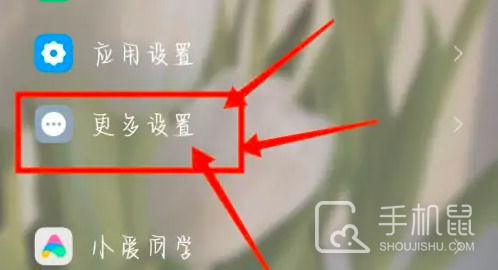
2. Enter the "Free Window"
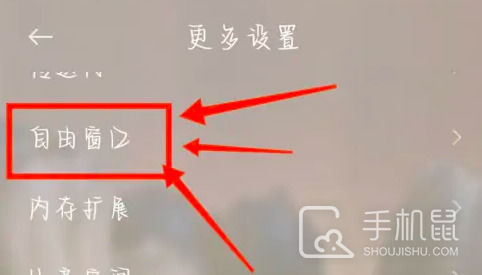
3. Then click 'Global Sidebar'
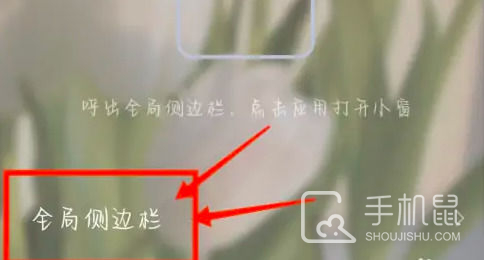
4. Open this in all scenes
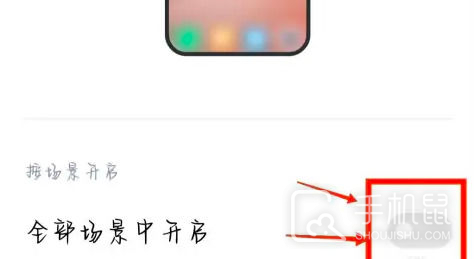
5. After the large block is completed, you can operate the application of small windows in the sidebar.
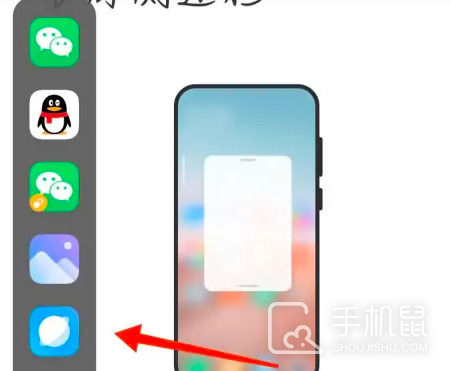
The small window mode of Xiaomi 14 is a very practical function. With reasonable settings, users can browse other applications or perform multiple tasks without affecting normal use. Task operations. Whether you need to use multiple applications at the same time while working, or want to play games and chat while having fun, the small window mode can provide convenience for users.
Previous article: How to switch network mode on Xiaomi 14Pro? Next article:How is the signal of iPhone13ProMax after updating to iOS 17.3?The above is the detailed content of How to set small window mode on Xiaomi Mi 14?. For more information, please follow other related articles on the PHP Chinese website!

