How to view system logs on Mac system - How to view system logs on Mac system
Compiled by php editor Xinyi, the Mac system log records important information when the system is running, which is crucial for troubleshooting problems and optimizing system performance. This article will introduce how to view system logs in Mac systems, allowing users to easily understand the system operation and handle various problems in a timely manner. Through the methods and steps provided in this article, users can quickly locate and solve various faults and abnormalities in the Mac system, effectively improving work efficiency and system stability.
Step 1: After opening the Mac system system report, click on the software.
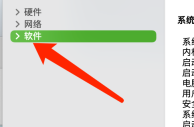
Step 2: In the software list, click Synchronization Service.
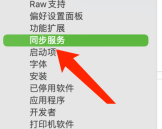
Step 3: Under Synchronization Service, click System Log.
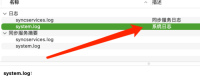
The above is the detailed content of How to view system logs on Mac system - How to view system logs on Mac system. For more information, please follow other related articles on the PHP Chinese website!
 macOS Beta: The Sequoia 15.5 beta 3 is now available. Here's how to get itApr 27, 2025 pm 06:05 PM
macOS Beta: The Sequoia 15.5 beta 3 is now available. Here's how to get itApr 27, 2025 pm 06:05 PMmacOS Sequoia: Deeply exploring the beta version In September 2024, macOS Sequoia officially landed on Mac computers, but its beta beta version development continues. Registered developers or public beta test users can continue to receive the latest updates and experience new features that have not been released publicly. This article will explain in detail the contents of the latest version of Sequoia Beta, how to obtain, install steps, and potential risk avoidance. If you prefer to use the latest official version of macOS Sequoia, please refer to how to update your Mac system. In the past, the developer beta version was only for developers who paid to join the Apple Developer Program (costs at $99/£79). However, in recent days
 How to avoid being scammed by a toll-collection SMS and similar smishing attemptsApr 27, 2025 pm 06:03 PM
How to avoid being scammed by a toll-collection SMS and similar smishing attemptsApr 27, 2025 pm 06:03 PMA wave of "toll-fee SMS scams" is currently sweeping across America. Many state governments have warned residents about text messages from unknown numbers demanding payment for allegedly unpaid tolls. The scam's credibility stems from the
 How to make your Mac text larger on a big displayApr 27, 2025 pm 05:59 PM
How to make your Mac text larger on a big displayApr 27, 2025 pm 05:59 PMConnecting your Mac to a large HDTV offers access to a wide array of audio-visual apps and streaming services, all within the secure macOS environment. However, a common issue arises: tiny interface elements on the external display, making them diff
 How to stop display static after waking your Mac's monitorApr 27, 2025 pm 05:57 PM
How to stop display static after waking your Mac's monitorApr 27, 2025 pm 05:57 PMReaders have intermittently reported static interference after external monitors wake up from sleep, but we recently received a new report: This problem occurred on every monitor of a couple. They found no rules, and like previous readers, turning off the monitor and then turning it on can solve the problem. Although there is no universal answer, research shows that the problem may lie in the connection line or protocols transmitted on the connection line. Depending on the model of your Mac and monitor you are using, you can easily troubleshoot problems. HDCP (High Bandwidth Digital Content Protection) protocol after all HDMI or DisplayPort compliant devices (including use via Thunderbolt or USB)
 How to type a hashtag (#) on your MacApr 27, 2025 pm 05:53 PM
How to type a hashtag (#) on your MacApr 27, 2025 pm 05:53 PMThe hashtag (#) symbol, also known as the pound sign or octothorpe, has become ubiquitous thanks to social media. Typing it on a Mac, however, depends on your keyboard layout. U.S. Keyboard Layout: Simply press Shift 3. U.K. Keyboard Layout: Pr
 If you think your Mac has a virus this is how to remove it for freeApr 27, 2025 pm 05:52 PM
If you think your Mac has a virus this is how to remove it for freeApr 27, 2025 pm 05:52 PMThis guide helps you identify and remove malware from your Mac, offering free solutions. Many websites promoting Mac malware removal are actually selling antivirus software, but this guide provides unbiased advice. We'll use "malware" and
 How to speed up a slow MacApr 27, 2025 pm 05:50 PM
How to speed up a slow MacApr 27, 2025 pm 05:50 PMBoost Your Mac's Performance: Simple Tips & Tricks Yearning for a faster Mac but hesitant about the cost of a new one? Don't worry! This guide offers straightforward ways to significantly improve your current Mac's speed and efficiency. We'll ex
 I'm a Mac power user. These five tips will turn you into one tooApr 27, 2025 pm 05:40 PM
I'm a Mac power user. These five tips will turn you into one tooApr 27, 2025 pm 05:40 PMUnlock Your Mac's Full Potential: Five Essential Upgrades for Power Users Your Mac is a powerhouse right out of the box, but to truly maximize its capabilities, you need to go beyond the basics. This guide reveals five key areas to enhance your Mac e


Hot AI Tools

Undresser.AI Undress
AI-powered app for creating realistic nude photos

AI Clothes Remover
Online AI tool for removing clothes from photos.

Undress AI Tool
Undress images for free

Clothoff.io
AI clothes remover

Video Face Swap
Swap faces in any video effortlessly with our completely free AI face swap tool!

Hot Article

Hot Tools

PhpStorm Mac version
The latest (2018.2.1) professional PHP integrated development tool

ZendStudio 13.5.1 Mac
Powerful PHP integrated development environment

DVWA
Damn Vulnerable Web App (DVWA) is a PHP/MySQL web application that is very vulnerable. Its main goals are to be an aid for security professionals to test their skills and tools in a legal environment, to help web developers better understand the process of securing web applications, and to help teachers/students teach/learn in a classroom environment Web application security. The goal of DVWA is to practice some of the most common web vulnerabilities through a simple and straightforward interface, with varying degrees of difficulty. Please note that this software

Atom editor mac version download
The most popular open source editor

Notepad++7.3.1
Easy-to-use and free code editor






