php Xiaobian Yuzai teaches you how to check the U disk partition format. When using a USB flash drive, it is very important to understand its partition format, which can help you better manage and use the USB flash drive. Different partition formats have different uses and compatibility, helping to avoid data loss and unnecessary trouble. This article will introduce how to quickly check the partition format of a USB flash drive, allowing you to easily grasp the usage of the USB flash drive.
Phenomenon: After the U disk is inserted into the computer, it prompts to format the disk. This happens to every computer when it is inserted, and the U disk partition format becomes RAW format. The U disk displayed in my computer There is no capacity. Even if you double-click the U disk, you are still prompted to format it? Never format, never format, never format.

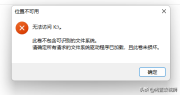
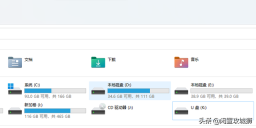
Right-click My Computer--Manage--Disk Management to check whether the U disk is RAW
 Try method one: chkdsk K:\f
Try method one: chkdsk K:\fMany people usually prefer to use chkdsk to repair disk partition problems, but this method may not be effective when the USB flash drive has been converted to RAW format. Therefore, it is recommended not to try to use chkdsk to repair the USB drive that needs to be formatted and is in RAW format.
 Try method two: Data recovery
Try method two: Data recoveryWhen you encounter important data in the USB flash drive that needs to be recovered, do not rush to format it. Formatting can result in data corruption that cannot be recovered. Because these data are very important to me, I tried several recovery tools and found that each tool has different recovery effects.
1. diskgenuis
This is a partition software that everyone is familiar with. In addition to partition management functions, it also has data recovery features. After opening the software, I first located the USB flash drive and then clicked the browse file option, but found that it was empty.

First try to repair the U disk problem, check the partition table for errors, if there are no errors, then search for the lost partition. This may take some time. If the problem is still not resolved, finally consider trying file recovery.

The interface for recovering files is very simple. Just click Start by default.

After completing the file scanning, the system will automatically organize various files, and you can immediately check the recovery you need. Whether the file has been successfully retrieved. Once you confirm that the files have been successfully recovered, you can copy them out through the software.

I have a lot of files to recover here. I checked and found that the files with the original directories and file names are all in isolated file directories of partition (1). I tried to copy them to the specified After opening the folder, I found that I could only recover some small files, and I needed to register before I could recover large files. I tried many versions, even if they had been solved, but it still didn't work. It was not thorough enough, so I had to change the software and try again.

The files recovered by the unregistered version are really pitiful. If you have purchased the registered version, you can try it. I feel that this file recovery should be the best.
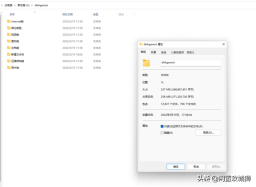
2、winhex
winhex has not been used before, it is a bit professional, and I can only try some simple operations

After entering the main interface, click Tools and open the disk. Here you can select partition (logical drive) or disk (physical drive) drive), you can try one by one, select our U disk and click OK.

We can see the unpartitioned space above. If you can also see your original partition in addition to the unpartitioned space at this time, congratulations, you will have the opportunity to perfectly recover your data. sex.

Unfortunately, it is not displayed here, but you still need to try to recover. Click Tools-Disk Utility-Recover by File Type

Select the corresponding file type and set After specifying the recovery directory, click OK and wait for completion.

Unfortunately, the final recovery result was also unsatisfactory. The file names were replaced by numbers and the recovered data was incomplete.

3. EaseUS Data Recovery Wizard

This is the first time I have used this software, but the operation interface is relatively simple and easy to understand. Open it After using the software, you only need to select the U disk that needs to be restored, and then scan it

The software will automatically start to scan out the files

This software is very recoverable, with a total of only 16G It recovered a 17.6G file from a hard drive. Although the integrity of data recovery cannot be judged by its capacity, compared with the previous two software, this file recovery situation is better.

Summary: During this period, I not only tried the above three software, but also tried finaldata, recu, easyrecovery, etc. Some of them cannot recover the U disk with this error form, and some are different from the above three software. The content recovered by the software is not much different, but the functions are fewer. I think these three are the only ones that are relatively powerful.
diskgenius is an unregistered version, so the recovery is incomplete. However, judging from the scanned directory, this should be able to be restored perfectly. The minimum registered version is 288 yuan.
winhex is for professionals. Beginners should use it with caution. Accidental changes to the data may cause the data to be completely unrecoverable. However, this can be used to edit sectors more intuitively. Professionals can find some logic. If there is a mistake, if you change it, there is a chance that the whole disk can be restored perfectly.
EaseUS Data Recovery Wizard is the most fool-proof, but it also requires registration before it can be used. However, the X version is easier to find and the recovery integrity is better.
Data recovery is a relatively complicated matter. It is even more difficult to restore the original directory or all files. Moreover, most software requires registration or paid purchase. It is recommended to buy the genuine version or get it from a professional data recovery agency.
You also need to pay attention to the use of U disk. Never use U disk as the main file storage disk. U disk is the least safe thing. Whether it is an SSD or a mechanical hard disk, it is much more powerful than a U disk. One hundred times, the easy loss of U disk is also a disadvantage. The advantage of U disk is that it is easy to carry and compact. If there are important files on the U disk, you must make a backup. When storing important files, you must make multiple backups, no matter where they are stored. Okay, don't just store it in one place, you can't be lazy on this point.
The above is the detailed content of Check USB partition format. For more information, please follow other related articles on the PHP Chinese website!
 Zlib1.dll Is Missing or Not Found Error? Fix It with Simple Moves - MiniToolApr 16, 2025 am 12:52 AM
Zlib1.dll Is Missing or Not Found Error? Fix It with Simple Moves - MiniToolApr 16, 2025 am 12:52 AMWhat is zlib1.dll? Some people encountered the “zlib1.dll is missing” error or zlib1.dll not found error when they attempt to open an application that includes zlib1.dll. To fix these related errors, this article on php.cn Website can give you some i
 AutoFill Is Not Working in Excel? Here Are Fixes! - MiniToolApr 16, 2025 am 12:51 AM
AutoFill Is Not Working in Excel? Here Are Fixes! - MiniToolApr 16, 2025 am 12:51 AMSome of you might find that AutoFill is not working in Excel. Can you come up with any solutions on that? If not, then you have come to the right spot. This post on php.cn Website will provide you with 6 ways to solve Excel AutoFill not working.
 Windows 7 Starter Edition: What Is It? How to Download It? - MiniToolApr 16, 2025 am 12:50 AM
Windows 7 Starter Edition: What Is It? How to Download It? - MiniToolApr 16, 2025 am 12:50 AMWhat is Windows 7 Starter Edition? What are the limitations of Windows 7 Starter Edition? How to get the Windows 7 Starter Edition ISO? This post from php.cn provides detailed information about Windows 7 Starter Edition for you.
 Run Apps as Different User in Windows with This Top GuideApr 16, 2025 am 12:49 AM
Run Apps as Different User in Windows with This Top GuideApr 16, 2025 am 12:49 AMWhen running an App, are you troubled with changing accounts by logging out of the present one and then logging in to another? php.cn has collected some effective ways to help you run apps as a different user in Windows 10 and Windows 11.
 Fixed: Dropbox There Was an Error Downloading Your FileApr 16, 2025 am 12:48 AM
Fixed: Dropbox There Was an Error Downloading Your FileApr 16, 2025 am 12:48 AMAre you suffering from the “Dropbox there was an error downloading your file” error in Windows? Now read this post given by php.cn to get several useful solutions to this problem.
 5 Ways to Fix Selected Files Are Not Highlighted in File Explorer - MiniToolApr 16, 2025 am 12:47 AM
5 Ways to Fix Selected Files Are Not Highlighted in File Explorer - MiniToolApr 16, 2025 am 12:47 AMAre you troubled by the problem of “selected files are not highlighted in File Explorer”? Do you know how to fix it? If not, you can read this post on php.cn to get several feasible solutions to make selected files visible in File Explorer.
 Fix Language Bar Missing from the Taskbar - Proven GuideApr 16, 2025 am 12:46 AM
Fix Language Bar Missing from the Taskbar - Proven GuideApr 16, 2025 am 12:46 AMThe language bar is essential if you work with multilanguage. You can change the input language by tweaking the setting from the taskbar. But the language bar might disappear one day when you open the computer. How to fix the language bar missing fro
 How to Connect an External Drive to an Android Phone or Tablet? - MiniToolApr 16, 2025 am 12:45 AM
How to Connect an External Drive to an Android Phone or Tablet? - MiniToolApr 16, 2025 am 12:45 AMWant to use an external drive to expand your phone’s storage? It is possible to do this. This php.cn post shows you a guide on how to connect an external drive to a phone. Besides, if you need to recover data from your external drive, you can try php


Hot AI Tools

Undresser.AI Undress
AI-powered app for creating realistic nude photos

AI Clothes Remover
Online AI tool for removing clothes from photos.

Undress AI Tool
Undress images for free

Clothoff.io
AI clothes remover

AI Hentai Generator
Generate AI Hentai for free.

Hot Article

Hot Tools

Atom editor mac version download
The most popular open source editor

MinGW - Minimalist GNU for Windows
This project is in the process of being migrated to osdn.net/projects/mingw, you can continue to follow us there. MinGW: A native Windows port of the GNU Compiler Collection (GCC), freely distributable import libraries and header files for building native Windows applications; includes extensions to the MSVC runtime to support C99 functionality. All MinGW software can run on 64-bit Windows platforms.

EditPlus Chinese cracked version
Small size, syntax highlighting, does not support code prompt function

Dreamweaver Mac version
Visual web development tools

Notepad++7.3.1
Easy-to-use and free code editor





