 System Tutorial
System Tutorial MAC
MAC How to set up the favorite bar in 360 Browser Mac - How to set up the favorite bar
How to set up the favorite bar in 360 Browser Mac - How to set up the favorite barHow to set up the favorite bar in 360 Browser Mac - How to set up the favorite bar
php editor Xiaoxin will introduce to you how to set up the display of the favorites bar in the 360 Browser Mac version. When using the 360 Browser Mac version, sometimes we need to display the favorites bar to quickly access frequently used websites. With simple settings, you can display the favorites bar above the browser interface to improve browsing efficiency. Next, let’s learn about the specific steps!
Step 1: Open the browser, you can see that the favorites bar is not displayed below the address bar.

Step 2: We click on the horizontal line icon on the right.

Step 3: Click Settings on the drop-down menu.

Step 4: Click on the interface option on the left.

Step 5: Find the option to always show the favorites bar and click to select it.

Step 6: After selecting, we can see that the favorites bar is displayed under the address bar.
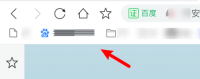
The above is the detailed content of How to set up the favorite bar in 360 Browser Mac - How to set up the favorite bar. For more information, please follow other related articles on the PHP Chinese website!
 How to delete downloads on Mac – SetappApr 17, 2025 am 11:56 AM
How to delete downloads on Mac – SetappApr 17, 2025 am 11:56 AMManaging Downloads on Your Mac: A Comprehensive Guide It's easy to accumulate digital clutter on a Mac. Between work files, memes, and app installers, downloads quickly fill up your hard drive. This guide shows you how to reclaim valuable storage s
 The best font managers for MacApr 17, 2025 am 11:40 AM
The best font managers for MacApr 17, 2025 am 11:40 AMWhat does a day in the life of a graphic designer look like? Wince at the sight of poor fonts. Go to a website and close it immediately because you hate the colors. Try to persuade your manager you need both Photoshop and Lightroom. Yeah, we kno
 What Is Corespotlightd on Mac: How to Fix High CPU Usage by This Process?Apr 17, 2025 am 11:37 AM
What Is Corespotlightd on Mac: How to Fix High CPU Usage by This Process?Apr 17, 2025 am 11:37 AMDetailed explanation of corespotlightd process in macOS and solutions for excessive CPU usage corespotlightd is an integral part of the Spotlight search function that comes with macOS system. It allows developers to add data to the Spotlight index so that content in third-party applications can also be displayed in Spotlight search results. For example, many Mac users prefer to use third-party mail clients instead of the included Mail app. corespotlightd (also known as Core Spotlight) allows Spotlight to view the mail content in these applications so that you can find it when you search.
 How to choose the best Mac for gamingApr 17, 2025 am 11:27 AM
How to choose the best Mac for gamingApr 17, 2025 am 11:27 AMIs a Mac computer not a game tool? Not so! This article will guide you to choose a suitable Mac computer for gaming, and explore the impact of the M1 chip on gaming performance and skills to improve the Mac gaming experience. How to choose the best gaming Mac? Run 2D and 3D games smoothly, a powerful graphics card (GPU) is crucial. The faster the processing speed, the higher the frame count. Therefore, the first choice is a high-performance graphics card. Other factors that affect game quality include: Processor: 3D gaming requires at least an Intel Core i5 processor, i7, i9 or Apple's latest M1 chip is the better choice. Memory: 16GB of memory is the minimum requirement, and professional players may need to upgrade to 64GB. Storage: Call of Duty:
 How to benchmark a MacApr 17, 2025 am 10:29 AM
How to benchmark a MacApr 17, 2025 am 10:29 AMWant to optimize your Mac's performance? This article explores several apps offering objective performance data and optimization tools. Benchmark tests can pinpoint system weaknesses, suggesting the need for cleanup, RAM upgrades, or an SSD. Benchma


Hot AI Tools

Undresser.AI Undress
AI-powered app for creating realistic nude photos

AI Clothes Remover
Online AI tool for removing clothes from photos.

Undress AI Tool
Undress images for free

Clothoff.io
AI clothes remover

AI Hentai Generator
Generate AI Hentai for free.

Hot Article

Hot Tools

Notepad++7.3.1
Easy-to-use and free code editor

ZendStudio 13.5.1 Mac
Powerful PHP integrated development environment

VSCode Windows 64-bit Download
A free and powerful IDE editor launched by Microsoft

MantisBT
Mantis is an easy-to-deploy web-based defect tracking tool designed to aid in product defect tracking. It requires PHP, MySQL and a web server. Check out our demo and hosting services.

SecLists
SecLists is the ultimate security tester's companion. It is a collection of various types of lists that are frequently used during security assessments, all in one place. SecLists helps make security testing more efficient and productive by conveniently providing all the lists a security tester might need. List types include usernames, passwords, URLs, fuzzing payloads, sensitive data patterns, web shells, and more. The tester can simply pull this repository onto a new test machine and he will have access to every type of list he needs.







