How to record screen on Mac system-How to record screen on Mac system
Screen recording on Mac system is a common requirement, and many users want to know how to record screen on Mac. This article by PHP editor Xinyi introduces you to the method of recording screen on Mac system, including the built-in tool QuickTime Player, third-party application ScreenFlow, etc. It explains in detail the operating steps and precautions of various tools to help you easily achieve recording on Mac system. screen to make your work and life more convenient!
Step 1: Find the QuickTime Player software on your computer and click to open it.

Step 2: The first line in the menu bar is "New Video Recording", find it and click it.
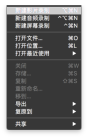
Step 3: In the pop-up "Screen Recording" page, click the red start button to record.

Step 4: The next prompt interface will guide us on how to record the screen. We can choose to record the entire computer screen, or use the dotted box to select the recording area.

Step 5: After selecting the area of the screen you want to record, click "Start Recording".

Step 6: When you want to end the recording, just click the circle in the menu bar of your computer.

Step 7: Finally, save the recorded video.

The above is the detailed content of How to record screen on Mac system-How to record screen on Mac system. For more information, please follow other related articles on the PHP Chinese website!
 Best password managers for Mac in 2025Apr 18, 2025 am 11:20 AM
Best password managers for Mac in 2025Apr 18, 2025 am 11:20 AMThis article reviews several Mac password managers, comparing their features and security. The average user juggles numerous online accounts, making password reuse a common—and risky—practice. Reliable password management software is the solution,
 Convert MP4 to GIF on Mac: Step-by-step guide for perfect animationsApr 18, 2025 am 11:19 AM
Convert MP4 to GIF on Mac: Step-by-step guide for perfect animationsApr 18, 2025 am 11:19 AMThis article explores efficient and secure methods for converting MP4 videos to GIFs on a Mac. The author highlights the advantages of GIFs for web visuals and social media, emphasizing their compact size and compatibility. Several conversion metho
 A Critical Software Update Is Required for Your Mac: What Is It & How to Fix?Apr 18, 2025 am 11:09 AM
A Critical Software Update Is Required for Your Mac: What Is It & How to Fix?Apr 18, 2025 am 11:09 AMEncountering the dreaded "A critical software update is required" message on your Mac can be frustrating, effectively disabling your device. This usually occurs when your Mac fails to download essential updates. Fortunately, this problem i
 How to fix Hulu not working issues on Mac – SetappApr 18, 2025 am 10:57 AM
How to fix Hulu not working issues on Mac – SetappApr 18, 2025 am 10:57 AMHulu can't play? This troubleshooting guide helps you solve it quickly! In 2021, streaming services will be blossoming everywhere, and few people use only one platform. With most platforms paying less than $10 a month, subscribing to several platforms is still more cost-effective than paid cable services. Netflix and Amazon Prime Video are probably well known. But if you want to enrich your media content, which other platforms can you choose? Disney is great for family viewing, but other than that, Hulu (also owned by Disney) should be your first choice. In addition to having content from partner networks such as ABC, NBC, Fox, etc. (such as The Simpsons, Saturday Night Live and South Park), Hul
 How to add a printer to a Mac: 4 methodsApr 18, 2025 am 10:55 AM
How to add a printer to a Mac: 4 methodsApr 18, 2025 am 10:55 AMConnecting Mac to Printer: Five Ways and Troubleshooting My husband is the responsibilities CEO of the family – he is always around whenever I need to fix things. Once, I decided to buy a printer so I didn’t have to spend money to go to my local printing center for printing paper documents such as notes, forms or photos. However, I didn't expect that setting up a printer would be so tricky. Fortunately, my husband is right next to me and helps me add the printer to my Mac, and now I can share my experience. Five ways to add printers on your Mac Last Friday, we finally welcomed our new friends. Naturally, we want to connect it as soon as possible. Now, I want to show you how to add a printer on your Mac: method Operation steps Wi-
 How to clear YouTube history completely – SetappApr 18, 2025 am 10:49 AM
How to clear YouTube history completely – SetappApr 18, 2025 am 10:49 AMYouTube: A complete guide to protecting privacy, teaching you to clear viewing and search history YouTube is the world's largest video platform, second only to Google, and ranks second in website visits. It uses and uploads videos for free, with over a billion hours of content viewing on the platform every day. So, you're likely to use YouTube to watch tutorials, music videos, and even your favorite blogger videos often – it's awesome, YouTube is actually the largest free university in the world where you can learn anything about anything. The problem is that since the service is free, YouTube also uses your data and video history to build your shadow profile, recording what you like so that it can push to you
 Best Password Manager for Mac: How to Choose Software for Your Needs?Apr 18, 2025 am 10:43 AM
Best Password Manager for Mac: How to Choose Software for Your Needs?Apr 18, 2025 am 10:43 AMChoosing the Right Password Manager for Your Mac: A Comprehensive Guide Managing passwords effectively is crucial, but it doesn't have to be a chore. Password managers streamline this process by securely storing and easily accessing your login crede


Hot AI Tools

Undresser.AI Undress
AI-powered app for creating realistic nude photos

AI Clothes Remover
Online AI tool for removing clothes from photos.

Undress AI Tool
Undress images for free

Clothoff.io
AI clothes remover

AI Hentai Generator
Generate AI Hentai for free.

Hot Article

Hot Tools

mPDF
mPDF is a PHP library that can generate PDF files from UTF-8 encoded HTML. The original author, Ian Back, wrote mPDF to output PDF files "on the fly" from his website and handle different languages. It is slower than original scripts like HTML2FPDF and produces larger files when using Unicode fonts, but supports CSS styles etc. and has a lot of enhancements. Supports almost all languages, including RTL (Arabic and Hebrew) and CJK (Chinese, Japanese and Korean). Supports nested block-level elements (such as P, DIV),

VSCode Windows 64-bit Download
A free and powerful IDE editor launched by Microsoft

EditPlus Chinese cracked version
Small size, syntax highlighting, does not support code prompt function

MantisBT
Mantis is an easy-to-deploy web-based defect tracking tool designed to aid in product defect tracking. It requires PHP, MySQL and a web server. Check out our demo and hosting services.

SublimeText3 Chinese version
Chinese version, very easy to use






