 System Tutorial
System Tutorial MAC
MAC How to hide the screenshot button in QQ Browser for Mac - How to hide the screenshot button
How to hide the screenshot button in QQ Browser for Mac - How to hide the screenshot buttonHow to hide the screenshot button in QQ Browser for Mac - How to hide the screenshot button
php editor Apple will show you how to hide the screenshot button in the mac version of QQ Browser. With simple operations, users can easily hide the screenshot button to avoid accidental touches or interference. The method of hiding the screenshot button is simple and practical, allowing users to use QQ Browser mac version more conveniently and improving user experience.
Step 1: Open the browser and you will see a screenshot button in the upper right corner.
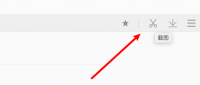
Step 2: Click on the horizontal line in the upper right corner.

Step 3: Click Settings.
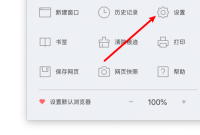
Step 4: Click General Settings above.

Step 5: Uncheck the option to show screenshot button.

Step 6: Look at the browser again, there is no screenshot button.

The above is the detailed content of How to hide the screenshot button in QQ Browser for Mac - How to hide the screenshot button. For more information, please follow other related articles on the PHP Chinese website!
 How to delete downloads on Mac – SetappApr 17, 2025 am 11:56 AM
How to delete downloads on Mac – SetappApr 17, 2025 am 11:56 AMManaging Downloads on Your Mac: A Comprehensive Guide It's easy to accumulate digital clutter on a Mac. Between work files, memes, and app installers, downloads quickly fill up your hard drive. This guide shows you how to reclaim valuable storage s
 The best font managers for MacApr 17, 2025 am 11:40 AM
The best font managers for MacApr 17, 2025 am 11:40 AMWhat does a day in the life of a graphic designer look like? Wince at the sight of poor fonts. Go to a website and close it immediately because you hate the colors. Try to persuade your manager you need both Photoshop and Lightroom. Yeah, we kno
 What Is Corespotlightd on Mac: How to Fix High CPU Usage by This Process?Apr 17, 2025 am 11:37 AM
What Is Corespotlightd on Mac: How to Fix High CPU Usage by This Process?Apr 17, 2025 am 11:37 AMDetailed explanation of corespotlightd process in macOS and solutions for excessive CPU usage corespotlightd is an integral part of the Spotlight search function that comes with macOS system. It allows developers to add data to the Spotlight index so that content in third-party applications can also be displayed in Spotlight search results. For example, many Mac users prefer to use third-party mail clients instead of the included Mail app. corespotlightd (also known as Core Spotlight) allows Spotlight to view the mail content in these applications so that you can find it when you search.
 How to choose the best Mac for gamingApr 17, 2025 am 11:27 AM
How to choose the best Mac for gamingApr 17, 2025 am 11:27 AMIs a Mac computer not a game tool? Not so! This article will guide you to choose a suitable Mac computer for gaming, and explore the impact of the M1 chip on gaming performance and skills to improve the Mac gaming experience. How to choose the best gaming Mac? Run 2D and 3D games smoothly, a powerful graphics card (GPU) is crucial. The faster the processing speed, the higher the frame count. Therefore, the first choice is a high-performance graphics card. Other factors that affect game quality include: Processor: 3D gaming requires at least an Intel Core i5 processor, i7, i9 or Apple's latest M1 chip is the better choice. Memory: 16GB of memory is the minimum requirement, and professional players may need to upgrade to 64GB. Storage: Call of Duty:
 How to benchmark a MacApr 17, 2025 am 10:29 AM
How to benchmark a MacApr 17, 2025 am 10:29 AMWant to optimize your Mac's performance? This article explores several apps offering objective performance data and optimization tools. Benchmark tests can pinpoint system weaknesses, suggesting the need for cleanup, RAM upgrades, or an SSD. Benchma


Hot AI Tools

Undresser.AI Undress
AI-powered app for creating realistic nude photos

AI Clothes Remover
Online AI tool for removing clothes from photos.

Undress AI Tool
Undress images for free

Clothoff.io
AI clothes remover

AI Hentai Generator
Generate AI Hentai for free.

Hot Article

Hot Tools

EditPlus Chinese cracked version
Small size, syntax highlighting, does not support code prompt function

WebStorm Mac version
Useful JavaScript development tools

Safe Exam Browser
Safe Exam Browser is a secure browser environment for taking online exams securely. This software turns any computer into a secure workstation. It controls access to any utility and prevents students from using unauthorized resources.

SublimeText3 English version
Recommended: Win version, supports code prompts!

Zend Studio 13.0.1
Powerful PHP integrated development environment







