Home >System Tutorial >MAC >How to transfer files on WeChat mac - How to transfer files on WeChat mac
How to transfer files on WeChat mac - How to transfer files on WeChat mac
- WBOYWBOYWBOYWBOYWBOYWBOYWBOYWBOYWBOYWBOYWBOYWBOYWBforward
- 2024-03-18 13:58:131105browse
php editor Strawberry will introduce to you how to transfer files on WeChat mac. In daily use, we often need to transfer files on WeChat mac, whether it is pictures, videos or documents, etc. However, the WeChat mac version operates slightly differently than the mobile version in terms of file transfer. Next, we will introduce in detail the method of file transfer on WeChat mac, so that you can easily achieve file sharing and transfer.
Step 1: Click on the “WeChat” APP in the application bar.
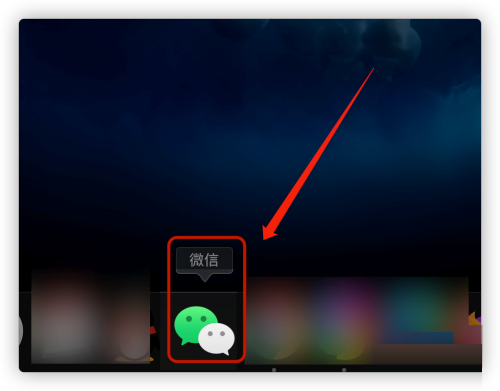
Step 2: After the login window pops up, choose the appropriate method to log in.
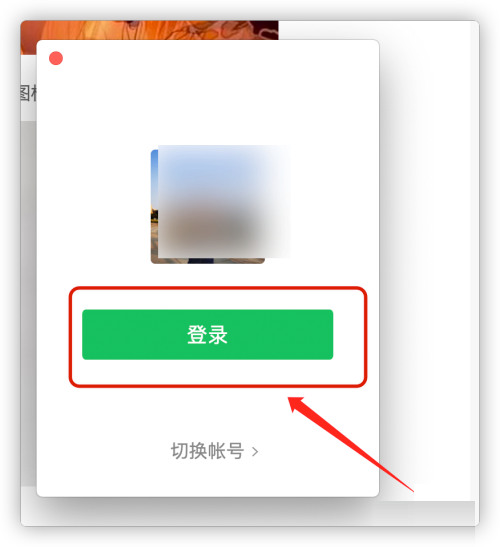
Step 3: After successfully logging in, click the "Mobile Icon" on the left function bar.
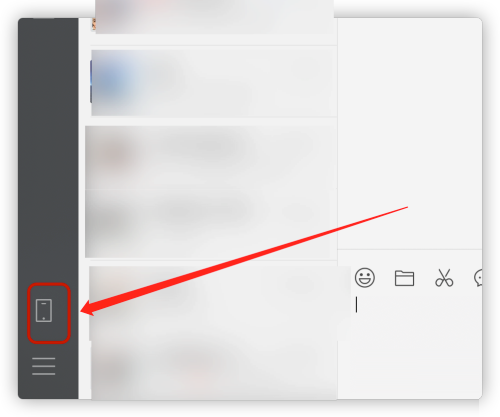
Step 4: After the options pop up, click "File Transfer Assistant".

Step 5: In the File Transfer Assistant dialog box, click the "Folder" icon in the upper function bar.
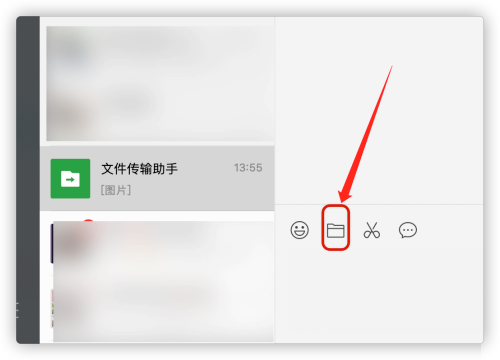
Step 6: A folder window will pop up, select the file or picture you want to upload, enter the details page, and click "Open" in the lower right corner.

The above is the detailed content of How to transfer files on WeChat mac - How to transfer files on WeChat mac. For more information, please follow other related articles on the PHP Chinese website!

