Home >System Tutorial >Windows Series >What should I do if the network icon disappears and I cannot connect to the Internet in Win11?
What should I do if the network icon disappears and I cannot connect to the Internet in Win11?
- PHPzforward
- 2024-03-16 22:22:02976browse
When we use the win11 system, we will find that the wifi icon in the lower right corner of our computer disappears. This makes it impossible to connect to the network when we need to make a wireless connection. Then the win11 network icon What should I do if it disappears and cannot connect to the Internet? Let this website carefully introduce to users the analysis of the problem of Win11 network icon disappearing and being unable to connect to the Internet.
Win11 network icon disappears and cannot be connected to the Internet problem analysis
Method 1
1. Click the Start menu and search for "Services".
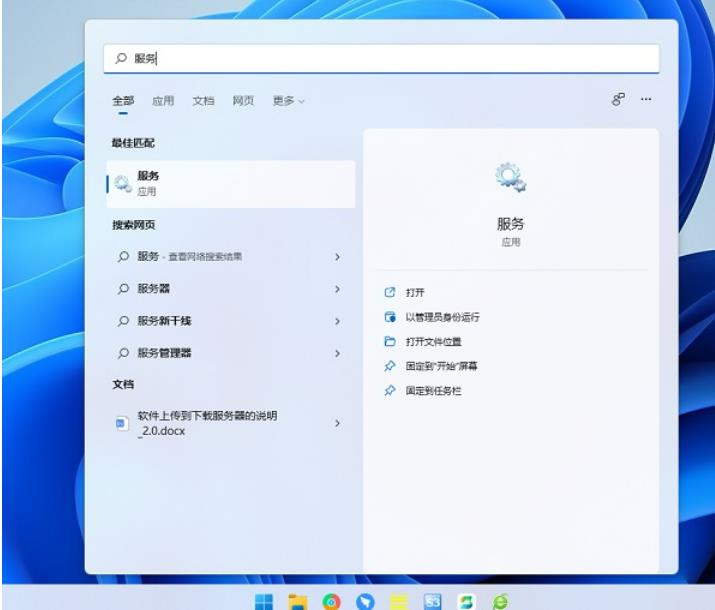
2. Find WLAN AutoConfig and start it.
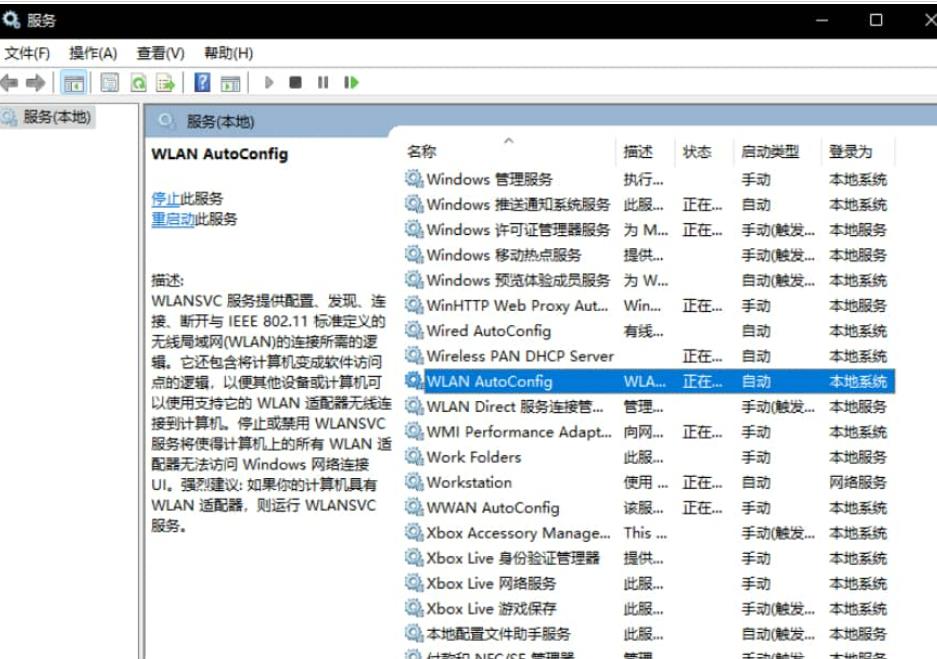
#3. In this way, the WiFi icon in the network connection in the lower right corner of win11 will be back.

Method 2
If turning on the service still doesn’t solve the problem, you may need to update the network card driver. (click to download)
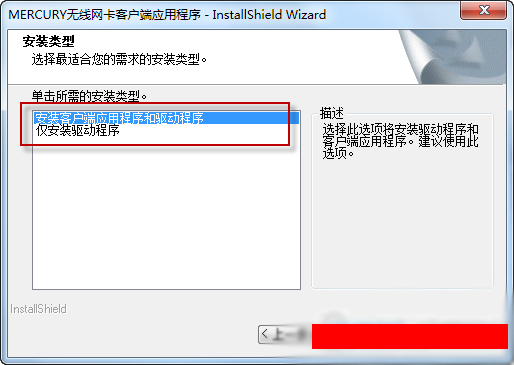
The above is the detailed content of What should I do if the network icon disappears and I cannot connect to the Internet in Win11?. For more information, please follow other related articles on the PHP Chinese website!

