Solution to high CPU usage of Microsoft compatibility telemetry
When we use the win10 system, we sometimes encounter situations where the computer becomes stuck. Then when we check the background process, we find that a Microsoft compatibility telemetry process takes up particularly high resources. , so what's going on? Users can try to uninstall the third-party protection software and then try a clean boot to operate. Let this site carefully introduce to users the solution to the high CPU usage of Microsoft compatibility telemetry.
Solution to high CPU usage of Microsoft compatibility telemetry
Method 1:
Uninstall the third-party protection software and try a clean boot
1. [Win] [ r] Enter: msconfig to open the system configuration.
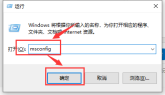
2. Click the "Services" tab, check "Hide all Microsoft services", and then click to disable all (if you have enabled the fingerprint recognition function, please do not turn it off Related Services).

3. Click the "Startup" tab, click "Open Task Manager", then disable all startup items and confirm.
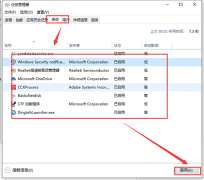
4. Restart the device.
Method 2
1. Run gpedit.msc - Computer Settings - Administrative Templates - Windows Components - Data Collection and Preview - Set Allow Telemetry to Disabled on the right.

2. Run services.msc and disable or manually operate the following services:
Connected User Experiences and Telemetry
Diagnostic Policy Service
Diagnostic Service Host
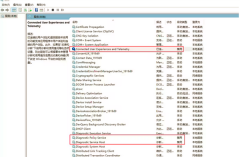
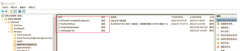 ##4. Registry location HKEY_LOCAL_MACHINE\SOFTWARE\ Policies\Microsoft\Windows\DataCollection Create a new 32-bit DWORD named Allow Telemetry with a value of 0.
##4. Registry location HKEY_LOCAL_MACHINE\SOFTWARE\ Policies\Microsoft\Windows\DataCollection Create a new 32-bit DWORD named Allow Telemetry with a value of 0. The above is the detailed content of Solution to high CPU usage of Microsoft compatibility telemetry. For more information, please follow other related articles on the PHP Chinese website!
 I Refuse to Buy a Keyboard Without a ScreenMay 13, 2025 am 03:05 AM
I Refuse to Buy a Keyboard Without a ScreenMay 13, 2025 am 03:05 AMMechanical keyboards offer a plethora of features, from switch type and keycap material to sound dampening. But one often overlooked, yet invaluable feature, is the built-in screen. Why Integrate Screens into Keyboards? The QWERTY keyboard, a staple
 The Galaxy S25 Gets Edgy, and RIP Skype: Weekly RoundupMay 13, 2025 am 03:04 AM
The Galaxy S25 Gets Edgy, and RIP Skype: Weekly RoundupMay 13, 2025 am 03:04 AMTech News Roundup: Major Updates and New Releases Across the Tech Landscape This week brings a flurry of exciting tech news, from AI advancements to new gaming peripherals and significant software updates. Let's dive into the highlights: AI and Secu
 How to Rollback Windows 11 UpdateMay 12, 2025 pm 08:01 PM
How to Rollback Windows 11 UpdateMay 12, 2025 pm 08:01 PMIs Windows 11 update causing system problems? Don’t panic! This article provides three methods of rollback updates to help you restore system stability. Method 1: Rollback updates through Windows settings This method is suitable for users whose update time is less than 10 days. Step 1: Click the "Start" menu to enter "Settings". You can also press the Windows key I on the keyboard. Step 2: In Settings, select System, and then click Recover. Step 3: Under Recovery Options, find "Previous Windows Versions". If the Back button is clickable, the system can be rolled back to the previous version. Step 4: The system will ask you why the rollback is
 13 Windows Keyboard Shortcuts I Couldn't Live WithoutMay 12, 2025 am 03:02 AM
13 Windows Keyboard Shortcuts I Couldn't Live WithoutMay 12, 2025 am 03:02 AMMastering Windows keyboard shortcuts isn't just about efficiency; it streamlines your entire computing experience. Windows' interface can be less than intuitive, hiding crucial settings within layers of menus. Fortunately, countless shortcuts exist
 How to Speed Up Your PC (Windows 11)May 11, 2025 pm 06:01 PM
How to Speed Up Your PC (Windows 11)May 11, 2025 pm 06:01 PMIs your Windows 11 PC running slower than usual? Opening apps and loading websites taking an eternity? You're not alone! This guide offers three simple, no-download solutions to boost your computer's performance without complex settings adjustments
 This Mini PC Doubles as a Not-So-Great TabletMay 11, 2025 am 06:01 AM
This Mini PC Doubles as a Not-So-Great TabletMay 11, 2025 am 06:01 AMThis mini PC, masquerading as a tablet, leaves much to be desired. The 7-inch, 1290x800 resolution screen is underwhelming. While some might use it for media consumption (similar to a 7-inch Amazon Fire Tablet), it's unlikely to be a primary choice
 Razer's New Basilisk Mobile & Joro Are for on-the-go GamingMay 11, 2025 am 03:02 AM
Razer's New Basilisk Mobile & Joro Are for on-the-go GamingMay 11, 2025 am 03:02 AMRazer launches the new Basilisk Mobile and Joro gaming keyboards, designed for mobile gamers. The Joro keyboard is small, but it comes with a full function key row and full-size arrow keys, providing a familiar and comfortable layout. The low button design helps maintain ergonomic hand posture and reduces fatigue caused by long-term gaming. Joro uses game-level keys to ensure fast and accurate key response and satisfying feedback, and enhances durability with durable UV-coated ABS keycaps. For competitive players, Joro also comes with Snap Tap mode, which improves first-person shooting game by allowing faster input between two keys without releasing the first key
 Lenovo's Legion 9i Gaming Laptop Has a Massive 18-Inch ScreenMay 10, 2025 pm 09:04 PM
Lenovo's Legion 9i Gaming Laptop Has a Massive 18-Inch ScreenMay 10, 2025 pm 09:04 PMLenovo's latest Legion 9i gaming laptop is a powerhouse, but portability might be a concern. This 10th-generation model boasts a groundbreaking 18-inch display, a first for the Legion 9i series. The screen offers stunning visuals, with up to 4K res


Hot AI Tools

Undresser.AI Undress
AI-powered app for creating realistic nude photos

AI Clothes Remover
Online AI tool for removing clothes from photos.

Undress AI Tool
Undress images for free

Clothoff.io
AI clothes remover

Video Face Swap
Swap faces in any video effortlessly with our completely free AI face swap tool!

Hot Article

Hot Tools

SublimeText3 Mac version
God-level code editing software (SublimeText3)

Dreamweaver CS6
Visual web development tools

WebStorm Mac version
Useful JavaScript development tools

PhpStorm Mac version
The latest (2018.2.1) professional PHP integrated development tool

mPDF
mPDF is a PHP library that can generate PDF files from UTF-8 encoded HTML. The original author, Ian Back, wrote mPDF to output PDF files "on the fly" from his website and handle different languages. It is slower than original scripts like HTML2FPDF and produces larger files when using Unicode fonts, but supports CSS styles etc. and has a lot of enhancements. Supports almost all languages, including RTL (Arabic and Hebrew) and CJK (Chinese, Japanese and Korean). Supports nested block-level elements (such as P, DIV),






