Home >System Tutorial >Windows Series >How to close shared folders in Win11? Introduction to how to close shared folders in Win11
How to close shared folders in Win11? Introduction to how to close shared folders in Win11
- WBOYWBOYWBOYWBOYWBOYWBOYWBOYWBOYWBOYWBOYWBOYWBOYWBforward
- 2024-03-16 13:19:021400browse
Shared folders are the fastest way for users to transfer files using computers, but many users are asking Win11How to close shared folders? The method is very simple. Users can directly open the advanced sharing settings under the sharing tab under properties to perform operations. Let this site carefully introduce to users how to close shared folders in Win11.
Introduction to how to close shared folders in Win11
1. Find the folder you don’t want to share, right-click and open "Properties".
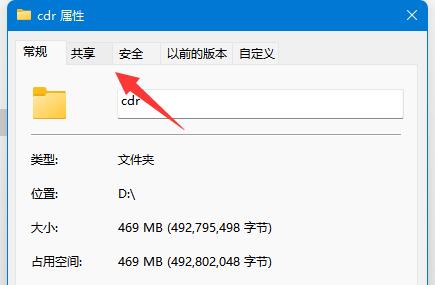
#2. Then enter the "Share" tab above.
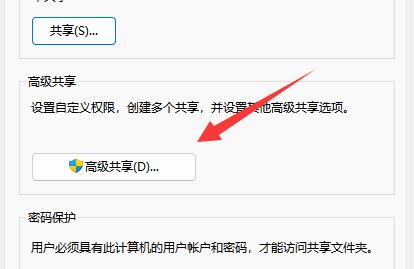
3. Click on the "Advanced Sharing" settings.
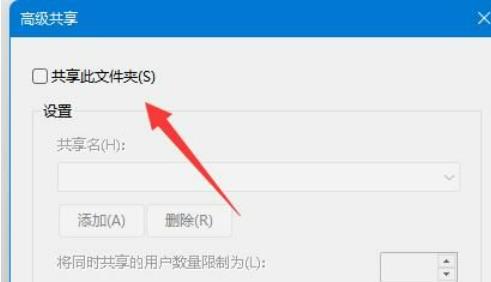
#4. After opening, cancel "Share this folder".
5. Click "OK" below to save and cancel sharing.
The above is the detailed content of How to close shared folders in Win11? Introduction to how to close shared folders in Win11. For more information, please follow other related articles on the PHP Chinese website!

