Home >System Tutorial >Windows Series >What to do if win10 blue screen error dpc watchdog? Win10 blue screen prompt dpc watchdog solution
What to do if win10 blue screen error dpc watchdog? Win10 blue screen prompt dpc watchdog solution
- PHPzforward
- 2024-03-16 10:30:261578browse
php editor Youzi will introduce to you the solution to the win10 blue screen error dpc watchdog. When you encounter a blue screen prompt dpc watchdog error when using win10 system, it may bother you. This error is usually caused by hardware or driver issues. Next, we will introduce you in detail how to solve the win10 blue screen error dpc watchdog problem, allowing you to easily deal with system abnormalities and ensure the stable operation of your computer.
Win10 blue screen prompt dpc watchdog solution
1. First, click on this computer, click on Management, open the Device Manager, and find "IDE ATA/ATAPI Controller".
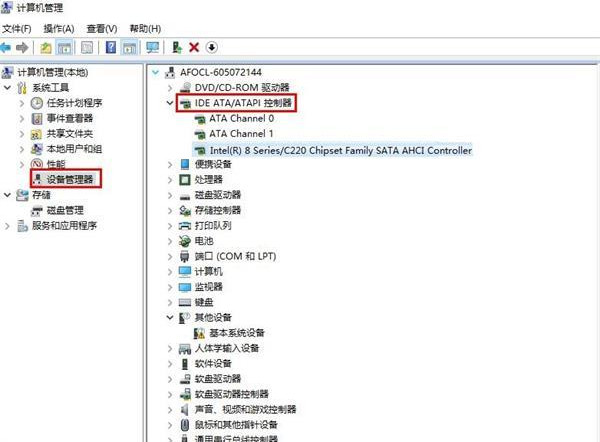
2. Then open the properties of the controller with "SATA AHCI", switch to the driver tab, and click "Update Driver".

3. Find "Browse my computer for driver software" and open it.
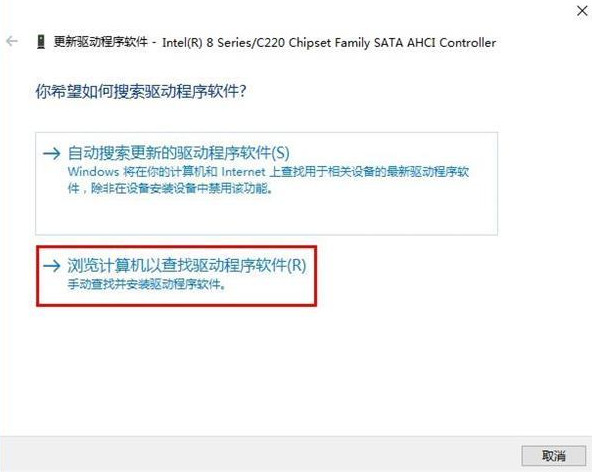
#4. Select "Choose from a list of device drivers on your computer" and click Next.

5. Finally, select "Standard Dual Channel PCI IDE Controller", click Next to install, and restart the system after completion.
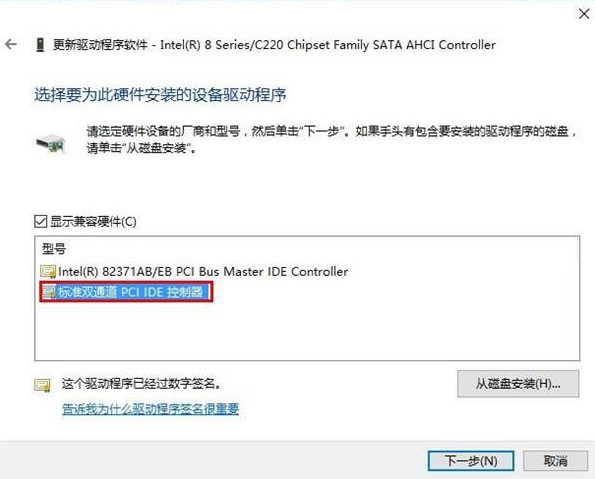
The above is the detailed content of What to do if win10 blue screen error dpc watchdog? Win10 blue screen prompt dpc watchdog solution. For more information, please follow other related articles on the PHP Chinese website!
Related articles
See more- Your computer equipment needs to be repaired in win10
- How to connect to a shared printer in win10
- Detailed explanation of Win10 automatic driver update
- How to stop win11 from automatically updating drivers? Guide to disabling automatic driver updates in Windows 11
- Which software is best for driver update? 'Attachment: Recommended software for updating computer WINDOWS system driver'

