 System Tutorial
System Tutorial Windows Series
Windows Series How to create a new account in win11? Introduction to how to create a new account in win11
How to create a new account in win11? Introduction to how to create a new account in win11How to create a new account in win11? Introduction to how to create a new account in win11
php editor Banana teaches you how to quickly create a new account in Win11! In the Win11 system, creating a new account allows multiple people to share the computer and protect personal privacy. This article will introduce in detail how to create a new account in Win11, so that you can easily do it!
Introduction to how to create a new account in win11:
1. Right-click Start in the taskbar in the lower left corner and select "Windows Terminal (Administrator)" in the option list.
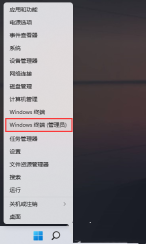
#2. After entering the window, enter "net user PE8 789456 /add" to create a user named "PE8" with a login password of 789456.

3. Then enter "net localgroup administrators PE8 /add" again to give the "PE8" user administrator rights.

#4. Right-click "This PC" on the desktop and select "Manage" in the option list.

5. After entering the new window, click "Local Users and Groups - Users" in the left column, and then click "PE8" on the right That's it.

#6. Finally, click the start icon in the lower left corner, then click the user avatar, select the new user to switch to log in.
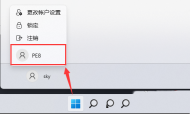
The above is the detailed content of How to create a new account in win11? Introduction to how to create a new account in win11. For more information, please follow other related articles on the PHP Chinese website!
 How to Make Windows 11 Shut Down ShortcutApr 29, 2025 am 10:22 AM
How to Make Windows 11 Shut Down ShortcutApr 29, 2025 am 10:22 AMWhen your PC malfunctions and refuses to shut down normally, a Windows 11 shutdown shortcut can be a lifesaver. While the default shortcut ("Win X," then "U" twice) isn't always reliable, there are alternatives. Default Shutdown
 The Best Password Managers of 2025Apr 29, 2025 am 03:05 AM
The Best Password Managers of 2025Apr 29, 2025 am 03:05 AMThis article reviews six password managers, comparing their features and strengths. Each manager is highlighted with an image and a concise summary of its pros and cons. 1Password: Best overall. Excellent multi-platform performance, intuitive i
 How to Reset All Network Settings in Windows 11Apr 29, 2025 am 03:04 AM
How to Reset All Network Settings in Windows 11Apr 29, 2025 am 03:04 AMResolving Windows 11 Wi-Fi Connectivity Issues Through Network Reset Experiencing Wi-Fi or internet connectivity problems on your Windows 11 PC? Resetting your network settings can often resolve these issues. This guide details the process and what
 7 Open Source Apps for Windows You Should Be UsingApr 29, 2025 am 03:02 AM
7 Open Source Apps for Windows You Should Be UsingApr 29, 2025 am 03:02 AMThis article highlights ten excellent open-source applications that offer robust functionality without the cost or privacy compromises of commercial alternatives. Let's explore these powerful tools: Notepad : A Superior Text Editor: A significan
 How I Troubleshoot Windows Using Command PromptApr 29, 2025 am 12:55 AM
How I Troubleshoot Windows Using Command PromptApr 29, 2025 am 12:55 AMCommand Prompt: Your Secret Weapon for Troubleshooting Windows Issues Since I started using Windows, I've rarely gone a month without encountering some sort of problem. My go-to solution? The often-overlooked Command Prompt. While initially intimid
 6 Windows Warnings You Shouldn't OverlookApr 29, 2025 am 12:53 AM
6 Windows Warnings You Shouldn't OverlookApr 29, 2025 am 12:53 AMWindows System Warning: Six Signals Not to Be Neglected Many people find Windows notifications very annoying and often turn them off without watching them. But ignoring all notifications can backfire. Some warnings may prompt serious problems in the system and delayed handling may endanger the safety of the equipment. Here are some warnings you must not ignore. Notification of insufficient disk space When your system drive (usually a C disk) has insufficient storage space, a "Insufficient Disk Space" warning will appear. Windows requires free space to handle tasks such as saving temporary files, installing updates, and managing virtual memory. Insufficient space can cause the system to slow down, freeze or even crash. Important security updates may also fail to install. Given that this can seriously affect performance and stability
 How to Run Old Software in Compatibility Mode on Windows 11Apr 28, 2025 am 09:22 AM
How to Run Old Software in Compatibility Mode on Windows 11Apr 28, 2025 am 09:22 AMResolve App Compatibility Issues in Windows 11 with Compatibility Mode Is an application refusing to launch or behave as expected on your Windows 11 system? Windows 11's compatibility mode can often resolve these issues. This guide explains how to u


Hot AI Tools

Undresser.AI Undress
AI-powered app for creating realistic nude photos

AI Clothes Remover
Online AI tool for removing clothes from photos.

Undress AI Tool
Undress images for free

Clothoff.io
AI clothes remover

Video Face Swap
Swap faces in any video effortlessly with our completely free AI face swap tool!

Hot Article

Hot Tools

Atom editor mac version download
The most popular open source editor

mPDF
mPDF is a PHP library that can generate PDF files from UTF-8 encoded HTML. The original author, Ian Back, wrote mPDF to output PDF files "on the fly" from his website and handle different languages. It is slower than original scripts like HTML2FPDF and produces larger files when using Unicode fonts, but supports CSS styles etc. and has a lot of enhancements. Supports almost all languages, including RTL (Arabic and Hebrew) and CJK (Chinese, Japanese and Korean). Supports nested block-level elements (such as P, DIV),

Dreamweaver Mac version
Visual web development tools

SublimeText3 Linux new version
SublimeText3 Linux latest version

Dreamweaver CS6
Visual web development tools






