phpXinyi will teach you how to set up private browsing mode in uc browser. Incognito browsing mode can help users browse the web without leaving any records, protecting privacy and security. The setting method is simple and can be easily completed in just a few steps, making you more confident and convenient when browsing the web. Next, let us learn more about how to set up the incognito browsing mode of uc browser!

How to set up private browsing in uc browser
1. Mobile version:
1. Open the uc browser on your phone and click the [Menu] button below (as shown in the picture). 
2. After opening the menu, click the [Multiple Windows] button to view all currently open windows (as shown in the picture). 
3. Finally, click [Incognito Browsing] in the lower left corner. After that, no records of the information, web pages, search records, and video playback we visit will be left (as shown in the picture).

4. We can check whether we have entered incognito browsing through the "Multi-window" button. An eye mask will be displayed under the multi-window button (as shown in the picture).

2. PC version:
1. Open UC Browser on your computer, then click [Avatar] in the upper right corner and select [Clear Browser Records] (as shown in the picture).

2. Then in the settings window, set the data we need to browse without recording and check it (as shown in the picture).
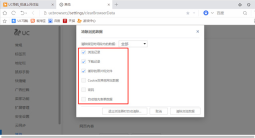
3. Select to clear the data within the specified time period and select the data time to be cleared (as shown in the figure).

4. Finally, we click [Automatically clear when exiting the browser], so that although we will leave a history record every time we use UC Browser, after closing and exiting UC Browser, Our access records will be automatically cleared to achieve the effect of invisible browsing (as shown in the picture).
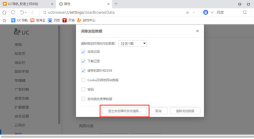
The above is the entire content of How to set up private browsing in uc browser. For more related information, please Follow this site.
The above is the detailed content of How to set up private browsing in uc browser. For more information, please follow other related articles on the PHP Chinese website!
 How to Search for a Word on a Web PageApr 29, 2025 am 09:11 AM
How to Search for a Word on a Web PageApr 29, 2025 am 09:11 AMMastering Web Page Searches: Find Any Word Quickly! This guide demonstrates how to efficiently locate specific words or phrases on web pages using various methods, including browser-based search functions and Google's advanced search operators. Metho
 How to Fix the 400 Bad Request ErrorApr 28, 2025 am 09:03 AM
How to Fix the 400 Bad Request ErrorApr 28, 2025 am 09:03 AMThe dreaded 400 Bad Request error – an HTTP status code indicating a problem with the request sent to the website server. This often happens when a simple action, like loading a webpage, goes wrong. Let's explore how to troubleshoot this common iss
 10 of Our Favorite Internet Browsers for 2025Apr 27, 2025 am 11:12 AM
10 of Our Favorite Internet Browsers for 2025Apr 27, 2025 am 11:12 AMBest Private Browser: DuckDuckGo Pros: Robust security and privacy features. Quick and easy data clearing. User-friendly settings. Cons: Limited cloud synchronization options. Absence of browsing history can be inconvenient. DuckDuckGo, availabl
 8 Useful Safari Extensions to Try in 2025Apr 27, 2025 am 09:12 AM
8 Useful Safari Extensions to Try in 2025Apr 27, 2025 am 09:12 AMRecommended practical extensions of Safari browser: Improve efficiency and experience This article recommends several excellent Safari browser extensions to help you improve efficiency and enhance your experience. 1. Coupon artifact: Honey advantage: Easy to browse Coupons supported on more than 30,000 websites Automatically apply coupons shortcoming: Most coupons are only available in the United States Honey makes it easy to find and apply coupons without having to search before shopping. Just turn on Honey with one click to view available coupons. Supports many well-known merchants such as Macy's, Bloomingdale's, eBay and Sears, and displays the validity period information of the coupon. Honey also provides a reward mechanism to allow
 8 Search Engines to Try in 2025Apr 25, 2025 am 09:03 AM
8 Search Engines to Try in 2025Apr 25, 2025 am 09:03 AMThis article reviews several search engines, highlighting their strengths and weaknesses. Let's explore each one: DuckDuckGo Search Pros: Privacy-focused (no user tracking), fast searches, optional one-month search window. Cons: Undated search resu
 22 of Our Favorite Chrome Extensions for ChromebooksApr 24, 2025 am 09:02 AM
22 of Our Favorite Chrome Extensions for ChromebooksApr 24, 2025 am 09:02 AMRecommended essential Chromebook extensions: Improve efficiency and enhance functions! This article recommends seven essential Chromebook extensions to help you improve efficiency and enhance functions. 1. Mail management tool: Checker Plus for Gmail Advantages: You can manage emails without opening Gmail; support do not disturb mode; custom settings. Disadvantages: Not a Chrome built-in program; it needs to allow automatic Google updates; shortcuts may not work as expected. With millions of users and nearly five-star praise, Checker Plus is the perfect Gmail companion for Chrome. It displays the number of unread messages in real time, click to view all messages
 13 of Our Favorite Chrome ExtensionsApr 23, 2025 am 10:06 AM
13 of Our Favorite Chrome ExtensionsApr 23, 2025 am 10:06 AMRecommended best Chrome browser extensions: Powerful tools to improve efficiency and privacy This article will recommend seven excellent Chrome browser extensions, covering money saving, YouTube viewing, ad blocking, Gmail management, privacy protection, shortcut key operation, and reading mode, to help you improve the efficiency and security of your browser usage. Best Money Saving Extension: Camelizer Advantages: Accurately identify whether the product is truly discounted, avoid inflated prices; provide effective money-saving shopping suggestions. Cons: Only support Amazon websites. Camelizer uses charts to visually display the historical price data of Amazon products to help you determine whether the current price is reasonable. Just click on Cam on the Amazon Products page
 Our Favorite Opera Plugins of 2025Apr 22, 2025 am 10:03 AM
Our Favorite Opera Plugins of 2025Apr 22, 2025 am 10:03 AMEnhance Your Opera Browser with These Essential Extensions This article explores several powerful Opera browser extensions designed to boost your productivity and enhance your online experience. Let's dive into some key options: 1. Reclaim Your Fac


Hot AI Tools

Undresser.AI Undress
AI-powered app for creating realistic nude photos

AI Clothes Remover
Online AI tool for removing clothes from photos.

Undress AI Tool
Undress images for free

Clothoff.io
AI clothes remover

Video Face Swap
Swap faces in any video effortlessly with our completely free AI face swap tool!

Hot Article

Hot Tools

DVWA
Damn Vulnerable Web App (DVWA) is a PHP/MySQL web application that is very vulnerable. Its main goals are to be an aid for security professionals to test their skills and tools in a legal environment, to help web developers better understand the process of securing web applications, and to help teachers/students teach/learn in a classroom environment Web application security. The goal of DVWA is to practice some of the most common web vulnerabilities through a simple and straightforward interface, with varying degrees of difficulty. Please note that this software

VSCode Windows 64-bit Download
A free and powerful IDE editor launched by Microsoft

SublimeText3 Chinese version
Chinese version, very easy to use

SecLists
SecLists is the ultimate security tester's companion. It is a collection of various types of lists that are frequently used during security assessments, all in one place. SecLists helps make security testing more efficient and productive by conveniently providing all the lists a security tester might need. List types include usernames, passwords, URLs, fuzzing payloads, sensitive data patterns, web shells, and more. The tester can simply pull this repository onto a new test machine and he will have access to every type of list he needs.

mPDF
mPDF is a PHP library that can generate PDF files from UTF-8 encoded HTML. The original author, Ian Back, wrote mPDF to output PDF files "on the fly" from his website and handle different languages. It is slower than original scripts like HTML2FPDF and produces larger files when using Unicode fonts, but supports CSS styles etc. and has a lot of enhancements. Supports almost all languages, including RTL (Arabic and Hebrew) and CJK (Chinese, Japanese and Korean). Supports nested block-level elements (such as P, DIV),







