Home >Software Tutorial >Computer Software >How to turn off background music in ppt? How to delete ppt background sound
How to turn off background music in ppt? How to delete ppt background sound
- PHPzforward
- 2024-03-14 08:55:181701browse
php editor Yuzai will introduce to you today how to turn off background music in PPT. When making PPT, background music is sometimes added, but in some cases it may be necessary to delete or turn off the background music. The method to delete PPT background sound is very simple, just follow the steps below. Next, we will introduce in detail how to turn off the background music in PPT so that you can easily deal with this problem.
Method 1: Turn off the volume
Click the music button
In the ppt, find the background music button and click the left mouse button to select it.

Click volume
After selecting background music, find the "Volume" option at the top of the interface and click to expand it.

Click to mute
In the expanded drop-down menu, click the "Mute" option to turn off the background music.
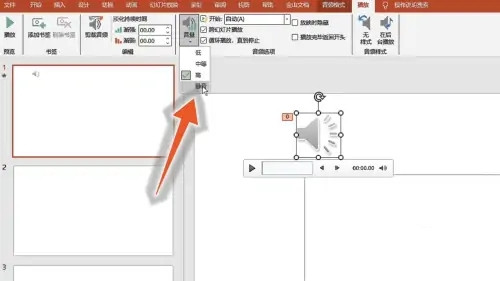
Method 2: Delete animation
Click animation
After selecting the background music in the ppt, find the "Animation" option at the top of the interface and click it.

Right click on the music
In the animation interface, find the music in the animation pane and right-click it.

Click to delete
In the expanded drop-down menu, click the "Delete" button to turn off the background music.

The above is the detailed content of How to turn off background music in ppt? How to delete ppt background sound. For more information, please follow other related articles on the PHP Chinese website!

