Home >Mobile Tutorial >iPhone >How to take screenshots on iPhone 6plus
How to take screenshots on iPhone 6plus
- 王林forward
- 2024-03-13 21:19:141486browse
Taking screenshots on the iPhone 6 Plus is simple and easy, just press and hold the "Power Button" and "Home Button" of the phone at the same time to complete. This phone is equipped with an iOS system, and the screenshot function is very convenient. It also supports capturing the entire screen or a specified area. By taking screenshots, users can quickly record important information, interesting moments or save useful information. The screenshot function of iPhone 6 Plus provides users with a convenient and fast operating experience, allowing users to easily capture the wonderful moments in life.
How to take screenshots on iPhone 6plus
Answer: Key combination, floating ball or third-party software
1. You can use key combinations to take screenshots. Simply press your device's power switch and home button at the same time.
2. We also recommend that you activate the assistive touch function to assist you in completing the screenshot work.
3. Enter the settings page and access the "Accessibility" tab, then switch to the "Touch" settings area and make sure the "Assistive Touch" function is enabled.
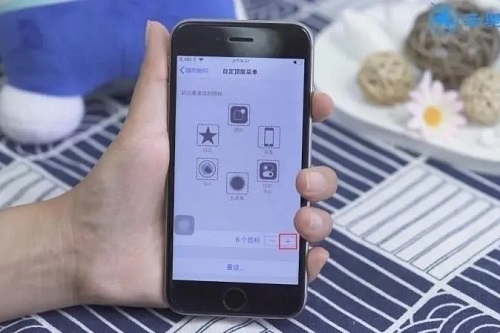
4. Next, in the custom menu, set two taps to execute the screenshot command.
5. After completing this step, you only need to tap the floating ball twice to easily take a screenshot.
6. Users can also use third-party software to take screenshots, but they must pay attention to data security.
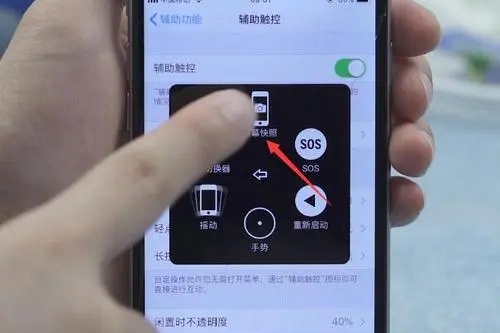
The above is the detailed content of How to take screenshots on iPhone 6plus. For more information, please follow other related articles on the PHP Chinese website!
Related articles
See more- How to remove the red dot prompt, that is, the unread message mark, in the Messages app in iOS 16?
- A non-destructive way to quickly import iPhone photos to your computer!
- How to self-check whether there are problems with the new iPhone 13/14 and how to avoid buying refurbished devices.
- Weiyun mac version download and function introduction
- How to solve the problem that Safari cannot be found in private browsing mode and cannot clear history in iOS 16?

