 Software Tutorial
Software Tutorial Computer Software
Computer Software Why does Chrome browser crash? How to solve the problem of Google Chrome crashing when opening?
Why does Chrome browser crash? How to solve the problem of Google Chrome crashing when opening?Why does Chrome browser crash? How to solve the problem of Google Chrome crashing when opening?
php editor Yuzai will reveal the reasons and solutions for Chrome browser crashes. When you encounter a crash problem when opening Google Chrome, it may be caused by browser extensions, cache, or plug-ins. Solutions include clearing browser data, disabling extensions or plug-ins, updating browser versions, etc. When you encounter this problem, you can try the above methods to solve the problem of Google Chrome crashing and make your browsing experience smoother.
How to solve the crash problem of Google Chrome?
1. Close some unnecessary tabs
If you have too many open tabs, try closing some unnecessary tabs, which can effectively relieve the resource pressure on Google Chrome and reduce the possibility of crashing. to

2. Update Google Chrome
If the Google Chrome version is too old, it will also cause crashes and other errors. It is recommended that you update Chrome to the latest version. Click [Customize & Control]-[Settings]-[About Chrome]-[Update Now] in the upper right corner. Or uninstall and reinstall. to

3. Remove unnecessary Google extensions
Some extensions may cause Google Chrome errors, including causing Chrome to crash or suddenly automatically closing all windows, etc. Therefore, it is recommended to remove some unused Chrome extensions. Click [Customize and Control]-[Extensions]-[Manage Extensions] in the upper right corner, select the extensions you don’t need, and click [Remove] below. to

4. Turn off Google Chrome hardware acceleration
If your Chrome keeps crashing, you can solve the problem by turning off the [Hardware Acceleration] function. Click [Customize and Control]-[Settings]-[System] in the upper right corner and turn off [Use Hardware Acceleration Mode]. to
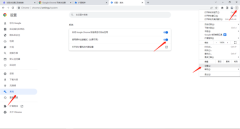
5. Clear browser cache
Google Chrome often saves cache data of some web pages. If there is too much data, it may cause crash problems. Click [Customize and Control]-[Settings]-[Privacy and Security]-[Clear Browsing Data] in the upper right corner. to

The above is the detailed content of Why does Chrome browser crash? How to solve the problem of Google Chrome crashing when opening?. For more information, please follow other related articles on the PHP Chinese website!
 How much does Microsoft PowerToys cost?Apr 09, 2025 am 12:03 AM
How much does Microsoft PowerToys cost?Apr 09, 2025 am 12:03 AMMicrosoft PowerToys is free. This collection of tools developed by Microsoft is designed to enhance Windows system functions and improve user productivity. By installing and using features such as FancyZones, users can customize window layouts and optimize workflows.
 What is the best alternative to PowerToys?Apr 08, 2025 am 12:17 AM
What is the best alternative to PowerToys?Apr 08, 2025 am 12:17 AMThebestalternativestoPowerToysforWindowsusersareAutoHotkey,WindowGrid,andWinaeroTweaker.1)AutoHotkeyoffersextensivescriptingforautomation.2)WindowGridprovidesintuitivegrid-basedwindowmanagement.3)WinaeroTweakerallowsdeepcustomizationofWindowssettings
 Does Microsoft PowerToys require a license?Apr 07, 2025 am 12:04 AM
Does Microsoft PowerToys require a license?Apr 07, 2025 am 12:04 AMMicrosoft PowerToys does not require a license and is a free open source software. 1.PowerToys provides a variety of tools, such as FancyZones for window management, PowerRename for batch renaming, and ColorPicker for color selection. 2. Users can enable or disable these tools according to their needs to improve work efficiency.


Hot AI Tools

Undresser.AI Undress
AI-powered app for creating realistic nude photos

AI Clothes Remover
Online AI tool for removing clothes from photos.

Undress AI Tool
Undress images for free

Clothoff.io
AI clothes remover

Video Face Swap
Swap faces in any video effortlessly with our completely free AI face swap tool!

Hot Article

Hot Tools

SublimeText3 English version
Recommended: Win version, supports code prompts!

EditPlus Chinese cracked version
Small size, syntax highlighting, does not support code prompt function

Safe Exam Browser
Safe Exam Browser is a secure browser environment for taking online exams securely. This software turns any computer into a secure workstation. It controls access to any utility and prevents students from using unauthorized resources.

MantisBT
Mantis is an easy-to-deploy web-based defect tracking tool designed to aid in product defect tracking. It requires PHP, MySQL and a web server. Check out our demo and hosting services.

Zend Studio 13.0.1
Powerful PHP integrated development environment





