Home >Software Tutorial >Mobile Application >How to enable incognito browsing mode in uc browser. How to enable incognito browsing function?
How to enable incognito browsing mode in uc browser. How to enable incognito browsing function?
- 王林forward
- 2024-03-12 15:30:23961browse
php editor Xinyi brings a guide to enable the incognito browsing mode of uc browser. The incognito browsing function allows users to browse the web without leaving traces and protecting privacy. It's easy to turn on and only requires a few steps, allowing you to surf the Internet with more peace of mind. With the improvement of network security awareness, protecting personal information has become particularly important, and private browsing mode will be your good helper.
How to enable the private browsing function:
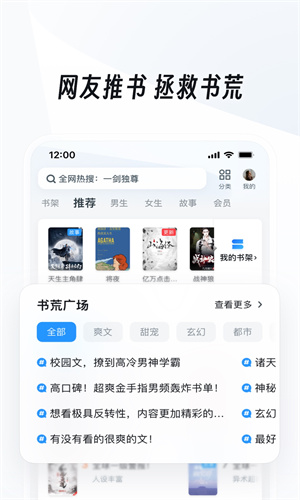
1. PC version
1. First open the uc browser and click the "three" icon in the upper right corner. (If you are logged in, it will be your avatar).
2. Then click the "Incognito Window" button in the drop-down menu.
3. When you see the icon prompt, you have successfully turned on incognito browsing.
2. Mobile version
1. Open the mobile version of uc browser and click the "Window" button at the bottom.
2. Then click the “Incognito Browsing” button in the lower left corner.
3. After entering, you can use incognito browsing when you see "Entered incognito mode".
The above is the detailed content of How to enable incognito browsing mode in uc browser. How to enable incognito browsing function?. For more information, please follow other related articles on the PHP Chinese website!

