Home >Computer Tutorials >Browser >How to set Google Chrome to enter incognito mode by default
How to set Google Chrome to enter incognito mode by default
- 王林forward
- 2024-01-02 11:11:554363browse
How to set Google Chrome to incognito mode as soon as it is opened? In order to protect their Internet security, many users use incognito mode to browse web pages using Google Chrome. Incognito mode does not record the user's search history, so there will be no leakage of user search information. However, it is a bit troublesome to manually set the incognito mode every time you open Google Chrome. So you might as well directly enable the default incognito mode function of Google Chrome. Below, the editor has compiled a method to open Google Chrome in incognito mode. Come on Let’s take a look.
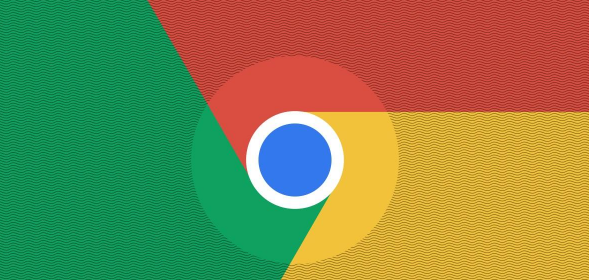
How to enter incognito mode as soon as you open Google Chrome
1. Find the Google Chrome icon on the desktop and right-click it. icon, select the "Properties" item in the pop-up right-click menu, as shown in the figure below.
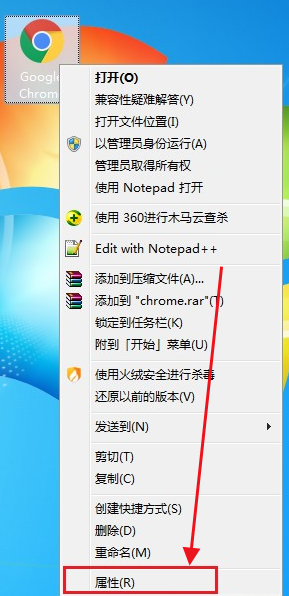
2. The properties window of Google Chrome will pop up, and the default is in the "Shortcut" tab. We are at the end of the target column. Add a space and enter "--incognito" as shown in the image below.
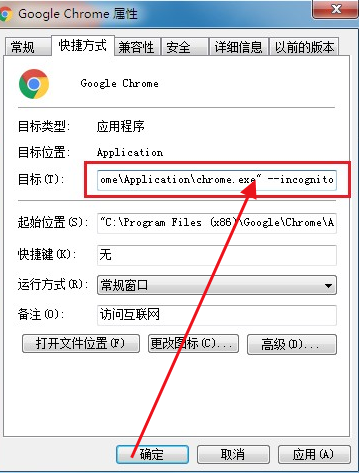
#3. Then click the "OK" button to complete the change. At this time, double-click the Google Chrome icon on the desktop to open it and it will default to incognito mode, as shown in the figure below.
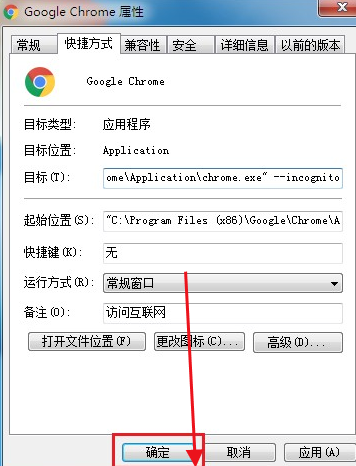
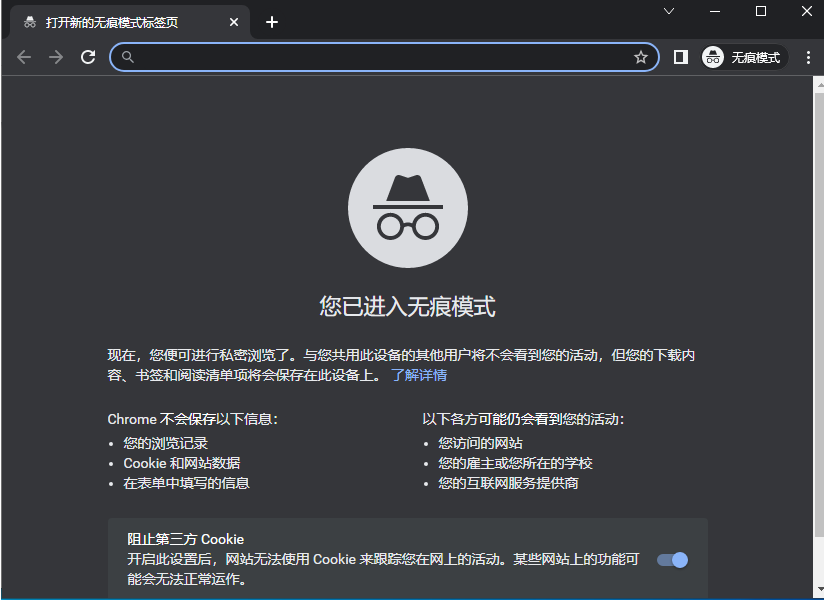
The above is the detailed content of How to set Google Chrome to enter incognito mode by default. For more information, please follow other related articles on the PHP Chinese website!

