Filters are used to modify data and can be included in expressions or using pipe directives. Below is a list of commonly used filters.
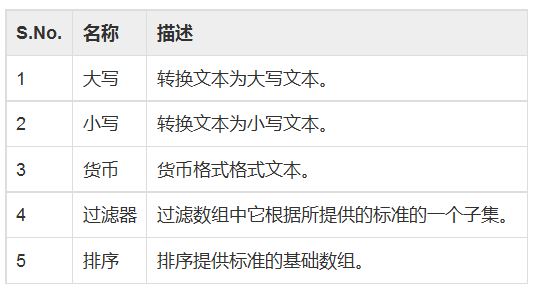
Lower case filter
Add lowercase filter, using pipe expression. Add lowercase filter here to print student names in lowercase letters.
Enter first name:<input type="text" ng-model="student.firstName">
Enter last name: <input type="text" ng-model="student.lastName">
Name in Upper Case: {{student.fullName() | lowercase}}
Currency Filter
The Canadian dollar filter uses the pipe character to return a number expression. Here we have added the filter Currency to print the charges using Currency format.
Enter fees: <input type="text" ng-model="student.fees">
fees: {{student.fees | currency}}
Filter of filters
To show only the required subjects we use subjectName as filter.
Enter subject: <input type="text" ng-model="subjectName">
Subject:
<ul>
<li ng-repeat="subject in student.subjects | filter: subjectName">
{{ subject.name + ', marks:' + subject.marks }}
</li>
</ul>
Sort Filter
To order topics by tag, we use orderBy tag.
Subject:
<ul>
<li ng-repeat="subject in student.subjects | orderBy:'marks'">
{{ subject.name + ', marks:' + subject.marks }}
</li>
</ul>
Example
The following example will demonstrate all the above filters.
testAngularJS.html
<html>
<head>
<title>Angular JS Filters</title>
</head>
<body>
<h2 id="AngularJS-Sample-Application">AngularJS Sample Application</h2>
<div ng-app="" ng-controller="studentController">
<table border="0">
<tr><td>Enter first name:</td><td><input type="text" ng-model="student.firstName"></td></tr>
<tr><td>Enter last name: </td><td><input type="text" ng-model="student.lastName"></td></tr>
<tr><td>Enter fees: </td><td><input type="text" ng-model="student.fees"></td></tr>
<tr><td>Enter subject: </td><td><input type="text" ng-model="subjectName"></td></tr>
</table>
<br/>
<table border="0">
<tr><td>Name in Upper Case: </td><td>{{student.fullName() | uppercase}}</td></tr>
<tr><td>Name in Lower Case: </td><td>{{student.fullName() | lowercase}}</td></tr>
<tr><td>fees: </td><td>{{student.fees | currency}}</td></tr>
<tr><td>Subject:</td><td>
<ul>
<li ng-repeat="subject in student.subjects | filter: subjectName |orderBy:'marks'">
{{ subject.name + ', marks:' + subject.marks }}
</li>
</ul>
</td></tr>
</table>
</div>
<script>
function studentController($scope) {
$scope.student = {
firstName: "Mahesh",
lastName: "Parashar",
fees:500,
subjects:[
{name:'Physics',marks:70},
{name:'Chemistry',marks:80},
{name:'Math',marks:65}
],
fullName: function() {
var studentObject;
studentObject = $scope.student;
return studentObject.firstName + " " + studentObject.lastName;
}
};
}
</script>
<script src="http://ajax.googleapis.com/ajax/libs/angularjs/1.2.15/angular.min.js"></script>
</body>
</html>
Output
Open textAngularJS.html in a web browser and see the following results:
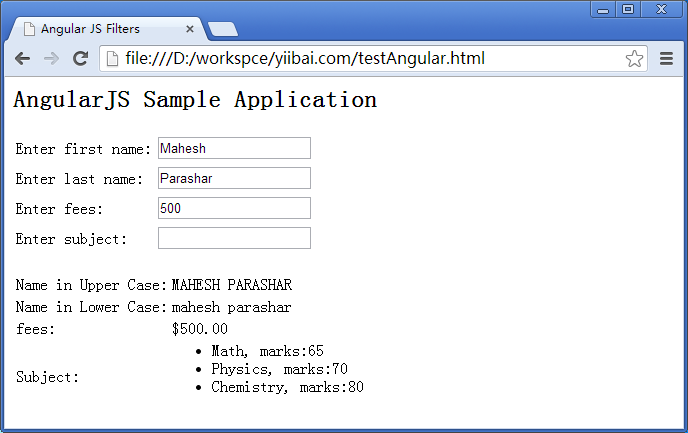
 Javascript Data Types : Is there any difference between Browser and NodeJs?May 14, 2025 am 12:15 AM
Javascript Data Types : Is there any difference between Browser and NodeJs?May 14, 2025 am 12:15 AMJavaScript core data types are consistent in browsers and Node.js, but are handled differently from the extra types. 1) The global object is window in the browser and global in Node.js. 2) Node.js' unique Buffer object, used to process binary data. 3) There are also differences in performance and time processing, and the code needs to be adjusted according to the environment.
 JavaScript Comments: A Guide to Using // and /* */May 13, 2025 pm 03:49 PM
JavaScript Comments: A Guide to Using // and /* */May 13, 2025 pm 03:49 PMJavaScriptusestwotypesofcomments:single-line(//)andmulti-line(//).1)Use//forquicknotesorsingle-lineexplanations.2)Use//forlongerexplanationsorcommentingoutblocksofcode.Commentsshouldexplainthe'why',notthe'what',andbeplacedabovetherelevantcodeforclari
 Python vs. JavaScript: A Comparative Analysis for DevelopersMay 09, 2025 am 12:22 AM
Python vs. JavaScript: A Comparative Analysis for DevelopersMay 09, 2025 am 12:22 AMThe main difference between Python and JavaScript is the type system and application scenarios. 1. Python uses dynamic types, suitable for scientific computing and data analysis. 2. JavaScript adopts weak types and is widely used in front-end and full-stack development. The two have their own advantages in asynchronous programming and performance optimization, and should be decided according to project requirements when choosing.
 Python vs. JavaScript: Choosing the Right Tool for the JobMay 08, 2025 am 12:10 AM
Python vs. JavaScript: Choosing the Right Tool for the JobMay 08, 2025 am 12:10 AMWhether to choose Python or JavaScript depends on the project type: 1) Choose Python for data science and automation tasks; 2) Choose JavaScript for front-end and full-stack development. Python is favored for its powerful library in data processing and automation, while JavaScript is indispensable for its advantages in web interaction and full-stack development.
 Python and JavaScript: Understanding the Strengths of EachMay 06, 2025 am 12:15 AM
Python and JavaScript: Understanding the Strengths of EachMay 06, 2025 am 12:15 AMPython and JavaScript each have their own advantages, and the choice depends on project needs and personal preferences. 1. Python is easy to learn, with concise syntax, suitable for data science and back-end development, but has a slow execution speed. 2. JavaScript is everywhere in front-end development and has strong asynchronous programming capabilities. Node.js makes it suitable for full-stack development, but the syntax may be complex and error-prone.
 JavaScript's Core: Is It Built on C or C ?May 05, 2025 am 12:07 AM
JavaScript's Core: Is It Built on C or C ?May 05, 2025 am 12:07 AMJavaScriptisnotbuiltonCorC ;it'saninterpretedlanguagethatrunsonenginesoftenwritteninC .1)JavaScriptwasdesignedasalightweight,interpretedlanguageforwebbrowsers.2)EnginesevolvedfromsimpleinterpreterstoJITcompilers,typicallyinC ,improvingperformance.
 JavaScript Applications: From Front-End to Back-EndMay 04, 2025 am 12:12 AM
JavaScript Applications: From Front-End to Back-EndMay 04, 2025 am 12:12 AMJavaScript can be used for front-end and back-end development. The front-end enhances the user experience through DOM operations, and the back-end handles server tasks through Node.js. 1. Front-end example: Change the content of the web page text. 2. Backend example: Create a Node.js server.
 Python vs. JavaScript: Which Language Should You Learn?May 03, 2025 am 12:10 AM
Python vs. JavaScript: Which Language Should You Learn?May 03, 2025 am 12:10 AMChoosing Python or JavaScript should be based on career development, learning curve and ecosystem: 1) Career development: Python is suitable for data science and back-end development, while JavaScript is suitable for front-end and full-stack development. 2) Learning curve: Python syntax is concise and suitable for beginners; JavaScript syntax is flexible. 3) Ecosystem: Python has rich scientific computing libraries, and JavaScript has a powerful front-end framework.


Hot AI Tools

Undresser.AI Undress
AI-powered app for creating realistic nude photos

AI Clothes Remover
Online AI tool for removing clothes from photos.

Undress AI Tool
Undress images for free

Clothoff.io
AI clothes remover

Video Face Swap
Swap faces in any video effortlessly with our completely free AI face swap tool!

Hot Article

Hot Tools

mPDF
mPDF is a PHP library that can generate PDF files from UTF-8 encoded HTML. The original author, Ian Back, wrote mPDF to output PDF files "on the fly" from his website and handle different languages. It is slower than original scripts like HTML2FPDF and produces larger files when using Unicode fonts, but supports CSS styles etc. and has a lot of enhancements. Supports almost all languages, including RTL (Arabic and Hebrew) and CJK (Chinese, Japanese and Korean). Supports nested block-level elements (such as P, DIV),

SublimeText3 Chinese version
Chinese version, very easy to use

WebStorm Mac version
Useful JavaScript development tools

Zend Studio 13.0.1
Powerful PHP integrated development environment

Dreamweaver Mac version
Visual web development tools







