On iPhone and iPad, Apple provides a translation application that can translate multiple different languages in real time, and Safari also integrates the translation function.

Thanks to its web page translation feature, Safari will automatically detect whether it can translate the foreign web pages you visit based on your preferred language list. Read on to learn how it works.
As of this writing, supported languages include English, Spanish, French, Italian, German, Russian, Portuguese, Japanese, Chinese, Korean, Ukrainian, Polish, Arabic, Dutch, Indonesian, Thai, Turkish and Vietnamese.
How to Translate a Web Page in Safari
- Launch the Safari browser on your iPhone or iPad, then visit the web page in the language you want to translate and observe the icon in the address bar to Indicates that translation is available.

- Tap the aA button on the far left side of the address bar, then select Translate to [Language] in the drop-down menu. If you don't see this option, the page isn't compatible with Safari's translation feature or the language isn't supported.

- If necessary, click Enable Translation in the prompt.

- To view the original, untranslated web page, select "View original" in the address bar options panel, which will be highlighted. If you see "Report a translation problem," you can also select "Report a translation problem."

Add more language options for Safari web page translation
If you add web content to the preferred language list, you can translate it into other language. The following steps demonstrate how this is done.
- Launch the Settings app on iPhone and iPad.
- Click on General – >Language and Region.
- Click to add language….

- Select a language from the list.
- Click your preferred language to keep the current language the system is using, confirming that this selection is an additional web page translation language option.
After completing the above steps, the next time you visit a compatible page in another language, you will see the selected language available as an additional translation option.
The above is the detailed content of Translate web pages in Safari on iPhone and iPad. For more information, please follow other related articles on the PHP Chinese website!
 How to Install iOS 18 Public Beta on iPhoneMay 16, 2025 am 10:18 AM
How to Install iOS 18 Public Beta on iPhoneMay 16, 2025 am 10:18 AMWith iOS 18 now available in public beta, adventurous iPhone users who are not developers might want to try out the new operating system on their devices. The iOS 18 public beta provides early access to exciting new features such as dark mode icons a
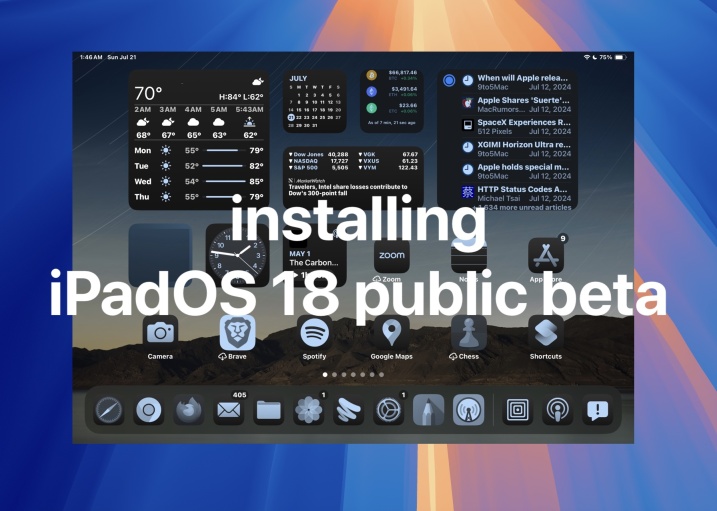 How to Install iPadOS 18 Public BetaMay 16, 2025 am 09:41 AM
How to Install iPadOS 18 Public BetaMay 16, 2025 am 09:41 AMWith the iPadOS 18 public beta now accessible, any interested iPad user can install this beta version on a compatible device.Testing iPadOS 18 public beta allows users to explore new features and the updated operating system ahead of its official rel
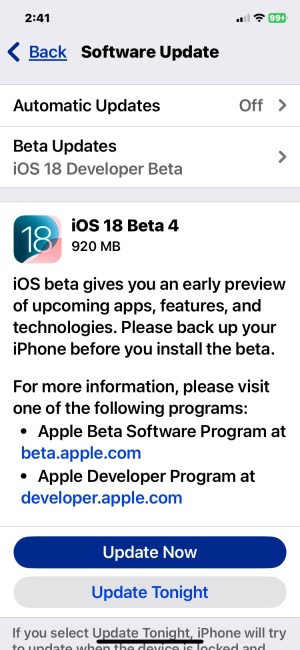 iOS 18 Beta 4 & iPadOS 18 Beta 4 Available to DownloadMay 16, 2025 am 09:40 AM
iOS 18 Beta 4 & iPadOS 18 Beta 4 Available to DownloadMay 16, 2025 am 09:40 AMApple has launched iOS 18 beta 4 and iPadOS 18 beta 4 for iPhone and iPad users participating in the developer beta testing program. A corresponding public beta version is expected to be released shortly after.The developer beta program is designed f
 How to Switch from iOS 18 Public Beta to Developer Beta, or Vice VersaMay 16, 2025 am 09:38 AM
How to Switch from iOS 18 Public Beta to Developer Beta, or Vice VersaMay 16, 2025 am 09:38 AMWant to transition from the iOS 18 public beta to the iOS 18 developer beta? You can easily make this switch on your iPhone or iPad if you desire.The primary advantage of opting for the iOS 18 developer beta is that you generally receive beta updates
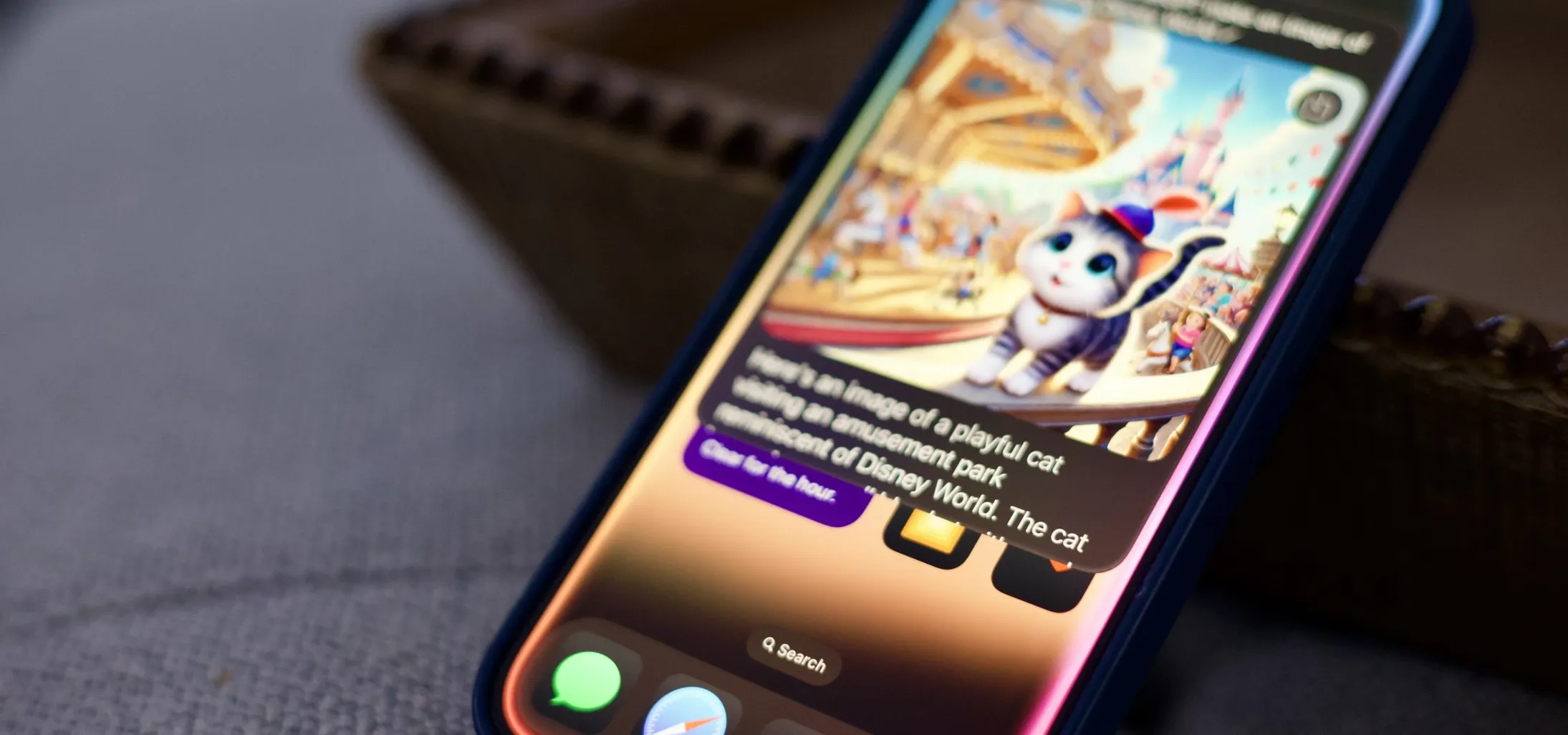 How to Generate Text, Images, and Insights with Apple Intelligence's Built-in ChatGPT Integration May 16, 2025 am 09:29 AM
How to Generate Text, Images, and Insights with Apple Intelligence's Built-in ChatGPT Integration May 16, 2025 am 09:29 AMSiri has traditionally used sources like Google and Wikipedia for answers, but with the release of iOS 18.2 and iPadOS 18.2, Apple has enhanced its virtual assistant by integrating ChatGPT. This upgrade allows users to leverage ChatGPT for generating
 Generate Professional Drawings in Seconds Using Image Wand on iOS 18.2 or iPadOS 18.2 May 16, 2025 am 09:13 AM
Generate Professional Drawings in Seconds Using Image Wand on iOS 18.2 or iPadOS 18.2 May 16, 2025 am 09:13 AMCreating professional-quality visuals with Apple's Image Wand in iOS 18.2 and iPadOS 18.2 can be a game-changer, even for those lacking in artistic skills. This feature, an extension of Apple Intelligence's Image Playground, allows users to generate
 iPhone 16 & iPhone 16 Pro Announced with Faster Chips & Apple Intelligence SupportMay 16, 2025 am 09:11 AM
iPhone 16 & iPhone 16 Pro Announced with Faster Chips & Apple Intelligence SupportMay 16, 2025 am 09:11 AMApple has unveiled the new iPhone 16 lineup, featuring the iPhone 16, iPhone 16 Plus, iPhone 16 Pro, and iPhone 16 Pro Max. All models in the series are equipped with Apple Intelligence, an upcoming AI feature set slated for release in October.As par
 These Free iPhone Apps Are Basically Digital Fidget ToysMay 16, 2025 am 05:38 AM
These Free iPhone Apps Are Basically Digital Fidget ToysMay 16, 2025 am 05:38 AMYour smartphone might be the most distracting device you possess. It constantly seeks your attention and is always available when you feel the urge to scroll endlessly. It's easy to spend hours each day playing with your phone.But what if this time c


Hot AI Tools

Undresser.AI Undress
AI-powered app for creating realistic nude photos

AI Clothes Remover
Online AI tool for removing clothes from photos.

Undress AI Tool
Undress images for free

Clothoff.io
AI clothes remover

Video Face Swap
Swap faces in any video effortlessly with our completely free AI face swap tool!

Hot Article

Hot Tools

Zend Studio 13.0.1
Powerful PHP integrated development environment

WebStorm Mac version
Useful JavaScript development tools

SublimeText3 English version
Recommended: Win version, supports code prompts!

SublimeText3 Chinese version
Chinese version, very easy to use

PhpStorm Mac version
The latest (2018.2.1) professional PHP integrated development tool












