 Computer Tutorials
Computer Tutorials Computer Knowledge
Computer Knowledge Win11 network adapter wifi no solution? win11 network adapter wifi missing analysis
Win11 network adapter wifi no solution? win11 network adapter wifi missing analysisWin11 network adapter wifi no solution? win11 network adapter wifi missing analysis
When using Windows 11, sometimes the network adapter wifi disappears, which causes trouble to users. However, don’t worry, PHP editor Xigua has compiled a solution for you, allowing you to easily solve the problem of Win11 network adapter WiFi missing. Next, let’s take a look at the specific solutions.
win11 network adapter wifi is missing analysis
Method 1: Turn off the wifi network service item
1. First, open the start menu and enter the settings option.

#2. Then, click Troubleshoot.
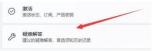
#3. Select other troubleshooting options.

#4. Finally, click Run to solve the Internet connection problem.

Method 2: Lack of recent network port drivers
1. First, you can click the start menu, search in the search box and open device management server options.

#2. Next, find the network adapter and right-click it and select Update Driver.

#3. Finally, select Automatically search and update the driver and let the computer search and install the driver for you. This will solve the problem of the wireless network port equipment.
Method Three: Router Problem
1. First, check whether it is a problem with the wireless network port. You can use your mobile phone to connect to WiFi and view the results.
2. If the problem still exists, it is likely that the wireless network port is faulty. At this time, the router needs to be repaired or replaced.
The above is the detailed content of Win11 network adapter wifi no solution? win11 network adapter wifi missing analysis. For more information, please follow other related articles on the PHP Chinese website!
![[Fixed] You Need to Authenticate Microsoft Services in Minecraft? - MiniTool](https://img.php.cn/upload/article/001/242/473/174568627523426.png?x-oss-process=image/resize,p_40) [Fixed] You Need to Authenticate Microsoft Services in Minecraft? - MiniToolApr 27, 2025 am 12:51 AM
[Fixed] You Need to Authenticate Microsoft Services in Minecraft? - MiniToolApr 27, 2025 am 12:51 AMIn this post, php.cn provides several effective solutions to the “you need to authenticate to Microsoft services” issue in Minecraft on the PC. If you get stuck in this issue, you should pay attention to this post.
 Top 4 Fixes for High Power Usage in Task ManagerApr 27, 2025 am 12:49 AM
Top 4 Fixes for High Power Usage in Task ManagerApr 27, 2025 am 12:49 AMIn Task Manager, you can view how much power the processes on your computer use. What if you receive high power usage in Task Manager constantly? In this post from php.cn Website, we will explore how to address this issue easily and effectively.
 2 Windows Folders in C Drive: How to Deal with Them?Apr 27, 2025 am 12:48 AM
2 Windows Folders in C Drive: How to Deal with Them?Apr 27, 2025 am 12:48 AMThe Windows folder contains the Windows operating system and is a crucial folder in Windows computers. Sometimes, you may see 2 Windows folders in the C drive. How to delete one of them? This post from php.cn tells you how to do that.
 Top 4 Halo Infinite Trackers to Track KD, Stats, Ranks, and More! - MiniToolApr 27, 2025 am 12:47 AM
Top 4 Halo Infinite Trackers to Track KD, Stats, Ranks, and More! - MiniToolApr 27, 2025 am 12:47 AMMany people are looking for a feasible Halo Infinite tracker. In this post, php.cn introduces several available Halo Infinite trackers to help you track the Halo Infinite KD, ranks, stats, etc. Now, keep on your reading.
 10 Best Google Sheets Add-ons You Must Have - MiniToolApr 27, 2025 am 12:46 AM
10 Best Google Sheets Add-ons You Must Have - MiniToolApr 27, 2025 am 12:46 AMHave you ever heard of Google Sheets add-ons? Do you have any idea how to install them in your Google Sheets? Do you want to get the best and the free Google Sheets add-ons? This article on php.cn focuses on these questions and provides you with seve
 Enable/Disable Ctrl Alt Delete Secure Sign-In on Windows 11 - MiniToolApr 27, 2025 am 12:45 AM
Enable/Disable Ctrl Alt Delete Secure Sign-In on Windows 11 - MiniToolApr 27, 2025 am 12:45 AMSecure Sign-In is a handy way to keep your PC safe, but if you don't want it around, here's how to disable it for Windows 11. This post from php.cn provides 3 ways for you to enable or disable Ctrl Alt Delete secure sign-in on Windows 11.
 How to Fix Word Dictation Not Working Issue in Windows 10 - MiniToolApr 27, 2025 am 12:44 AM
How to Fix Word Dictation Not Working Issue in Windows 10 - MiniToolApr 27, 2025 am 12:44 AMHave you ever heard of Microsoft Word dictation? What if Word dictation not working? This post from php.cn shows you the basic information about Word dictation and some feasible ways to fix the “Word dictation not working” issue.
 What Is Atlas VPN? How to Free Download Atlas VPN for Use? - MiniToolApr 27, 2025 am 12:43 AM
What Is Atlas VPN? How to Free Download Atlas VPN for Use? - MiniToolApr 27, 2025 am 12:43 AMWhat is Atlas VPN used for? Is Atlas VPN safe? Can you use Atlas VPN for free? How to download Atlas VPN & install it on your device for use? Refer to this post from php.cn and you can find details about this VPN service and Atlas VPN download fo


Hot AI Tools

Undresser.AI Undress
AI-powered app for creating realistic nude photos

AI Clothes Remover
Online AI tool for removing clothes from photos.

Undress AI Tool
Undress images for free

Clothoff.io
AI clothes remover

Video Face Swap
Swap faces in any video effortlessly with our completely free AI face swap tool!

Hot Article

Hot Tools

Dreamweaver CS6
Visual web development tools

SublimeText3 Chinese version
Chinese version, very easy to use

Notepad++7.3.1
Easy-to-use and free code editor

MinGW - Minimalist GNU for Windows
This project is in the process of being migrated to osdn.net/projects/mingw, you can continue to follow us there. MinGW: A native Windows port of the GNU Compiler Collection (GCC), freely distributable import libraries and header files for building native Windows applications; includes extensions to the MSVC runtime to support C99 functionality. All MinGW software can run on 64-bit Windows platforms.

SAP NetWeaver Server Adapter for Eclipse
Integrate Eclipse with SAP NetWeaver application server.





