Home >System Tutorial >Windows Series >How to turn off showing your most used apps in the Windows 10 Start menu
How to turn off showing your most used apps in the Windows 10 Start menu
- PHPzforward
- 2024-03-05 19:10:071079browse
php editor Strawberry will introduce you how to turn off the display of the most commonly used applications in the Win10 start menu. Win10 displays the most commonly used apps in the Start menu by default, which can sometimes be confusing to users. Turning off this feature is very simple, just go to settings, click the "Personalization" option, then find the "Start" tab, and then turn off the "Show most commonly used apps in the Start menu" switch. This way, you can customize your Start menu to better suit your usage habits.
Setting method
1. Right-click Start in the taskbar in the lower left corner and select "Run" in the menu list.
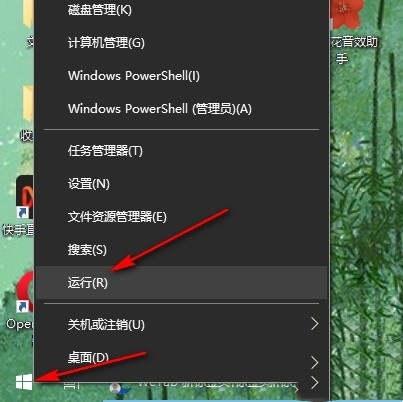
#2. In the opened run window, enter "gpedit.msc" and click OK to open.
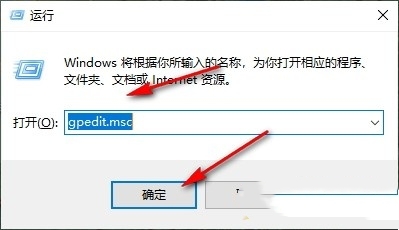
#3. After entering the Group Policy Editor interface, click "Computer Configuration - Administrative Templates - Start Menu and Taskbar" in the left column.
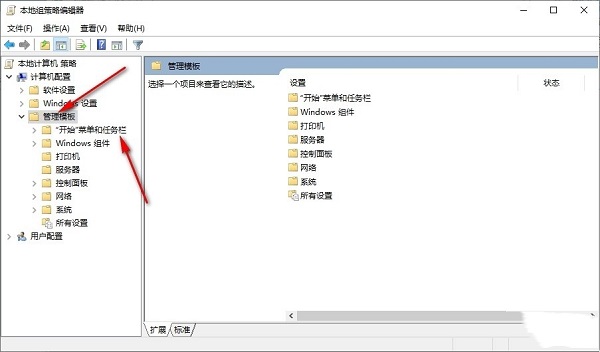
#4. Then find "Show or Hide the Most Used List from the Start Menu" on the right and double-click to open it.
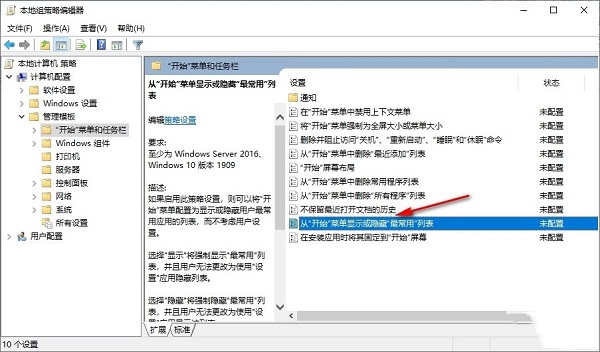
#5. Finally, check "Enabled" in the window.
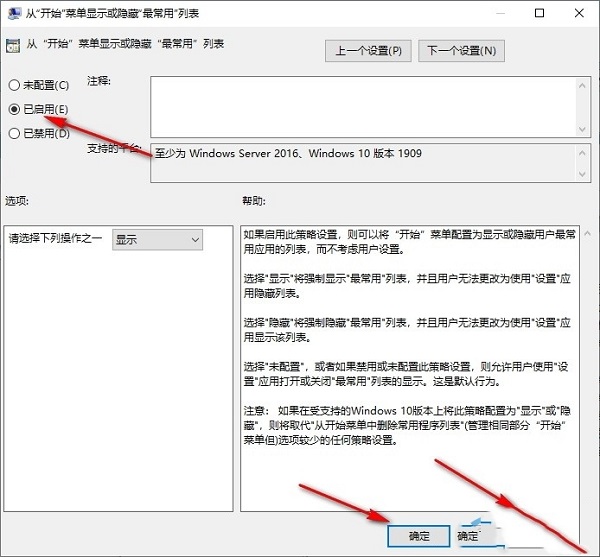
##Extended reading
| System settings | |||
| Enable synchronization settings | Clear on exit Document open history | Desktop window manager permanently closed | Sound visual notification |
| ##Sound output device | Automatically clear document history | Manage right-click menu function | Font smoothing off |
| The cursor jumps abnormally when typing | Set not to standby | Turn off the system prompt | Win10 is very slow to refresh the desktop |
| Dual system deletion | eng input method deletion | Fonts cannot be imported | |
The above is the detailed content of How to turn off showing your most used apps in the Windows 10 Start menu. For more information, please follow other related articles on the PHP Chinese website!
Related articles
See more- What is the use of the cellspacing attribute of the table tag? An article to let you understand the cellspacing property
- What should I do if Win10 cannot connect to the Internet normally?
- How to adjust screen brightness in win10
- Detailed explanation of the usage of htmlspecialchars function in PHP
- how to repair lsp

