Home >Software Tutorial >Computer Software >How to set the email mode in FoxMail - How to set the email mode in FoxMail
How to set the email mode in FoxMail - How to set the email mode in FoxMail
- PHPzforward
- 2024-03-05 17:28:05926browse
php editor Xinyi introduces to you how to set the email mode of FoxMail. FoxMail is a powerful email client software. Users can choose the appropriate email mode according to their own needs. Setting email mode can help users better manage and view emails and improve work efficiency. Next, let’s learn how to set up FoxMail’s email mode!
On [Desktop], click to open [foxmail] software
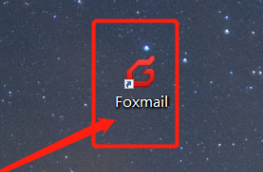
After opening [Homepage], click [More Options] in the upper right corner
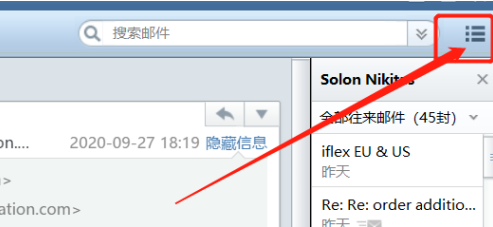
In the [Drop-down list], select [Settings]
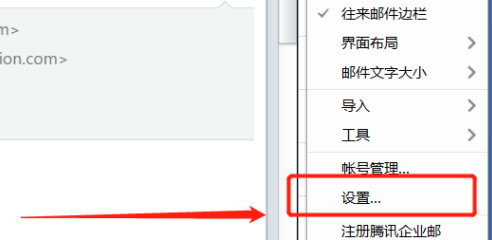
Click [Settings] and select [Common Settings]
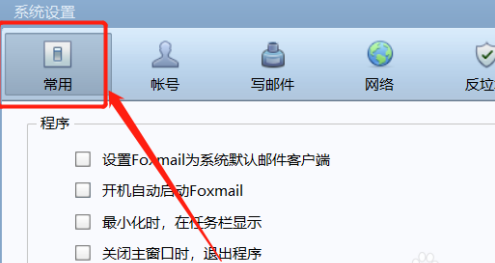
Find [Mail], click to select [Conversation Mode]
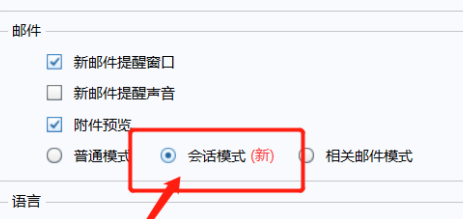
The above is the detailed content of How to set the email mode in FoxMail - How to set the email mode in FoxMail. For more information, please follow other related articles on the PHP Chinese website!

