 Software Tutorial
Software Tutorial Computer Software
Computer Software How to set email sending options in outlook2003 - specific operations for setting email sending options in outlook2003
How to set email sending options in outlook2003 - specific operations for setting email sending options in outlook2003How to set email sending options in outlook2003 - specific operations for setting email sending options in outlook2003
php editor Strawberry introduces you how to set email sending options in Outlook 2003. Outlook 2003 is a powerful email client software. By setting email sending options, you can improve the efficiency and accuracy of email sending. Next, we will introduce in detail the specific steps to set the email sending options in Outlook 2003 so that you can easily master it.
Click the drop-down arrow next to the [Options] button on the [Common] toolbar in the email editor, and then select the [Options] command to open the [Mail Options] dialog box.
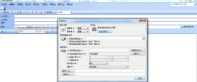
In the [Mail Settings] area, click the drop-down button on the right side of the [Importance] text box and select the required importance level in the drop-down list.

In the [Mail Settings] area, click the drop-down button on the right side of the [Sensitivity] text box and select the required sensitivity in the drop-down list.

Set the [Sent] and [Read] attributes of the email in the [Voting and Tracking Options] area.

Set the email delivery options in the [Delivery Options] area, such as [Expiration Time], etc.
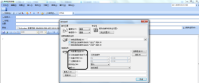
Finally click the [Close] button.

The above is the detailed content of How to set email sending options in outlook2003 - specific operations for setting email sending options in outlook2003. For more information, please follow other related articles on the PHP Chinese website!
 How much does Microsoft PowerToys cost?Apr 09, 2025 am 12:03 AM
How much does Microsoft PowerToys cost?Apr 09, 2025 am 12:03 AMMicrosoft PowerToys is free. This collection of tools developed by Microsoft is designed to enhance Windows system functions and improve user productivity. By installing and using features such as FancyZones, users can customize window layouts and optimize workflows.
 What is the best alternative to PowerToys?Apr 08, 2025 am 12:17 AM
What is the best alternative to PowerToys?Apr 08, 2025 am 12:17 AMThebestalternativestoPowerToysforWindowsusersareAutoHotkey,WindowGrid,andWinaeroTweaker.1)AutoHotkeyoffersextensivescriptingforautomation.2)WindowGridprovidesintuitivegrid-basedwindowmanagement.3)WinaeroTweakerallowsdeepcustomizationofWindowssettings
 Does Microsoft PowerToys require a license?Apr 07, 2025 am 12:04 AM
Does Microsoft PowerToys require a license?Apr 07, 2025 am 12:04 AMMicrosoft PowerToys does not require a license and is a free open source software. 1.PowerToys provides a variety of tools, such as FancyZones for window management, PowerRename for batch renaming, and ColorPicker for color selection. 2. Users can enable or disable these tools according to their needs to improve work efficiency.


Hot AI Tools

Undresser.AI Undress
AI-powered app for creating realistic nude photos

AI Clothes Remover
Online AI tool for removing clothes from photos.

Undress AI Tool
Undress images for free

Clothoff.io
AI clothes remover

Video Face Swap
Swap faces in any video effortlessly with our completely free AI face swap tool!

Hot Article

Hot Tools

VSCode Windows 64-bit Download
A free and powerful IDE editor launched by Microsoft

Atom editor mac version download
The most popular open source editor

Dreamweaver Mac version
Visual web development tools

ZendStudio 13.5.1 Mac
Powerful PHP integrated development environment

SublimeText3 Mac version
God-level code editing software (SublimeText3)





