Home >Software Tutorial >Computer Software >Where to set commission on Doudian - How to set commission on Doudian
Where to set commission on Doudian - How to set commission on Doudian
- WBOYWBOYWBOYWBOYWBOYWBOYWBOYWBOYWBOYWBOYWBOYWBOYWBforward
- 2024-03-04 21:35:02983browse
Many novice friends still don’t know where to set commissions in Doudian, so the editor below will bring you a tutorial on how to set commissions in Doudian. Friends who need it can quickly take a look.
Step 1: First, we click "Promotion Management" on the left sidebar to enter the "General Plan", as shown in the figure.
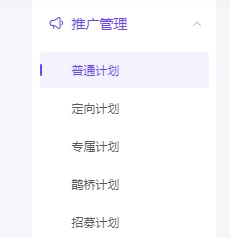
Step 2: You can search and add the products that need to be promoted, as shown in the picture.
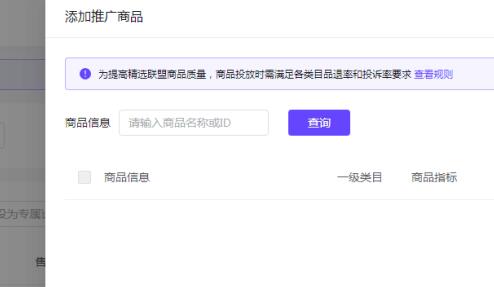
Step 3: You can set the commission rate in the lower left corner. After the setting is completed, click "OK" on the right to complete the setting, as shown in the figure.
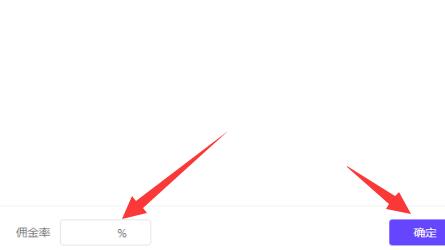
Step 4: In addition, we enter the "Exclusive Price for Experts" under "Marketing Tools", as shown in the picture.
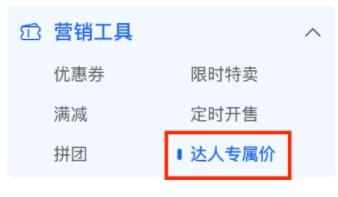
Step 5: You can set your own basic product rules, as shown in the figure.
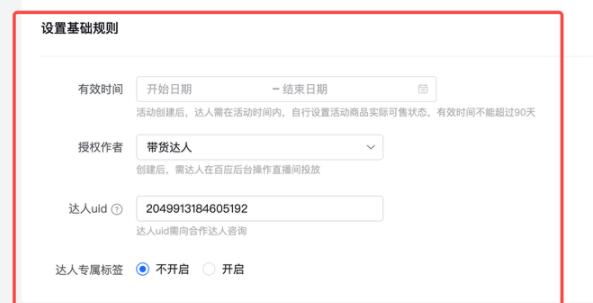
Step 6: After the creation is completed, you can set different commission prices for some goods delivery experts, as shown in the figure.
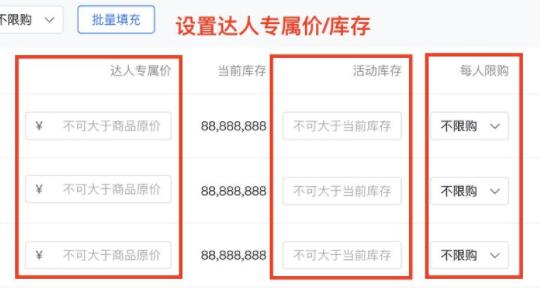
The above is the entire content of where to set commissions in Doudian brought to you by the editor. I hope it can be helpful to everyone.
The above is the detailed content of Where to set commission on Doudian - How to set commission on Doudian. For more information, please follow other related articles on the PHP Chinese website!
Related articles
See more- Where to set commission in Douyin store? Commission setting tutorial
- How to open a selected alliance in Doudian - Tutorial on opening a selected alliance in Doudian
- How to set up expert commission on Doudian - How to set up expert commission on Doudian
- How to put products on DouDian - How to put products on DouDian
- How to bind multiple Douyin accounts on Douyin Store - How to bind multiple Douyin accounts on Douyin Store

