Home >Software Tutorial >Computer Software >How to set font spacing in Xiumi Editor-How to set font spacing in Xiumi Editor
How to set font spacing in Xiumi Editor-How to set font spacing in Xiumi Editor
- 王林forward
- 2024-03-04 20:30:531101browse
php editor Xinyi teaches you how to set the font spacing of the Xiumi editor. When using Xiumi Editor for typesetting, you often encounter situations where you need to adjust the font spacing. Reasonable font spacing can make the article look more beautiful and improve the reading experience. Next, we will introduce how to easily and conveniently set the font spacing in the Xiumi editor to make your typesetting more professional!
Step one: First open the Xiumi editor and click [Create a new image and text].
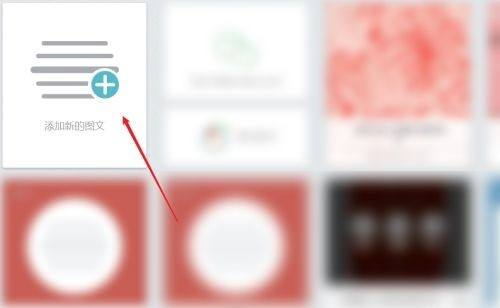
Step 2: Enter the interface and edit [Text].
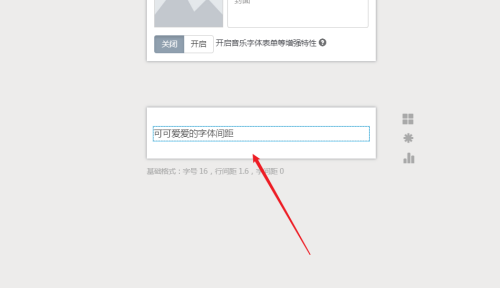
Step 3: Enter the interface and click [Spacing].
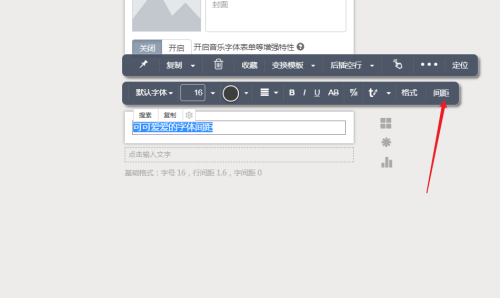
Step 4: Enter the interface and set the [character spacing value].
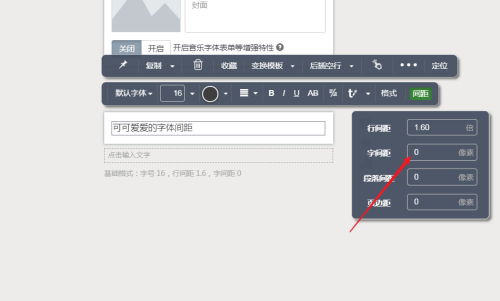
Step 5: After the setting is completed, you can check the font spacing.
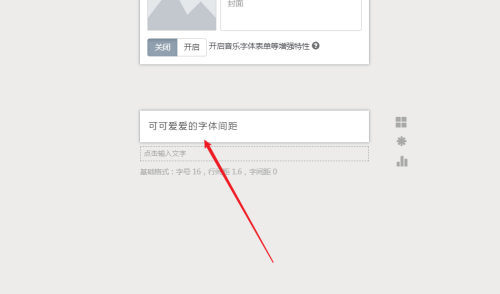
The above is the detailed content of How to set font spacing in Xiumi Editor-How to set font spacing in Xiumi Editor. For more information, please follow other related articles on the PHP Chinese website!
Related articles
See more- How to set sliding template in Xiumi editor
- How to set the basic format of Xiumi Editor-How to set the basic format of Xiumi Editor
- How to insert emoticons in Xiumi Editor-How to insert emoticons in Xiumi Editor
- How to clear styles in Xiumi Editor-How to clear styles in Xiumi Editor
- How to insert music in Xiumi Editor-How to insert music in Xiumi Editor

