Home >Software Tutorial >Computer Software >How to create a new canvas in ps2020-How to create a new canvas in ps2020
How to create a new canvas in ps2020-How to create a new canvas in ps2020
- WBOYWBOYWBOYWBOYWBOYWBOYWBOYWBOYWBOYWBOYWBOYWBOYWBforward
- 2024-03-04 20:10:241006browse
php editor Baicao will show you how to create a new canvas in PS2020. When using Photoshop 2020, creating a new canvas is a common operation. Mastering the correct method can improve work efficiency. This article will introduce in detail the steps and techniques for creating a new canvas in PS2020, allowing you to easily cope with various design needs. Come and learn with the editor!
Open the PS2020 software and click the "New" button to create a canvas;
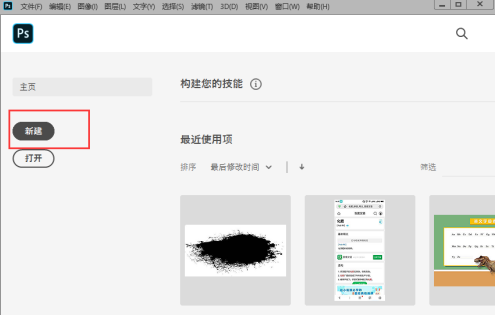
After clicking "New", you will be directed to "Recently Used Items" by default, where the canvas sizes you have recently created are stored;
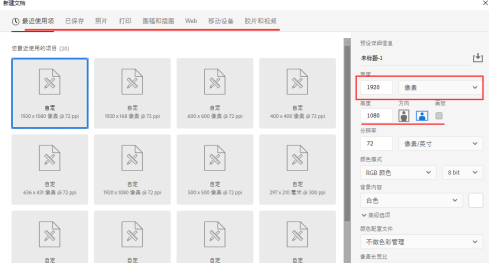
Set the canvas properties on the right and click "Create" to create a new canvas.
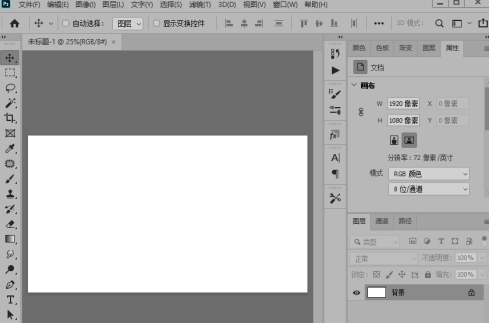
When entering the ps main interface, press Ctrl N to re-create the canvas. Here, select the canvas resolution in "Web" as 72;
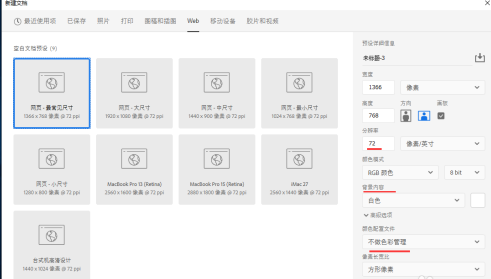
When selecting "Print", "Photo", "Artwork and Illustrations" the canvas resolution is 300;
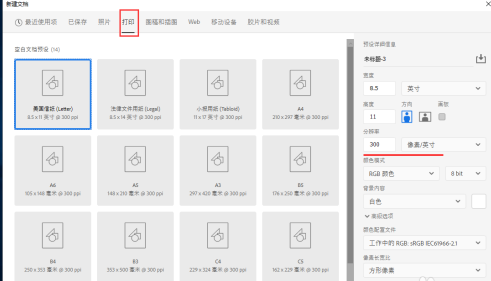
"Mobile devices" include various models of mobile phones, tablet sizes and sizes;
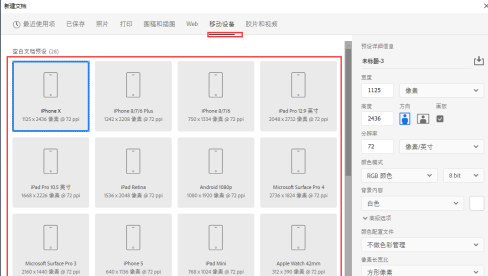
ps2020 adds a new "Film and Video" canvas that matches various video file sizes;
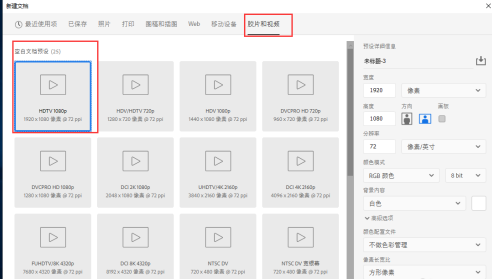
The above is the detailed content of How to create a new canvas in ps2020-How to create a new canvas in ps2020. For more information, please follow other related articles on the PHP Chinese website!
Related articles
See more- What is the shortcut key for creating a new canvas?
- How to solve ps2020 crash
- What is the difference between ps2020 version and cs6 version
- How to draw a circle in ps2020 - the specific operation of drawing a circle in ps2020
- How to create a new canvas in photoshop2020-How to create a new canvas in photoshop2020

