 Software Tutorial
Software Tutorial Computer Software
Computer Software How to set a signature in Foxit PDF Reader - How to set a signature in Foxit PDF Reader
How to set a signature in Foxit PDF Reader - How to set a signature in Foxit PDF ReaderHow to set a signature in Foxit PDF Reader - How to set a signature in Foxit PDF Reader
php editor Xiaoxin introduces to you the signature setting method of Foxit PDF Reader. In modern life, digital signatures are becoming more and more important, and Foxit PDF Reader provides convenient signature functions. With simple setup steps, you can insert your own digital signature into PDF files, ensuring the file's authenticity and security. Next, let us learn how to set up signatures in Foxit PDF Reader to make your PDF files more professional and secure.
First, open Foxit PDF Reader, click "Protect" in the function menu bar, and then click "PDF Signature" (as shown in the picture).
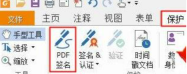
Then, in the "PDF Signature" section, click the green " " button (as shown in the picture).
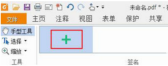
Finally, in the "Create Signature" interface, blindly click "Draw Signature" and move the drawn signature pattern to the place where the signature is to be placed (as shown in the picture).

The above is the detailed content of How to set a signature in Foxit PDF Reader - How to set a signature in Foxit PDF Reader. For more information, please follow other related articles on the PHP Chinese website!
 How much does Microsoft PowerToys cost?Apr 09, 2025 am 12:03 AM
How much does Microsoft PowerToys cost?Apr 09, 2025 am 12:03 AMMicrosoft PowerToys is free. This collection of tools developed by Microsoft is designed to enhance Windows system functions and improve user productivity. By installing and using features such as FancyZones, users can customize window layouts and optimize workflows.
 What is the best alternative to PowerToys?Apr 08, 2025 am 12:17 AM
What is the best alternative to PowerToys?Apr 08, 2025 am 12:17 AMThebestalternativestoPowerToysforWindowsusersareAutoHotkey,WindowGrid,andWinaeroTweaker.1)AutoHotkeyoffersextensivescriptingforautomation.2)WindowGridprovidesintuitivegrid-basedwindowmanagement.3)WinaeroTweakerallowsdeepcustomizationofWindowssettings
 Does Microsoft PowerToys require a license?Apr 07, 2025 am 12:04 AM
Does Microsoft PowerToys require a license?Apr 07, 2025 am 12:04 AMMicrosoft PowerToys does not require a license and is a free open source software. 1.PowerToys provides a variety of tools, such as FancyZones for window management, PowerRename for batch renaming, and ColorPicker for color selection. 2. Users can enable or disable these tools according to their needs to improve work efficiency.


Hot AI Tools

Undresser.AI Undress
AI-powered app for creating realistic nude photos

AI Clothes Remover
Online AI tool for removing clothes from photos.

Undress AI Tool
Undress images for free

Clothoff.io
AI clothes remover

Video Face Swap
Swap faces in any video effortlessly with our completely free AI face swap tool!

Hot Article

Hot Tools

VSCode Windows 64-bit Download
A free and powerful IDE editor launched by Microsoft

Atom editor mac version download
The most popular open source editor

Dreamweaver Mac version
Visual web development tools

ZendStudio 13.5.1 Mac
Powerful PHP integrated development environment

SublimeText3 Mac version
God-level code editing software (SublimeText3)





