Home >System Tutorial >Windows Series >Shortcut keys for switching between full-width and half-width in Windows
Shortcut keys for switching between full-width and half-width in Windows
- WBOYWBOYWBOYWBOYWBOYWBOYWBOYWBOYWBOYWBOYWBOYWBOYWBforward
- 2024-03-04 18:52:341472browse
php editor Baicao today introduces to you the shortcut keys for switching between full-width and half-width in Windows systems. In daily use, we often need to switch between full-width and half-width to facilitate the input of different types of characters and text formats. Proficiency in these shortcut keys can improve operational efficiency and make work more convenient. Next, let’s learn about these practical operating skills!
Shortcut keys for switching between full-width and half-width in windows
Solution 1: Alt Shift
This is the most commonly used key for switching between full-width and half-width input modes.
In the Chinese input environment, pressing this key will switch to English mode, otherwise it will switch to Chinese mode.
If there are multiple input methods installed on your computer, you can also use this key to easily switch between input methods.
Solution 2: Ctrl Shift
are also among the shortcut keys for switching between full-width and half-width.
When this key combination is pressed in the English input mode, it will immediately switch to the full-width state; in the Chinese input environment, it can also perform instant half-width conversion.
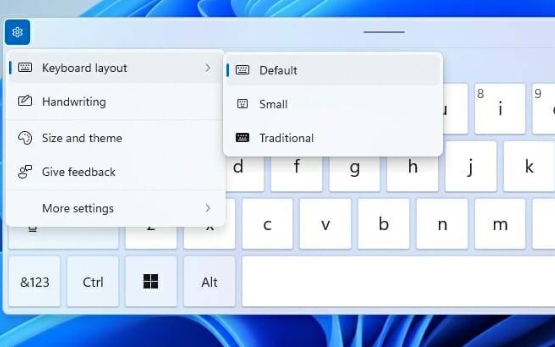
Solution 3: Use the mouse or trackpad
1. Right-click on the computer desktop and select "Settings".
2. Enter "Time and Language" → "Region and Language" → "Preferred Language" → "Options" → "Keyboard" → "Change Keyboard Options" → "Advanced Keyboard Settings".
3. In this dialog box, check the "Use mouse and keyboard to turn on filter keys" option.
4. Click the "Apply" and "OK" buttons to open the "On-Screen Keyboard".
5. In the on-screen keyboard interface, tap the "Full-width/Half-width" button to quickly switch between full-width and half-width.
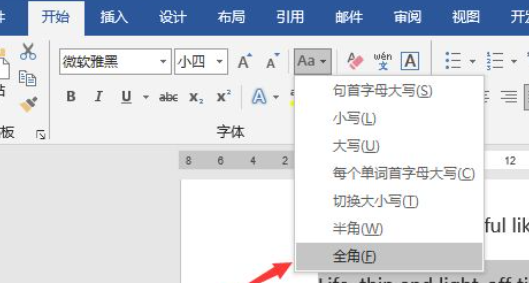
The above is the detailed content of Shortcut keys for switching between full-width and half-width in Windows. For more information, please follow other related articles on the PHP Chinese website!

